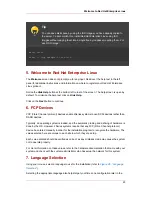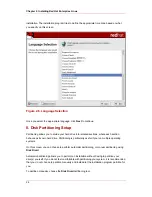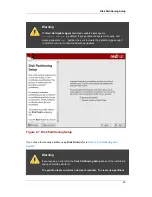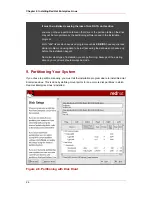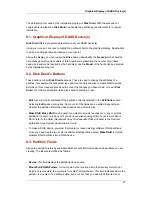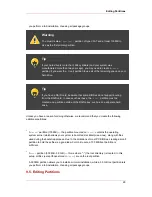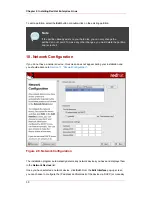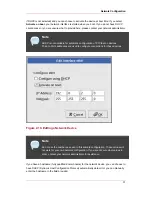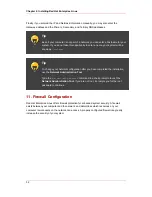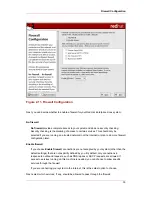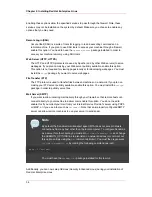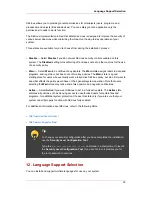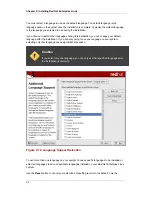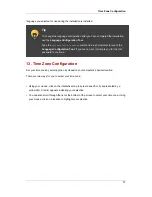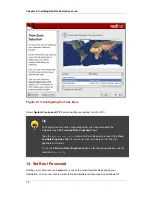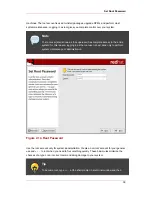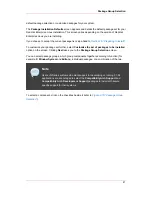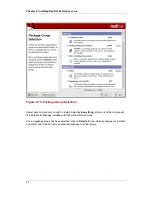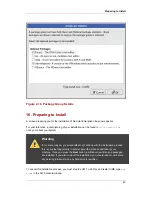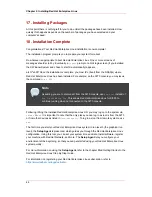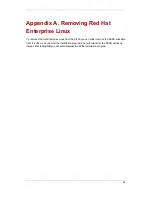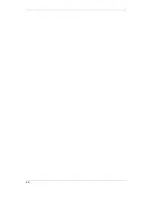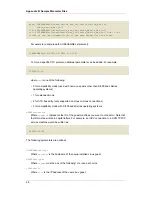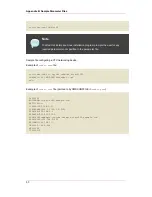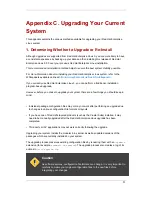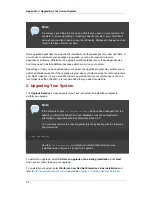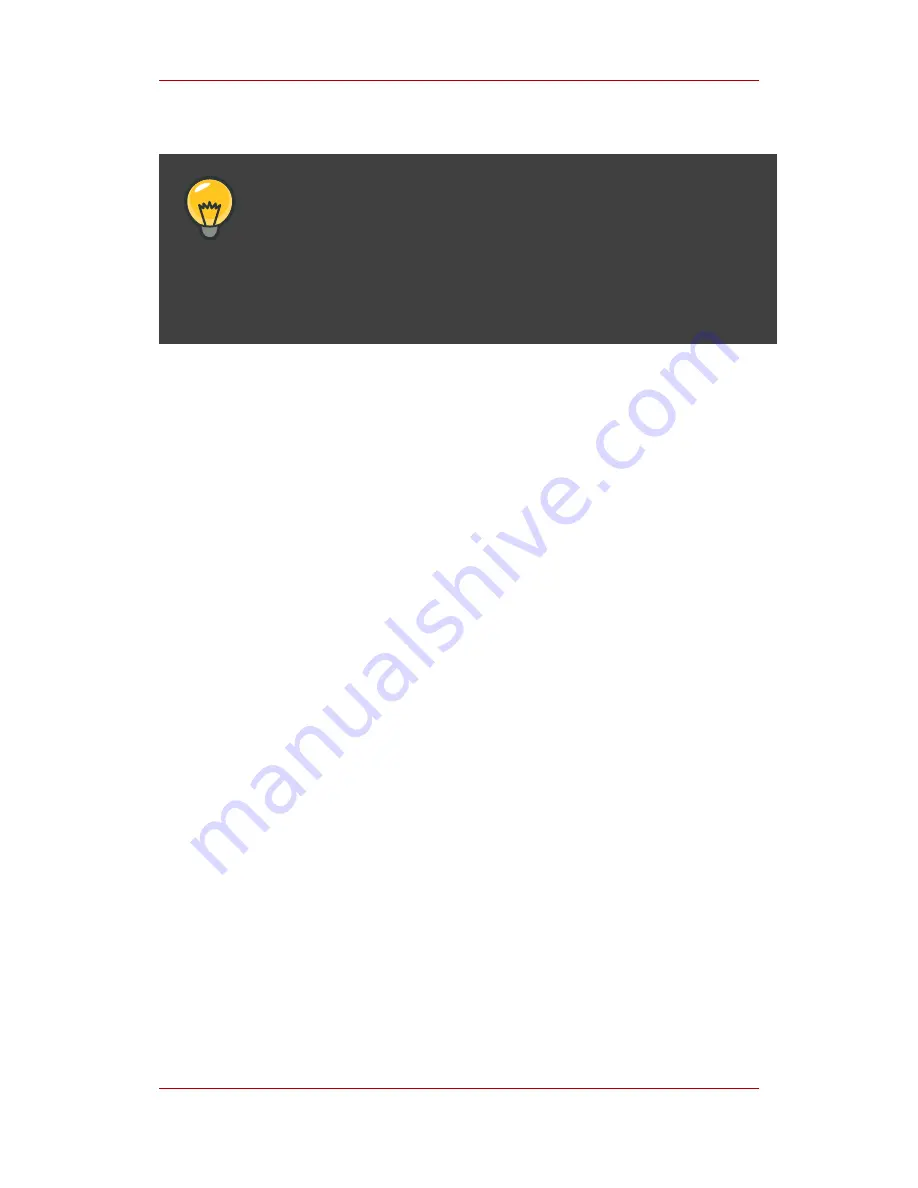
language you selected for use during the installation is installed.
Tip
To change the language configuration after you have completed the installation,
use the Language Configuration Tool.
Type the
system-config-language
command in a shell prompt to launch the
Language Configuration Tool. If you are not root, it prompts you for the root
password to continue.
13. Time Zone Configuration
Set your time zone by selecting the city closest to your computer's physical location.
There are two ways for you to select your time zone:
• Using your mouse, click on the interactive map to select a specific city (represented by a
yellow dot). A red X appears indicating your selection.
• You can also scroll through the list at the bottom of the screen to select your time zone. Using
your mouse, click on a location to highlight your selection.
Time Zone Configuration
37
Summary of Contents for ENTERPRISE LINUX 3 - FOR IBM S-390 AND IBM ESERVER ZSERIES
Page 2: ...Red Hat Enterprise Linux 4 ...
Page 4: ...Red Hat Enterprise Linux 4 ...
Page 56: ...46 ...
Page 64: ...54 ...
Page 70: ...60 ...
Page 104: ...94 ...
Page 108: ...98 ...