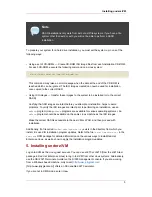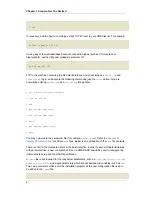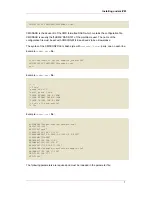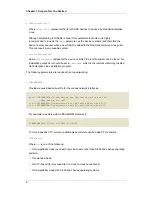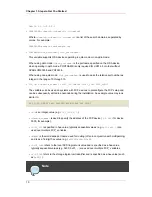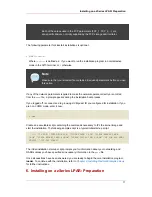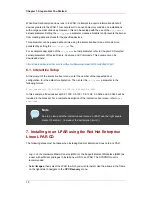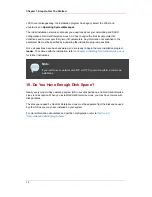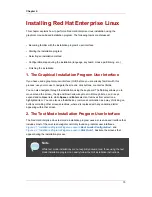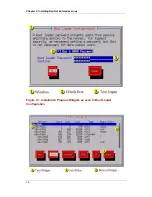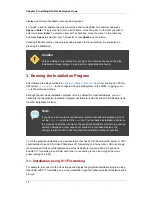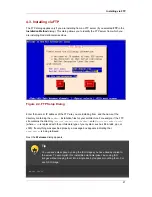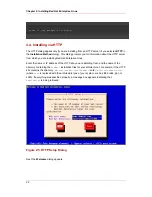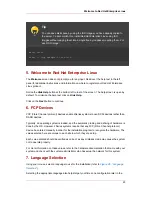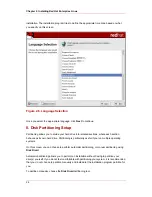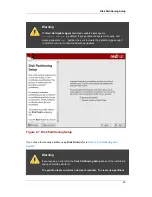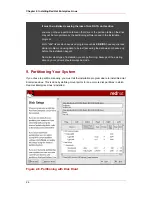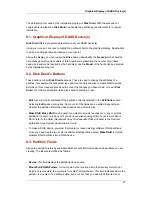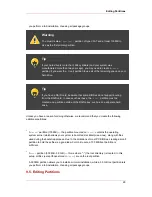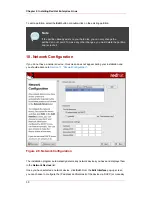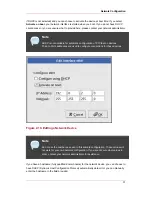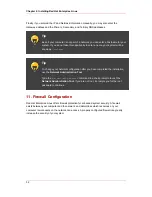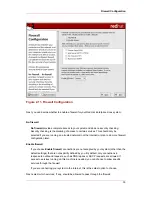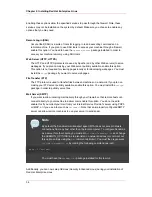ssh -X linuxvm.example.com
The
-X
option enables X11 forwarding.
The graphical installation program cannot be started if your DNS or hostnames are not set
correctly, or the Linux image is not allowed to open applications on your display. You can
prevent this by setting a correct
DISPLAY=
variable. Add the parameter
DISPLAY=workstationname:0.0
in the parameter file, replacing
workstationname
with the
hostname of the client workstation connecting to the Linux Image. Allow the Linux image to
connect to the workstation using the command
xhost +linuxvm
on the local workstation.
If the graphical installation via NFS does not automatically begin for you, verify the
DISPLAY=
variable settings in the
parm
file. If performing a VM installation, rerun the installation to load the
new
parm
file on the reader. Additionally, make sure when performing an X11 forwarded display
that the X server is started on the workstation machine. Finally, make sure the NFS installation
method is chosen, as this is the only method that supports graphical installations.
3.2. Installation using VNC
If you are using VNC, a message on the workstation SSH terminal prompts you to start the VNC
client viewer and details the VNC display specifications. Enter the specifications from the SSH
terminal into the VNC client viewer and connect to the Linux image to begin the installation.
Once you have logged into the Linux image the
loader
will start the installation program.
When the
loader
starts, several screens appear for selecting the installation method.
4. Installation Methods
The following sections discuss the different methods of installing Red Hat Enterprise Linux.
4.1. Installing from a Hard Drive or DASD
The Select Partition screen applies only if you are installing from a disk partition (that is, if you
selected Hard Drive in the Installation Method dialog). This dialog allows you to name the disk
partition and directory from which you are installing Red Hat Enterprise Linux.
Enter the device name of the partition containing the Red Hat Enterprise Linux ISO images.
There is also a field labeled Directory holding images.
If the ISO images are in the root (top-level) directory of a partition, enter a
/
. If the ISO images
are located in a subdirectory of a mounted partition, enter the name of the directory holding the
ISO images within that partition. For example, if the partition on which the ISO images is
normally mounted as
/home/
, and the images are in
/home/new/
, you would enter
/new/
.
After you have identified the disk partition, the Welcome dialog appears.
Installation using VNC
19
Summary of Contents for ENTERPRISE LINUX 3 - FOR IBM S-390 AND IBM ESERVER ZSERIES
Page 2: ...Red Hat Enterprise Linux 4 ...
Page 4: ...Red Hat Enterprise Linux 4 ...
Page 56: ...46 ...
Page 64: ...54 ...
Page 70: ...60 ...
Page 104: ...94 ...
Page 108: ...98 ...