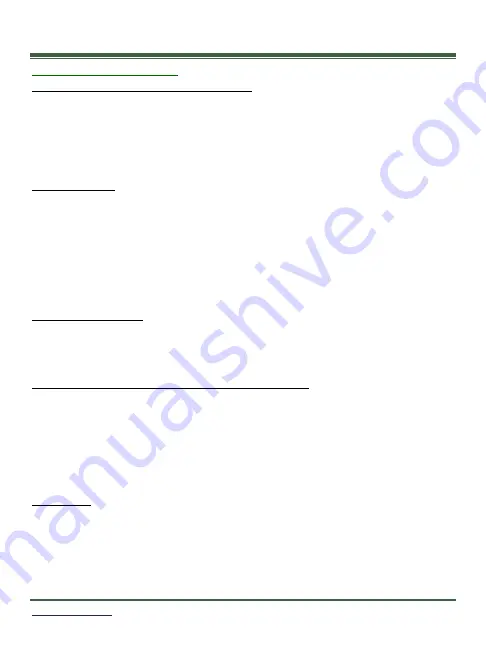
36
Troubleshooting
Cellular Troubleshooting
Initial Setup Pairing Issues or Poor Signal
If you have trouble pairing the camera or get a No Service error during the initial set
up, please check the following:
•
Antennas have been properly installed on the camera.
•
SIM Card is installed in the camera.
•
Move to a different location to try to acquire better signal.
No Photos Sent
After your account is setup and camera paired, you do not receive photos:
•
Check the signal strength
using the “Check Cellular” option on the camera
.
•
Make sure that your account is setup properly through the Connect
TM
app.
•
Check for any alerts in “Camera Details” of Connect
TM
app indicating billing,
battery, signal or SD card issues.
•
If you must visit the camera to investigate issues, press
“
OK
”
to disarm the
camera and to display any errors that are on the camera.
Poor Signal Strength
If you are getting inconsistent results it is most likely due to poor signal in the location
where the camera has been deployed; relocate the camera. Sometimes moving the
camera just a few feet can make a significant difference in signal strength.
Notification of Photos Sent but do not appear in App
•
Scroll through photos to find photos with blue highlight around them. This blue
highlight indicates new images that were uploaded.
•
Check that the Date & Time on the camera are correct. By default, the images
are organized in the application by time and date entered in the camera. If that
is incorrect, the application will be putting the images in a different date group.
•
Hit the Refresh button (Circle with Arrow) to load new images.
App Issues
Be sure it is not an issue with your device.
•
Use the device task manager to shut down and restart the app.
•
Check for updates in the App Store.
•
Power cycle your phone/tablet
•
Uninstall the application and reinstall.






















