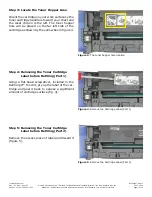TonerRefillKits.com
RechargX™ RX211
Mon - Fri 8am - 5pm ET © 1995-2011 ReChargX™, EmptyX, TonerRefillKits and TonerRefillKits.com, the TonerRefillKits logo, the
2011.06.14
800.527.3712 or 352.343.7533 ReChargX™ and EmptyX logos are trademarks owned by TonerRefillkits, LLC. All rights reserved.
Page 8 of 12
Step 18: Create the Waste Hopper Hole
Hold the ReChargX™ hole-making tool directly
over the location for the hole and press the
copper hole-making bit against the cartridge
allowing the heat of the tool to create the hole
(there is no need to use excessive force, let
the tool do the work with a minimal amount of
pressure), as shown in figure 19.
Note:
Once the copper tip of the hole-making
tool slowly penetrates the top of the toner
cartridge, immediately withdraw the tool and
unplug it from the wall.
Step 19: Remove the Excess Plastic From
the Hole-Making Tool
Use the metal tip of the small flat-blade
screwdriver (included in the ReChargX™ Tool
Kit) to remove the small, circular piece of
plastic that will normally remain inside the
copper hole-making bit (figure 20).
Note
: This step needs to be completed before
the hole-making tool cools off. If the plastic
does harden inside the copper bit, plug in the
tool and remove the plastic debris as soon as it
starts to loosen from the bit.
Figure 19
: Create the waste hopper hole
Figure 20
: Remove the excess plastic piece