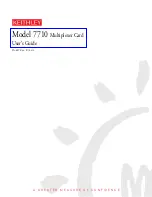3. Using the data wheel with the virtual display
Since the Mikro does not have a programmable LCD screen, as a substitution MaschineR offers a virtual display for the computer
monitor that can be opened directly from the controller. You can use the data wheel to control the parameters shown on the display.
Here are the basics for how to use it:
Maschine
R
- Getting Started Guide
16
Press the “
Star
” button to open/
close the virtual display. The display
will stay on top of Reason so you
can keep working in the program
and still be able to see it
+
Press the “
Native
” button and touch the
data wheel to enable control. A green
highlight rectangle will appear around
the parameter selected for control.
Now if you turn the data wheel, the
selected parameter will be affected (in
this example the track selection)
To disable control, press the "
Native
"
button and touch the data wheel again.