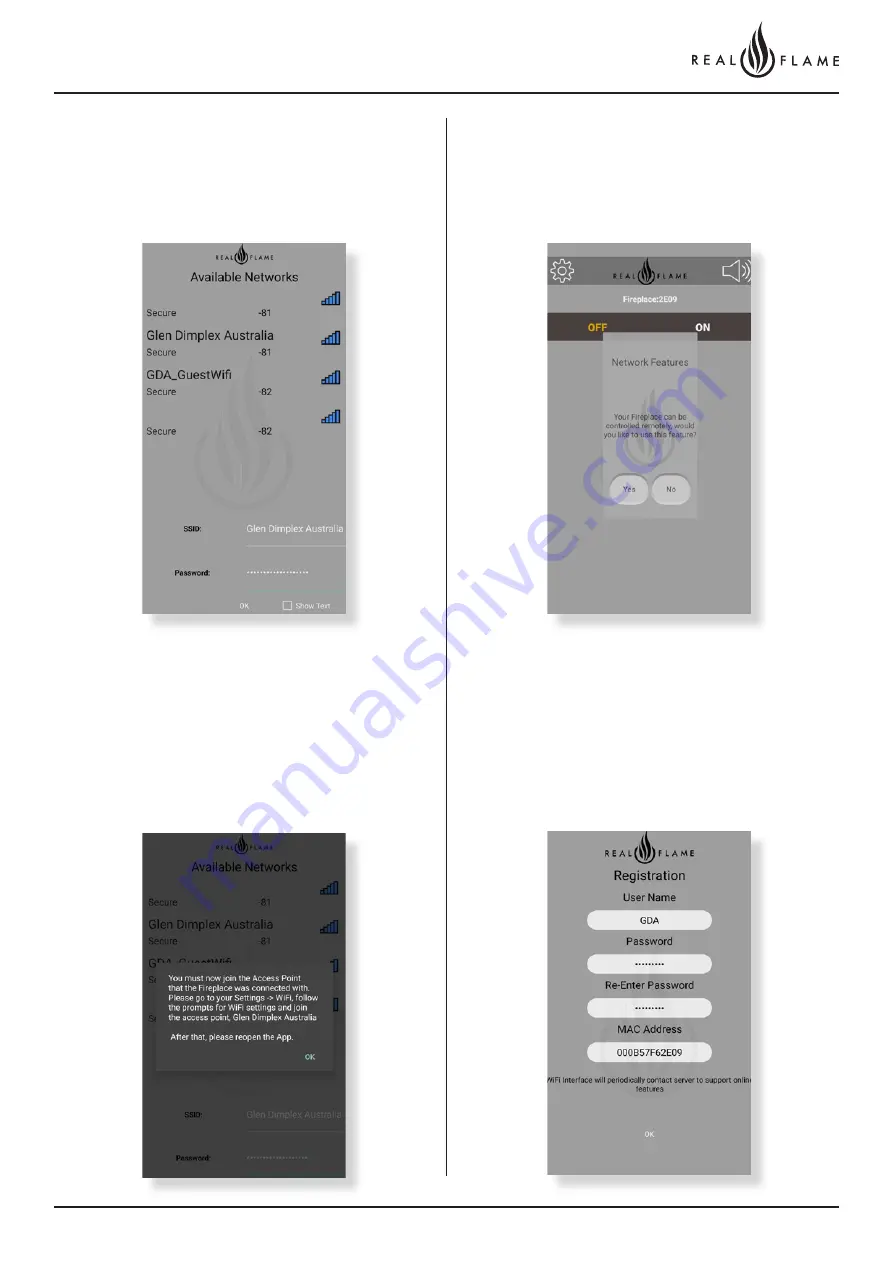
17
Page
Step 5
Once you click yes, this screen will appear. You have to now connect
the fireplace to your WiFi network. Select your network and enter the
password. Click ‘OK’ once you have entered your details.
Step 7
Once the fireplace is connected to your personal WiFi network,
close the app and open your WiFi settings. Connect to your personal
WiFi network and re open the app once again.
Step 8
Congratulations your fire place is now connected!
Once you open the app once again, you’ll get a prompt to control
your fireplace remotely. Click yes and proceed.
Step 9
Enter the user name and password of your choice. Please remember
this log in detail as it will help you to access the fireplace remotely.
Summary of Contents for Element 1200 MARK 2
Page 6: ...6 Page OPERATION INSTRUCTIONS ...
Page 20: ...20 Page IN STALL ATION INSTRUCTIONS ...
Page 26: ...26 Page 0 5M FLUE CONFIGURATION ...
Page 30: ...30 Page Flue runs 0m to 5m length rooftop termination with external motor ...
Page 34: ...34 Page 0M 5M FLUE INTERNAL FAN AND WALL TERMINATION INSTALL ATION ...
Page 42: ...42 Page INTERNAL FAN ROOF TERMINATION ...
Page 46: ...46 Page ROOFTOP TERMINATION WITH EXTERNAL MOTOR ...
Page 49: ...49 Page 5 10M INSUL ATED FLUE CONFIGURATION ...
Page 77: ...77 Page 10 13 5M POLYPROPYLENE FLUE CONFIGURATION ...
Page 81: ...81 Page ...
Page 89: ...89 Page Connect power cable connector Fit cable clamp to cable Fit front cover ...
Page 98: ...98 Page 10 13 5M ROOFTOP POLYPROPYLENE FLUE CONFIGURATION ...
Page 102: ...102 Page ...
Page 103: ...103 Page SET UP WITH IN LINE OR APPLIANCE MOUNTED FAN ...






























