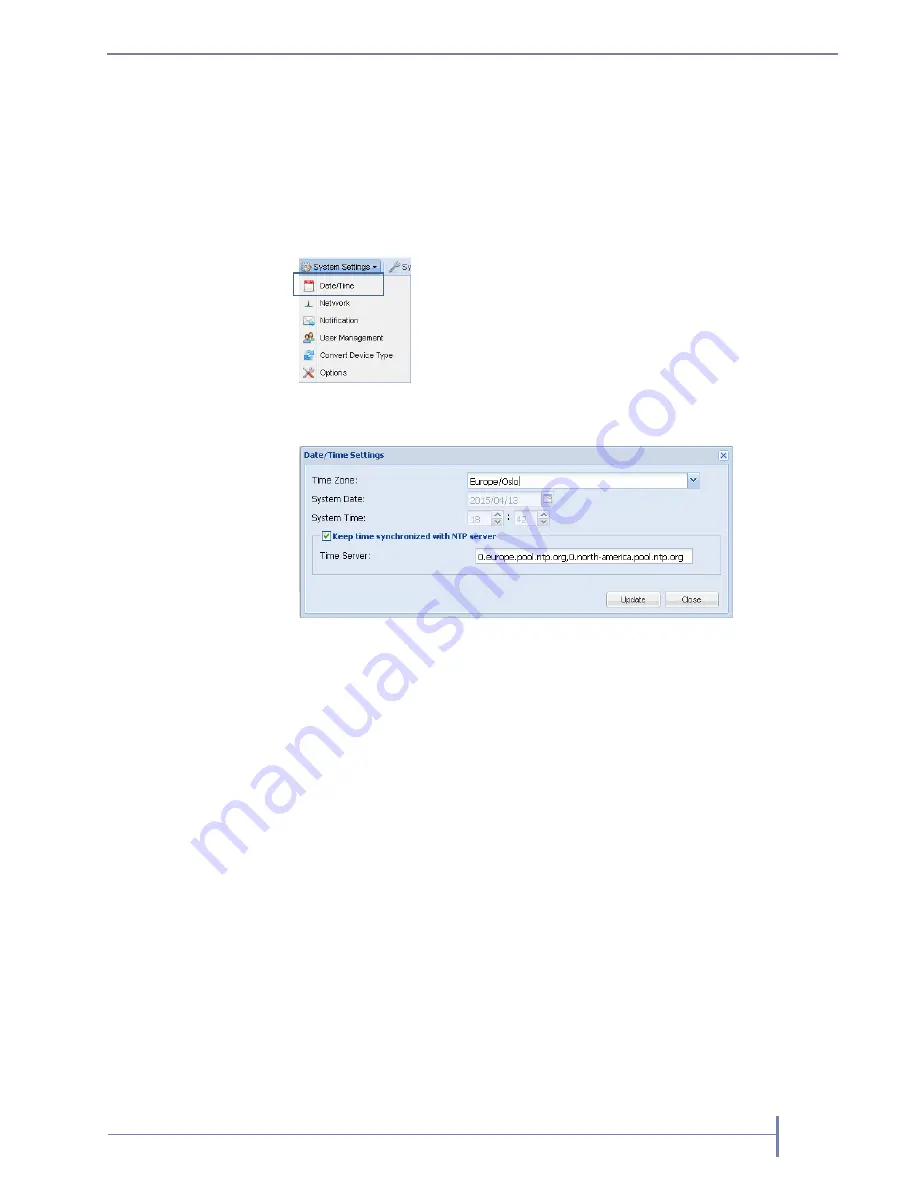
O
CTOBER
2015
RDX Q
UIK
S
TATION
4
39
Setting Date and Time
Note:
You must have administrator privileges to set the date and time.
To set the date the time and time for your RDX QuikStation 4:
1.
From the Remote Management Console main menu,
select System Settings > Date/Time.
The Date/Time Settings dialog window opens.
2.
Choose one of the following options:
Modify the Time Zone or System Date and System Time fields. Click [Update].
Select the “Keep synchronized with NTP Server” checkbox. Type the valid
NTP server IPv4 address or its fully qualified domain name in the Time Server
field. Multiple NTP servers may be entered separated by commas (,). Click
[Update].
Note:
The RDX QuikStation 4 hardware clock is set to use UTC (Coordinated
Universal Time). When changing the time zone, click [Update] before
changing the date and/or the time.
At least one city from every time zone region is listed. If your city is not
listed in the pull-down menu, select a city in the same time zone. For
example, “America/Los Angeles” represents the Pacific time zone.
Configuring Network Information
The RDX QuikStation 4 network configuration can be either a single network
interface (bonded mode) or two split network interfaces. By default, the network
configuration is set to bonded mode. This is the recommended setting if you need a
link failure protection or want maximum throughput.
Summary of Contents for QuickStation 4
Page 1: ...RDX QuikStation 4 Part Number 1021829 Rev B October 2015...
Page 4: ...IV PRODUCT MANUAL 1021829 NOTES...
Page 26: ...16 PRODUCT MANUAL 1021829 CHAPTER 2 INSTALLATION AND SETUP...
Page 46: ...36 PRODUCT MANUAL 1021829 CHAPTER 3 ISCSI CONFIGURATION...
Page 68: ...58 PRODUCT MANUAL 1021829 CHAPTER 4 SYSTEM CONFIGURATION...
Page 80: ...70 PRODUCT MANUAL 1021829 CHAPTER 5 LOGICAL DEVICE MANAGEMENT...
Page 112: ...102 PRODUCT MANUAL 1021829 CHAPTER C SAFETY GUIDELINES...






























