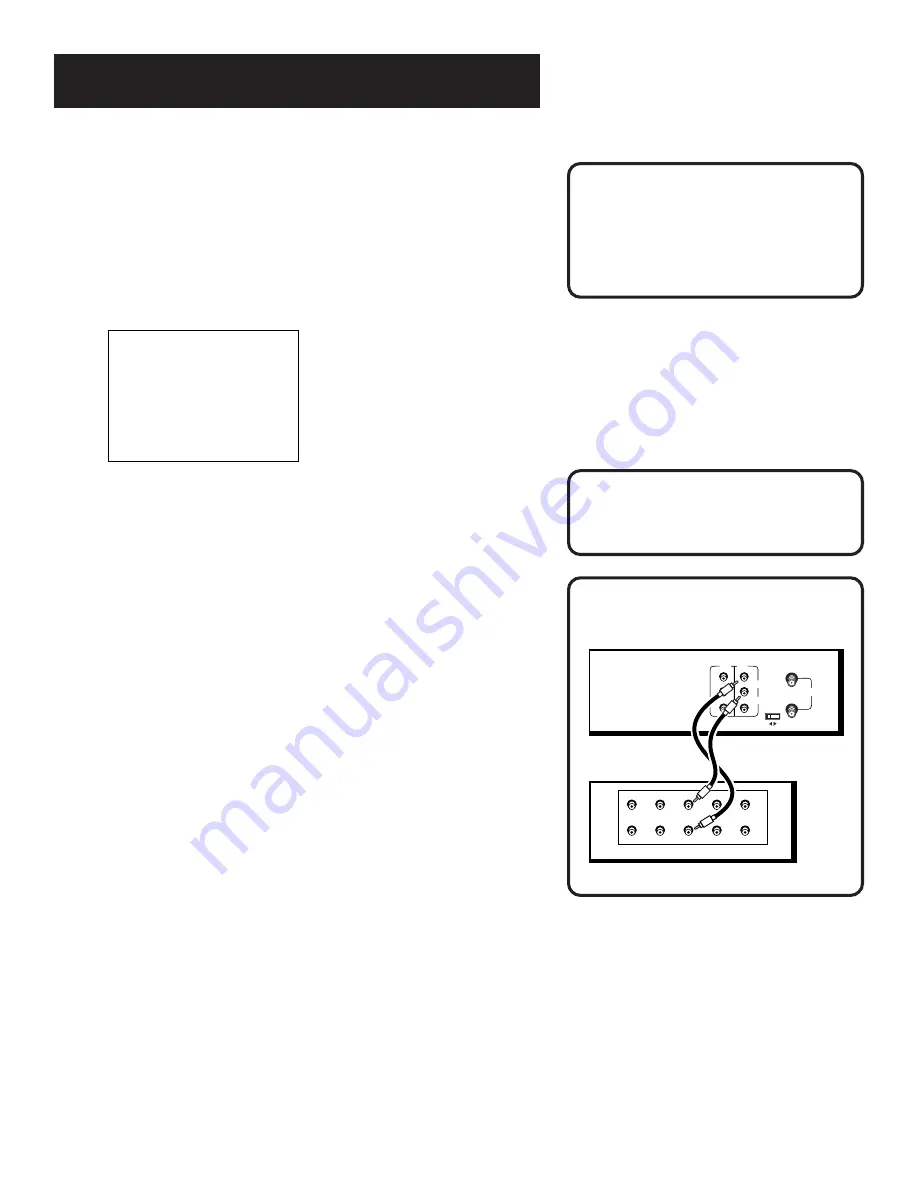
29
RECORDING
PHONO
TUNER
TAPE
OUT
IN
AUX
LEFT
RIGHT
IN
(FROM ANT.)
OUT
(TO TV)
VIDEO
AUDIO
RF
LINE
OUT
LINE
IN1
R
L
CH
3 4
BACK OF VCR
BACK OF AMPLIFIER / RECEIVER
Audio Connection
Recording audio only will erase
anything that was previously
recorded on the tape.
Video Input Channel
For more information about selecting
video line input, see “How to Find
Your TV’s Video Input Channel” in the
References
chapter of this manual.
4. Use the SPEED button on the remote to select a
recording speed. The tape speed indicator appears on
the TV screen.
5. Select the channel or line input to be recorded.
6. Set the reception: select STEREO/MONO/SAP feature for
the type of audio you want to record. See the chapter
Other Features s
ection.
AUDIO
1 Reception: STEREO
2 Tape Playback: HI-FI
0 Exit
7. Press RECORD to start recording.
8. Press STOP when finished.
Recording Audio Only
You can record audio only from another audio source
connected to the AUDIO IN (R and L) jacks on the back of
the VCR.
1. Press the INPUT button on the remote to select the line
input (LINE). The VCR will record audio from the audio
equipment connected to the AUDIO IN jacks.
2. Use SPEED on the remote to set the recording speed.
3. Start the external audio source playing then press
RECORD (REC on the remote) to begin recording.
4. Press STOP when finished.
Playing Back Audio Only
To get stereo sound, connect the AUDIO OUT jacks of the
VCR to the appropriate input on an amplifier or receiver.
Do not use the phono input. Refer to your amplifier or
receiver
User’s Guide
.






























