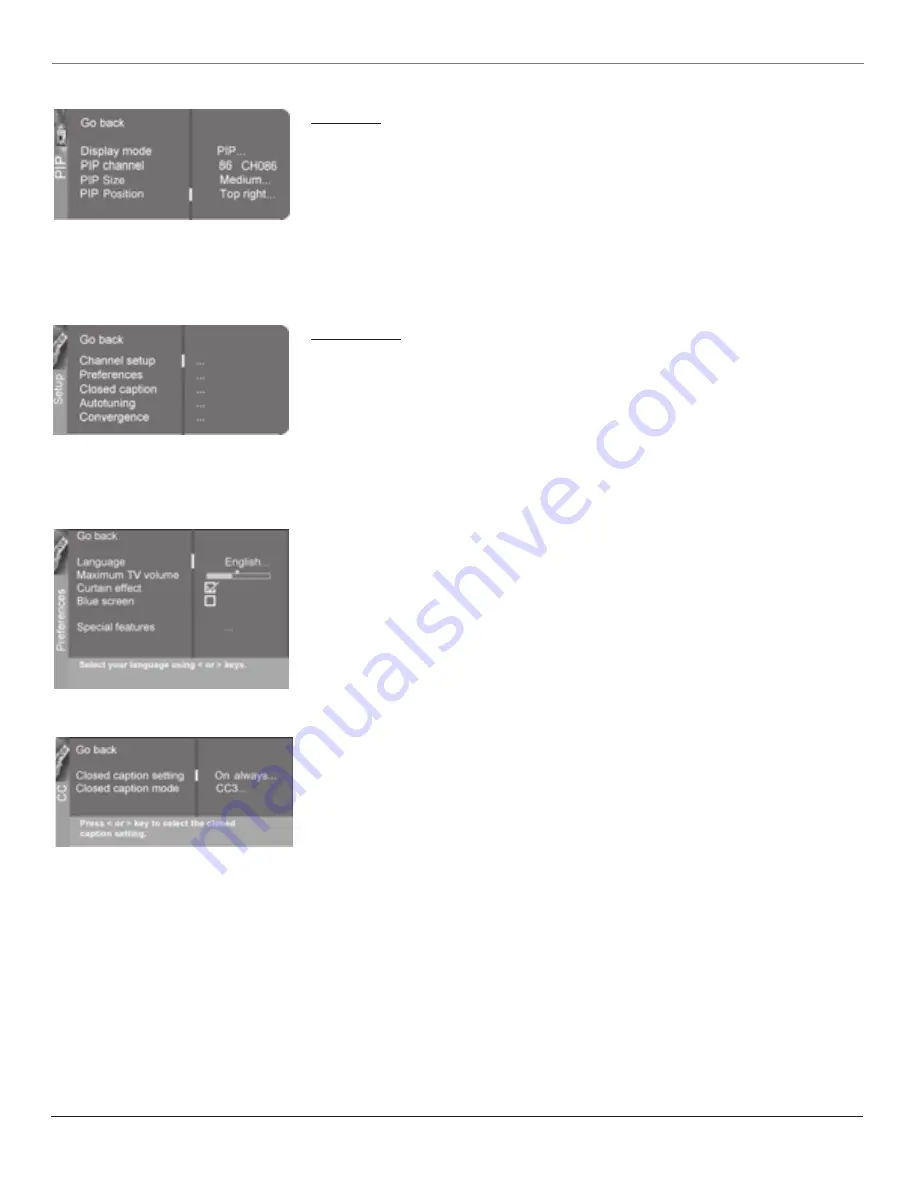
Chapter 6
35
Graphics contained within this publication are for representation only.
Using the TV’s Menu System
PIP Menu
Display Mode
Off
No window is displayed.
PIP
PIP (single) window is displayed.
POP
POP (double) window is displayed.
PIP channel
Allows you to choose the channel displayed in the PIP or main POP window. Scroll
through channel list as well as the VID1, VID2 and FRNT input channels.
PIP size
Allows you to choose having a
Small
,
Medium
or
Large
PIP window.
PIP position
Allows you to choose having the PIP window in the
Top right, Top left, Bottom right
or
Bottom left
part of TV.
Note: Pip size and position are not available for POP.
Setup Menu
Channel setup
Signal Type
TV chooses signal type during initial setup. If you change cable after setup, choose
Cable if you are using cable or a cable box for TV signals. Choose UHF/VHF Antenna if you are
using an off-air antenna for TV signals.
Auto channel search
Searches for channels the signal is receiving. Go to page 13 for more
information.
Auto channel update
Searches for any new channels that are not in your channel list and adds
them to the list.
List and labels
Edit the channels in the list or choose labels for each channel. Go to page 13 for
more information.
Preferences
Language
Displays a choice list that lets you select your preferred language for the menus:
English, Spanish
or
French
.
Maximum volume
Allows you to set how high volume turns up when you press the VOL+ button.
Highlight
Maximum volume
, then press and hold OK to hear is the maximum volume. Make sure
the volume has not been muted or turned all the way down.
Curtain effect
Reveals or hides the picture by giving it a “stage curtain” effect when the TV is
switched on or off.
Blue screen
The screen appears blue when the TV receives no signal.
Special features
Auto on
switches your TV on after a power outage;
Auto channel
tunes the TV to
the channel you specify as the
Initial channel
when Auto on is enabled;
Auto volume
tunes the TV
to the volume you set in
Initial volume
when Auto on is enabled.
Closed Caption
Many programs are encoded with closed-captioning information, which lets you
display the audio portion of a program as text on the TV screen.
Closed captioning is not available on all channels at all times. Only specific programs encoded with
closed-captioning information are applicable. When a program is closed captioned,
CC
is displayed in
the channel banner. See Chapter 4 for more information about the channel banner. The closed caption
options are:
Closed caption setting
Displays a choice list that lets you choose the way closed captioning
information is shown on the screen. Closed-captioning is not available with the high resolution
input.
Off
No captioning information displayed.
On always
Captioning information shown always, when available.
On when mute
Displays captioning information, when available, whenever the TV’s sound is
muted by pressing the MUTE button. The captioning information is not displayed when the
sound is not muted.
Closed-Caption Mode
Displays a choice list that lets you choose which captioning mode is used
for displaying captioning information. If you are unsure of the differences among the modes, you
may prefer to leave the closed captioned mode set to CC1, which displays complete text of the
program in the primary language in your area.
Autotuning
Displays a choice list that lets you set up the TV to automatically tune to the correct
input channel when you press a component button (VCR1, DVD, VCR2, SAT•CABLE, etc.) on the remote.
Go to Chapter 4 for details about the Autotuning feature.
































