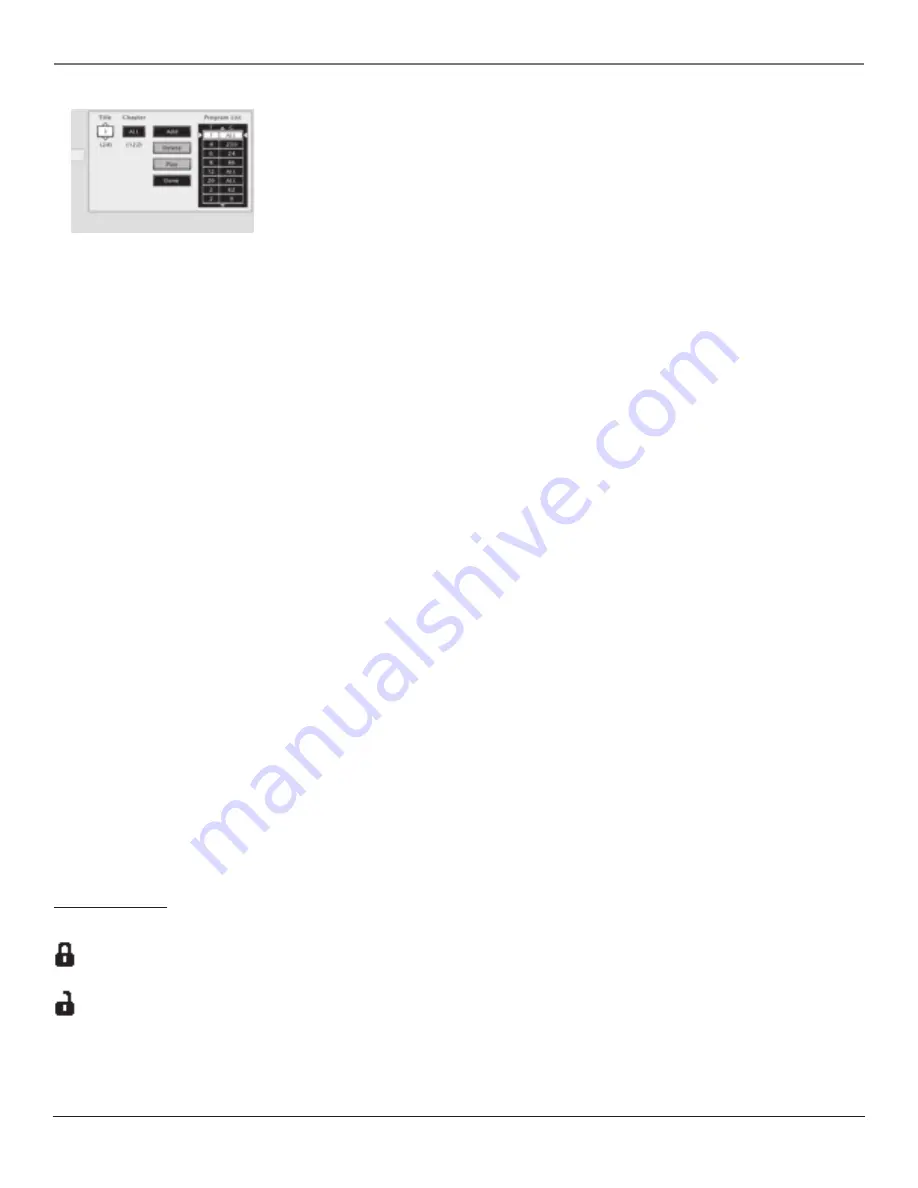
28
Chapter 5
Using the DVD Menu
Graphics contained within this publication are for representation only.
To delete an entry from the
playlist, highlight it, then
highlight Delete and press OK.
Editing a Program
Deleting Chapters
To delete chapters from the playlist:
1. If the disc is playing, press STOP to stop playback (the DVD’s main menu appears).
2. Highlight
Play Mode
and press OK (the
Play Mode
menu appears).
3. Highlight
Edit Program
and press OK (the
Edit Program
screen appears).
4. Highlight the item in the playlist you want to delete.
5. Highlight
Delete
, and press OK.
6. When you are finished rearranging the playlist, highlight
Done
and press OK.
Inserting Chapters
To insert chapters into the playlist:
1. If the disc is playing, press STOP to stop playback (the DVD’s main menu appears).
2. Highlight
Play Mode
and press OK (the
Play Mode
menu appears).
3. Highlight
Edit Program
and press OK (the
Edit Program
screen appears).
4. Use the left/right arrow keys to move the highlight to the program list. Use the up/down arrow keys to mark the
spot in the playlist where you want to insert a chapter (the inserted chapter will be placed
before
the
highlighted chapter).
5. Highlight the
Chapter
box and use the up/down arrows or the number buttons on the remote to enter the
chapter you want to play first.
6. Once you enter the number, the
Insert
box is highlighted. Press OK to insert the chapter in the playlist.
7. When you are finished rearranging the playlist, highlight
Done
and press OK.
AutoPlay
You can set the AutoPlay option to play your disc automatically after you close the disc tray.
1. From the DVD’s main menu (in DVD mode, no disc playing) highlight the
Play Mode
option and press OK.
2. The Play Mode selections appear. Highlight the AutoPlay option and press OK to toggle the option on/off.
3. Press the left arrow button to return to the previous menu or press GO BACK to return to the main menu.
Dub Assist
Dub Assist helps you record a CD onto an audio cassette tape by determining the number of tracks that will fit on
one side of the tape so you have time to turn the tape over to record on the other side. For steps on how to use Dub
Assist go to Chapter 7.
IntroScan
IntroScan plays the first 10 seconds of each track on an Audio CD or MP3 file. IntroScan will not repeat
automatically. Once it has completed, the system will stop the disc and return to the main menu.
To use IntroScan when playing a CD or MP3:
1. Highlight
Play Mode
and press OK.
2. Highlight
IntroScan
and press OK to begin the function.
3. Press STOP to stop the IntroScan function.
The Lock Menu
The padlock icon is displayed on the DVD’s main menu which shows whether your DVD is locked or unlocked.
Locked:
A password is needed in order to play discs that aren’t included in the rating limits
you have set. When the DVD is locked, no one can access the
Lock
Menu items without
entering the password.
Unlocked:
A password isn’t required to play discs.








































