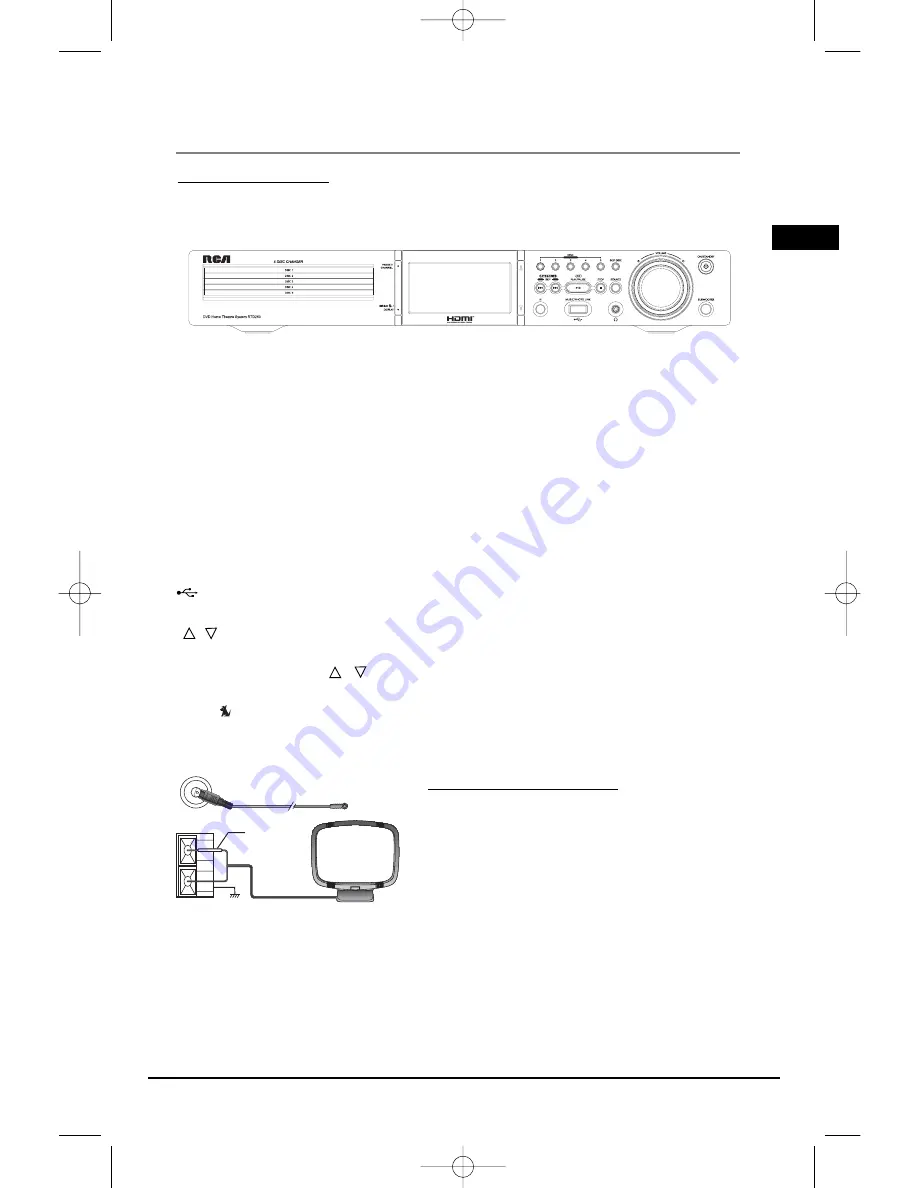
Illustrations contained in this document are for representation only.
Connections and Setup
Front panel controls
ON/STANDBY
- Switch the unit on and off.
SUBWOOFER
- Toggle between different subwoofer output levels (soft/balance/strong/powerful).
VOLUME
- Adjust the volume.
SKIP DISC
– Go to the next slot in the disc tray.
DISC OPEN/CLOSE 1/2/3/4/5
- Open and closes the disc tray according to the disc tray number.
SOURCE
- Select the input source.
STOP
- Stop disc playback.
PLAY/PAUSE/OK
- Start playing and pauses a disc. In SIRIUS mode, confirms selection.
SKIP/CATEGORIES BWD/FWD/
- In DVD/USB mode, skip to the previous and the next track or file. In Sirius
mode, select previous or next categories.
HEADPHONE JACK
- Insert headphone here
MUSIC/PHOTOLINK
- Connect USB devices for playing music and photos.
IR
- Connect infra-red devices for remote control.
/ - In DVD/USB mode, navigate buttons which move through on-screen menus. In TUNER mode,
tune up and down the radio frequencies. In SIRIUS mode, select the previous or next channel. Press
PRESET/CHANNEL
and then / to select the previous or next preset channel.
PRESET/CHANNEL
- Toggle between the Preset mode and Channel mode.
SIRIUS /DISPLAY
- Enter SIRIUS mode from other sources. Toggle display between Channel Playback
Mode, Channel List Mode, Category Tuning Mode, channel name, song title and artist name.
Connecting the Antennas
The AM and FM antennas connect to the AM and FM
terminals on the system’s back panel.They must be
hooked up in order to receive clear reception.
AM Loop Antenna and FM Indoor Antenna
1. Uncoil the AM Antenna wire.
2. Press down on the Antenna tab to open the
terminal
Note: Make sure the white wire on the AM lop antenna is inserted
into the left terminal.
3
AM LOOP
FM 75
Ω
White
GND
EN
RTD260 EN (07_06_06) 15/6/06 4:34 PM Page 7






































