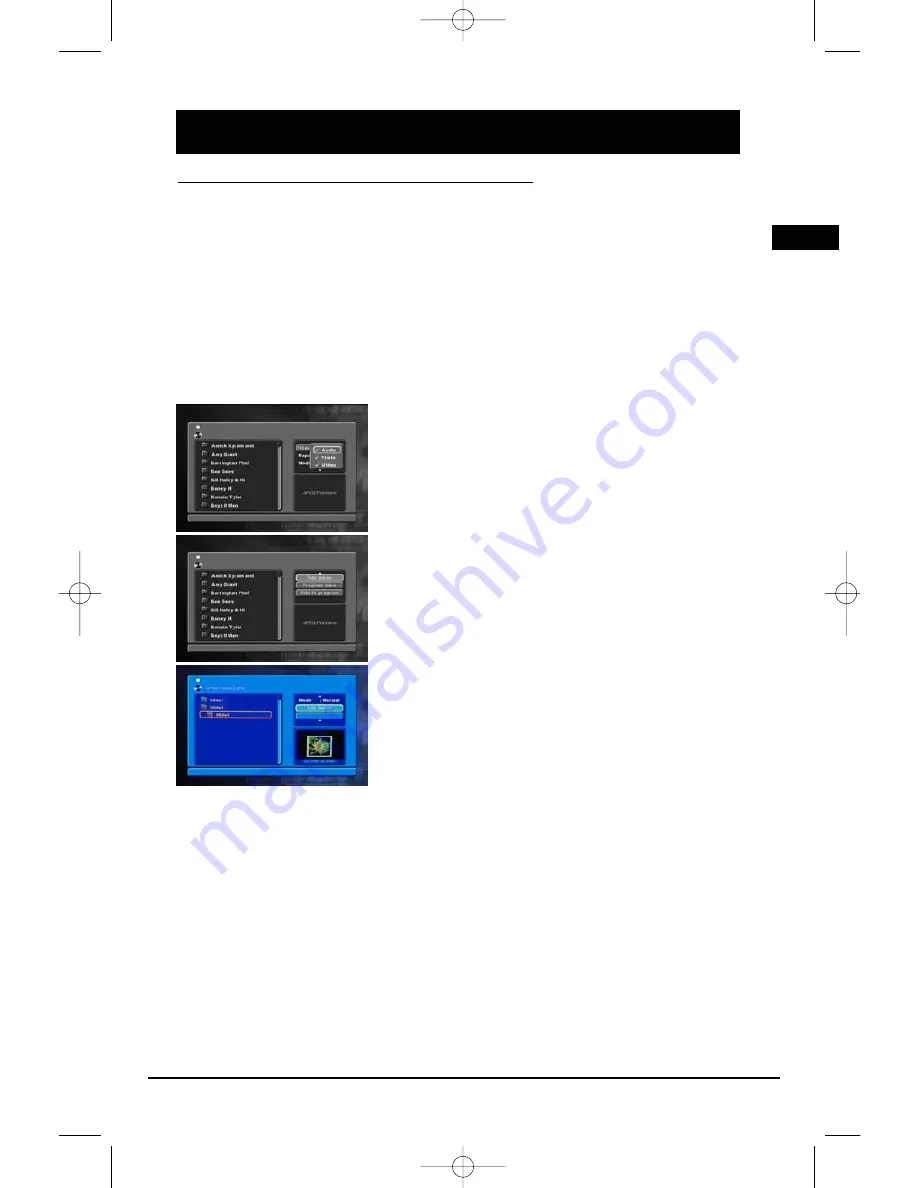
Playing mp3/WMA Files or displaying JPEG Files
Mp3/WMA is an audio file format which compresses recorded music. The main advantage of the
Mp3/WMA format is that CD-quality music tracks can be stored on a personal computer in user
friendly compressed files.
JPEG files are image files. Make sure that they have a resolution of less than 2 megapixels.
Note: The time taken for the contents of the disc to be displayed varies according to the size and number of JPEG files
on the disc. If nothing is displayed after a few minutes, the file sizes may be too large. Reduce the files’ resolution and
write another disc.
Before inserting a disc, make sure it is compatible with the player.
1. Open the disc tray.
2. Place the disc with the printed side facing up and close the disc tray.
The folders on the disc will be listed in numerical order on the left side of the screen. When you
highlight a folder and press OK, the list of songs or pictures in the folder are listed in numerical
order on the screen.
3. Select a folder using the up/down arrow buttons on the
remote.
4. Use the navigation arrow button to select Filter and press OK.
Select Audio/Photo/Video mode to select music, picture or
video mode respectively and press OK. Press left arrow to
return to the previous menu.
5. Use the up/down arrow buttons to select a file. Press OK or
PLAY to start playback.
Note: If there are mp3/JPEG/Video (MPEG) files in current disc, all files will be
displayed after you select Audio/Photo/Video. But if you do not select Photo
(mp3/Video), empty folder is displayed for JPEG (mp3/Video) files.
•
Mp3/WMA file:
the player begins playing the selected file,
then all the files and subfolders contained in the same folder.
The player then plays the contents of the folders at the same
level as the folder containing the file selected at the start.
Note: While listening, you can use the CH- button on the remote control or BWD
SKIP on the front panel to go back to the previous track or the CH+ button on
the remote control or FWD SKIP on the front panel to go on to the next one.
To play all the tracks in a specific folder, use the navigation arrow buttons to
select the folder and press OK. Then press PLAY to start playback.
•
JPEG file:
the player starts the slide show with the JPEG file
you have selected, then displays all the JPEG files in the same
folder, then all the JPEG files in the subfolders located in the
same folder.
Note: During the slide show you can use the ZOOM button to magnify the picture, move from one area to another (pan)
using the arrow buttons. Press the left/right/up/down arrow buttons to rotate the picture. Press CH+/- on the remote
control or the BWD/FWD SKIP buttons on the front panel to go to previous or next track.Press the ANGLE button on the
remote control to select Wipe Down/Wipe Up/Center In/Center Out/Blind Up/Blind Down/ Random Transition mode. Press the STOP
button to interrupt the slide show and display the disc’s contents.
•
Repeat:
- Press the navigation arrow buttons to select the Repeat option.
- Press OK to select a play mode (All: repeat one folder, Single: repeat track, Off: normal playback)
or press the Repeat button on the remote.
6. Mp3 tag is displayed at the bottom of the screen.
7. When the player has played all the files, the music or slide show stops and the disc’s contents
are displayed again.
8. Press STOP to end playback.
Note: Mp3/WMA/JPEG files cannot playback simultaneously.
Illustrations contained in this document are for representation only.
Mp3/WMA Files and JPEG Files
21
EN
RTD260 EN (07_06_06) 15/6/06 4:34 PM Page 25
















































