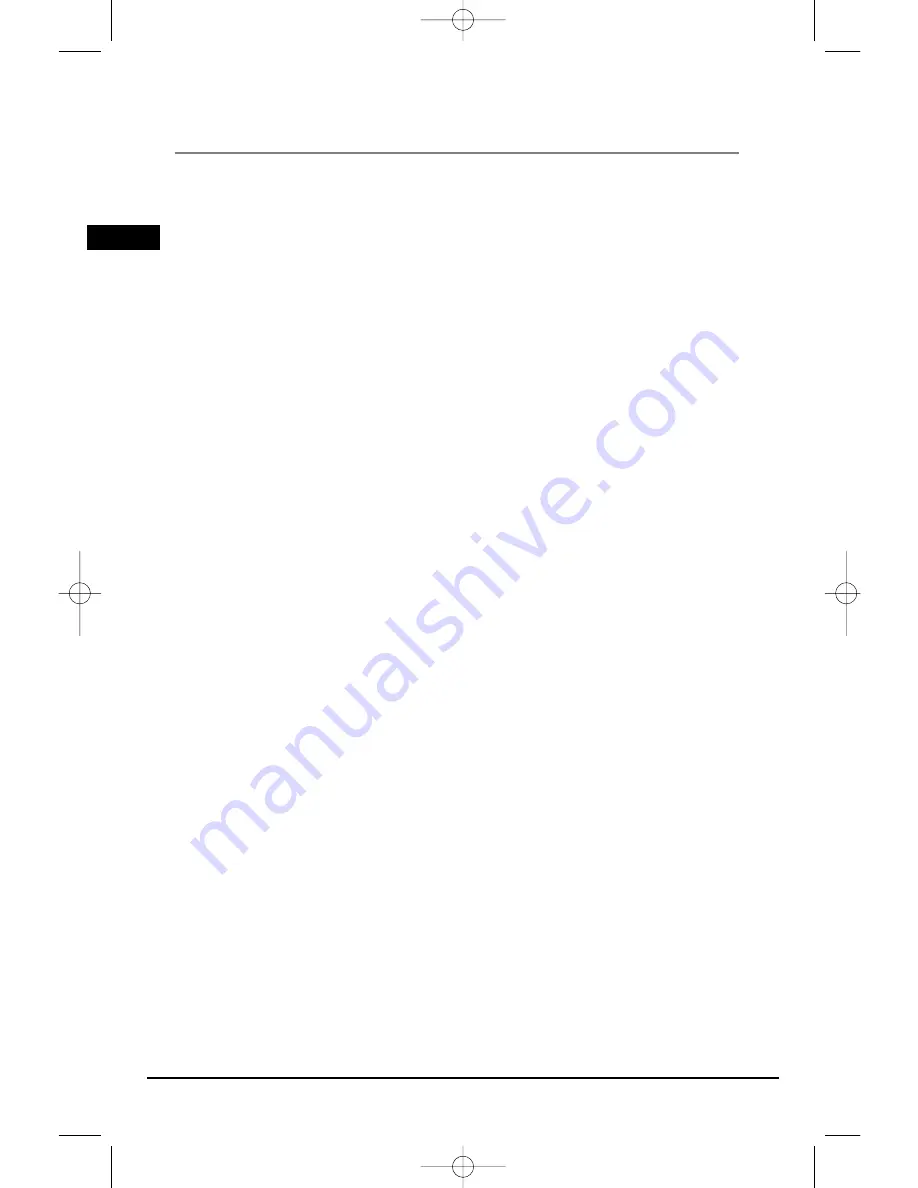
Illustrations contained in this document are for representation only.
Playing Discs - Basic Functions
Accelerated play
While the disc is playing, press the REVERSE or FORWARD button one or more times to vary the
speed and direction of the accelerated play. Press PLAY to resume normal playback.
Note: REV or FWD function is not available for WMA disc.
Pause
While the disc is playing, press PAUSE once for freeze frame. Press PLAY/PAUSE to resume normal
playback.
Frame advance
1. Press PAUSE twice. STEP is displayed.
2. Press PAUSE to move forward one frame at a time.
3. Press PLAY to resume normal playback.
Variable slow motion
1. While the disc is playing, press the PAUSE button once. PAUSE is displayed on the TV screen.
2. Press REV or FWD a number of times to vary the speed.
3. Press PLAY to resume normal playback.
Changing chapter/track
While the disc is playing, press the CH+/- button to go immediately to the next or previous
chapter, or to the next or previous track.
Zoom
1. While a disc is playing, press the ZOOM button until you reach the zoom size you want. The
ZOOM button toggles through 1x, 2x and 3x, then returns to normal playback.
2. Move from one area to another (pan) using the arrow buttons.
16
EN
RTD260 EN (07_06_06) 15/6/06 4:34 PM Page 20
















































