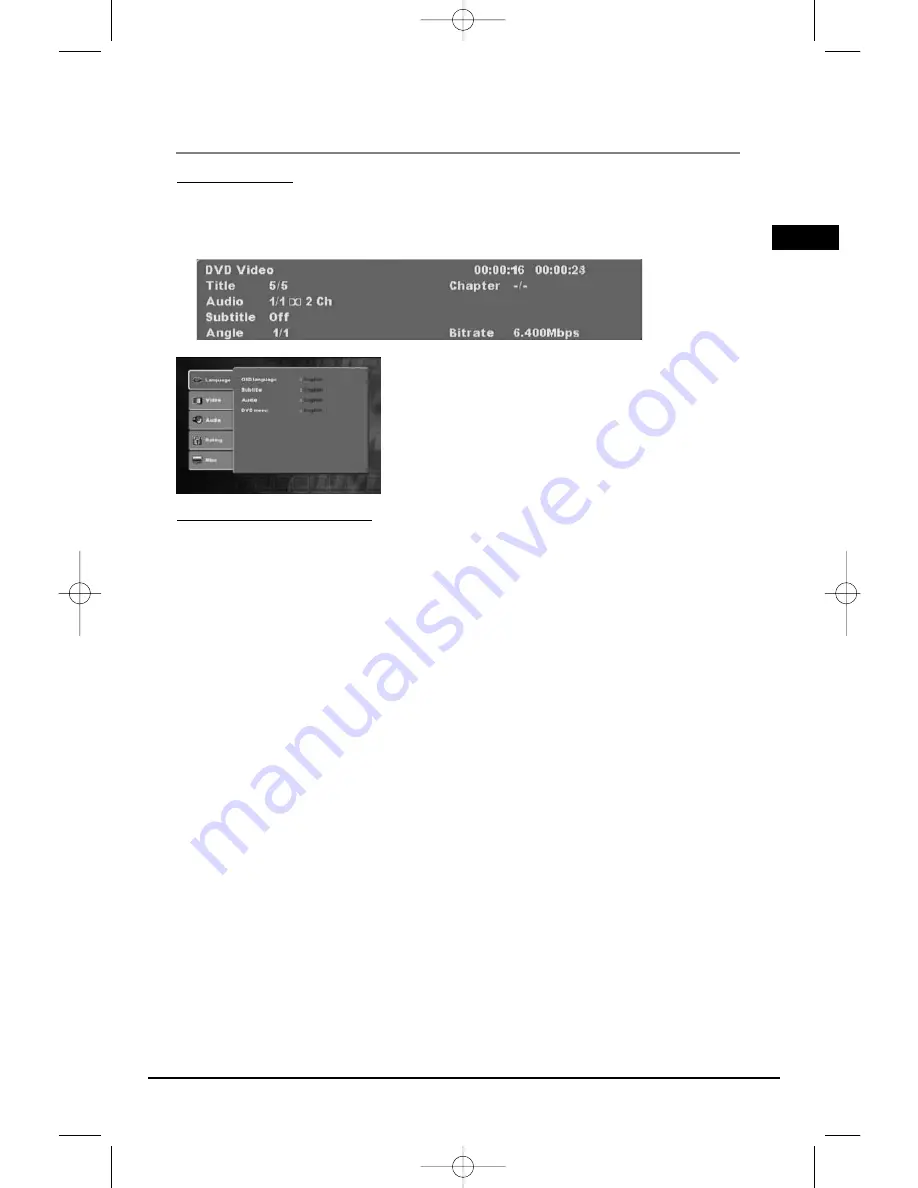
Illustrations contained in this document are for representation only.
Playing Discs - Basic Functions
Types of Menus
• Disc menu – The appearance and contents of this menu varies according to the type of disc you
have inserted. It is separate from the Setup menu.
• Info menu – The player’s Info menu appears at the bottom of the screen while the disc is
playing. Press the INFO button on the remote to toggle the Info menu on or off.
• Setup menu – Press the SETUP button to access this menu.
Basic Playback Operations
Playback
Switch the DVD player and the TV set on.
1. Press the OPEN•CLOSE DISC 1/2/3/4/5 button on the front of the player to open the desired disc
tray.
2. Put the disc in with the printed side up (in the case of a single-sided disc).
3. Press again to close the disc tray. Play starts automatically, or the disc menu appears. If the disc
menu appears, select the Play option to begin playback.
4. To skip to the next disc, press DISC SKIP on the front panel. To directly access a disc by number,
press STOP first and press the corresponding number on the remote (for example, to go to disc
3, press 3 on the remote).
5. Press STOP to stop playback.
Note: If PBC is switched off during VCD disc playback or DVD disc playback, the player stores the point where playback
was interrupted when you press STOP. If you press PLAY again, playback resumes from this point. To stop playback
completely or to start again from the beginning, press STOP twice. If the player is left in STOP mode for more than five
minutes without any user interaction, a screen saver is activated. At the end of 30 minutes without any user interaction,
the player switches off automatically.
15
EN
RTD260 EN (07_06_06) 15/6/06 4:34 PM Page 19
















































