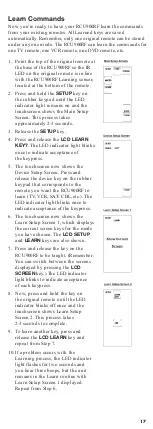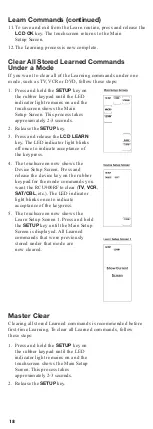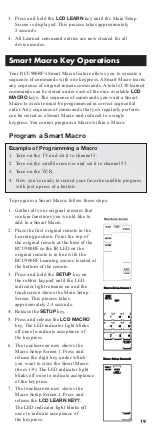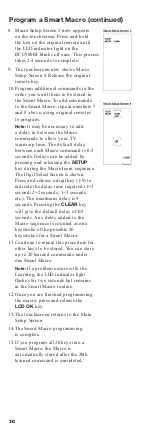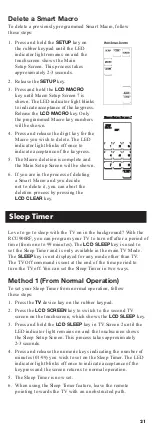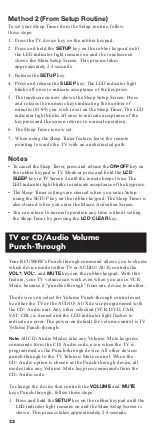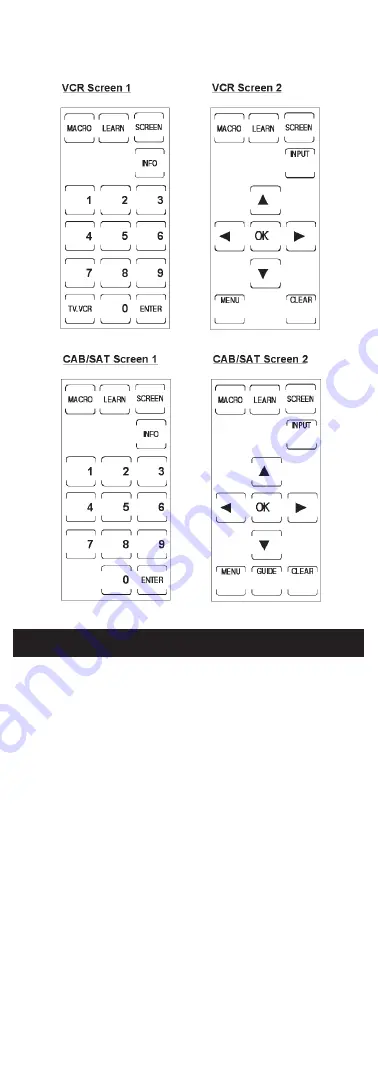
7
In order for the RCU900RF to control your devices (TV, VCR, DVD,
etc.), you must program it with the library code for each device.
This enables the RCU900RF remote to control your device with the
proper commands. If your TV, VCR, DVD, or satellite receiver is
an RCA, ProScan or GE brand, the RCU900RF may not need any
programming to control them. To program the remote with the
codes for your devices, you can use one of three methods:
Library Code Entry, Code Search or Code Autosearch.
Library Code Entry
You can enter codes in your RCU900RF from the Code List using
the
SETUP
key on the rubber keypad. (
See
the Code List of the
most popular brands on page 29.) When you enter a valid code
for any given mode (e.g., when you enter a code for a TV), the
Default Key Label Screen is used and any previously Learned
functions for that mode are deleted. The mode is reset to its
power-on default state. However, Macro settings remain
unchanged and now include the new code just entered.
Code Entry
Summary of Contents for RCU900RF
Page 15: ...15 Device Device ...