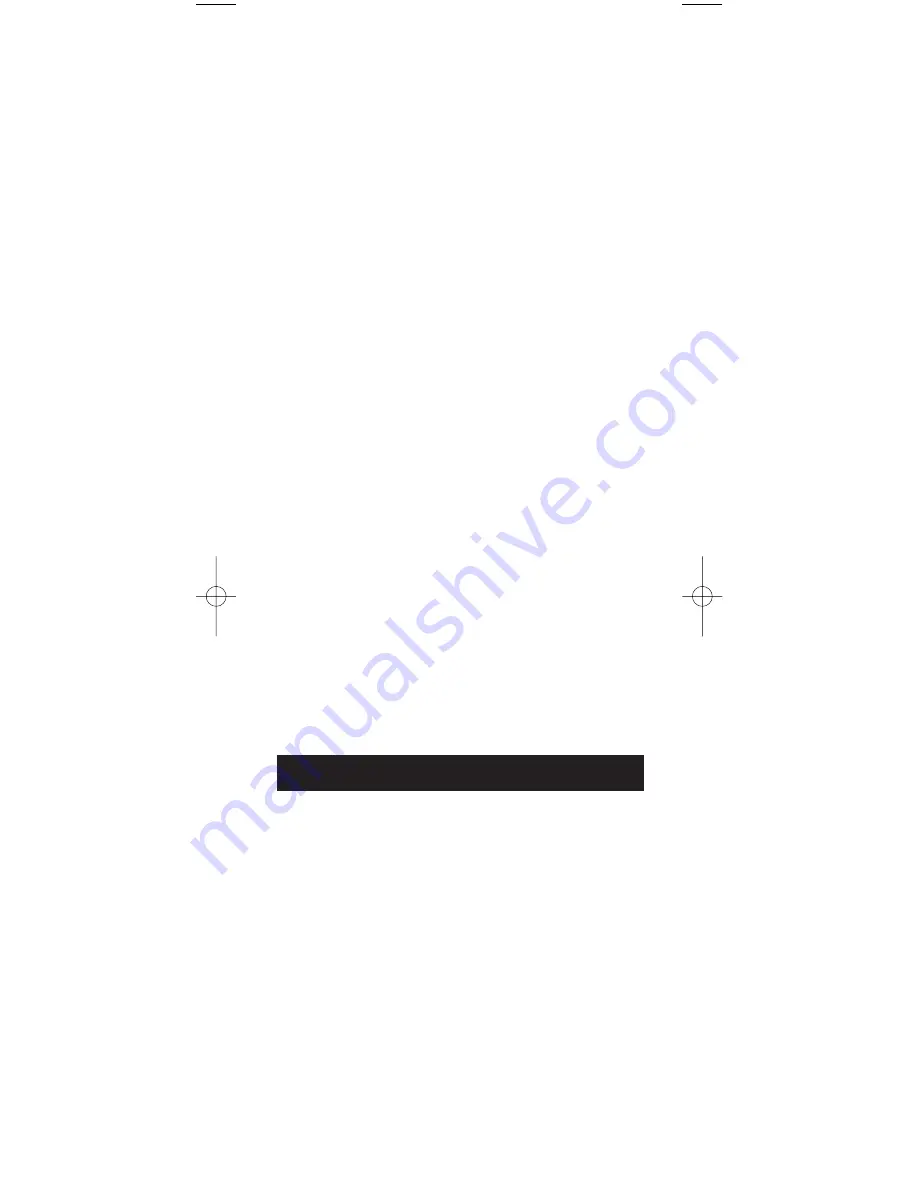
15
THOMSON INC. warrants that, for 90 days from date of
purchase, it will replace this product if found to be defective
in materials or workmanship. Return it postage prepaid to
the Product Exchange Center address for a prompt, no-charge
replacement with a current equivalent. This replacement
is THOMSON INC.’s sole obligation under this warranty.
THOMSON INC. will not be responsible for any incidental
or consequential damages or for any loss arising in
connection with the use or in ability to use this product. Some
states do not allow the exclusion or limitation of incidental or
consequential damages, so the above limitation or exclusion
may not apply to you. This warranty excludes defects or
damage due to misuse, abuse or neglect. This warranty gives
you specific legal rights, and you may also have other rights,
which vary from state to state.
Product Exchange Center
11721 Alameda Avenue
Socorro TX 79927
Limited 90-Day Warranty
Problem: The component’s menu doesn’t appear on
the TV screen.
• The TV must be tuned to the Video Input that matches the
manner in which you connected the component to the TV.
For example, if you connected your DVD player to your
TV by connecting audio/video cables (usually color-coded
yellow, red, and white) to the TV’s Input 1 jack, you must
tune the TV to its Video Input 1 channel. Remember,
different manufacturers label these jacks differently.
Consult the instruction manual that came
with the TV for more information.
• You must put the remote in the correct mode by pressing
the corresponding component key (
TV
,
VCR
,
DVD•AUX
, or
DBS•CABLE
) so the remote knows which component you
want to operate.
• Menu access isn’t supported for all brands. If that’s
the case, you’ll need to use your original remote control to
access menu functions for these components.
If you have further questions, please visit www.rca.com.
RCU450_US_IB_REVA 10/22/03 9:02 Page 15





















