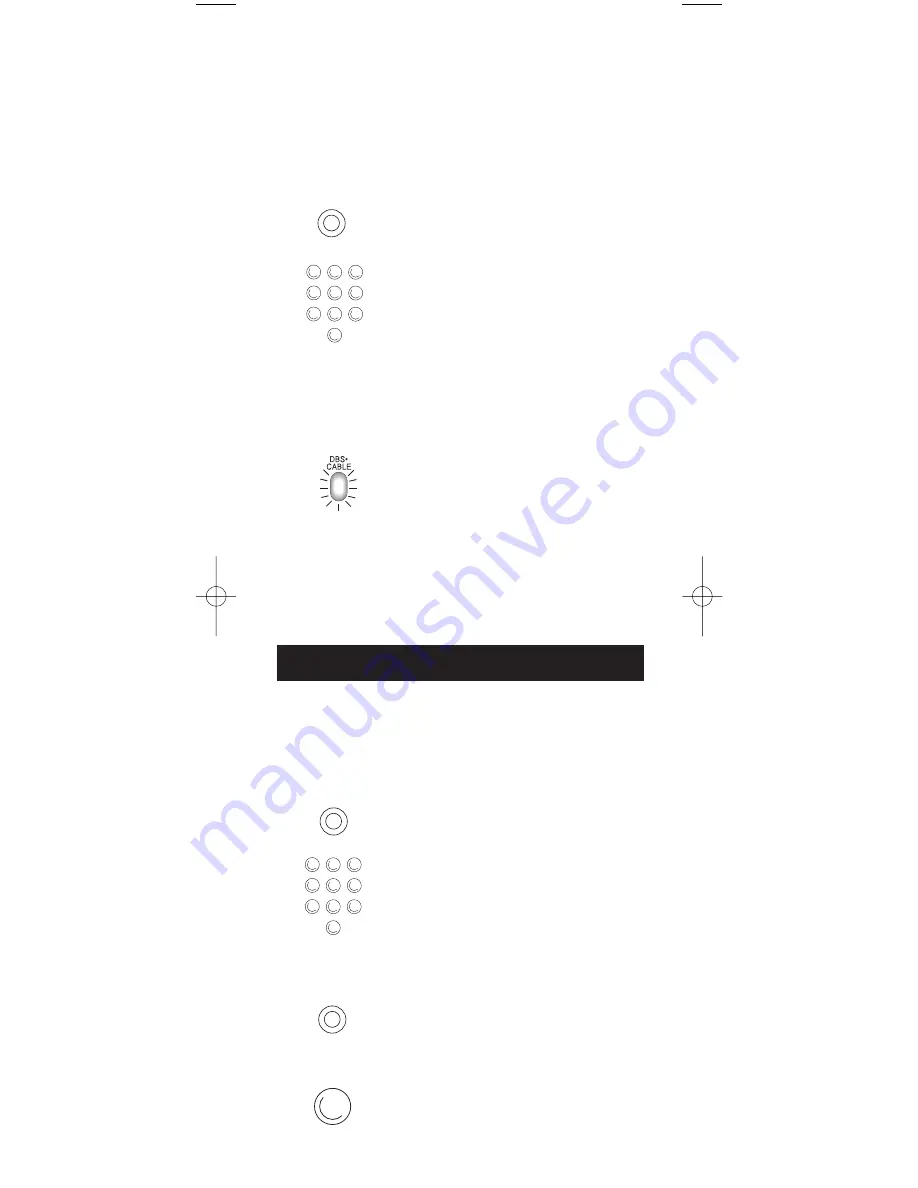
11
PROGRAMMING SLEEP FEATURE
1. Press and hold the
SLEEP
key
until the
TV
component key lights.
Release the
SLEEP
key.
2. Enter time in minutes using the
numerical key pad. The
TV
component key light turns off.
(Minute 1 thru 9: press 0 before the
actual number. Maximum: 99
minutes).
3. Leave remote aimed at television.
(Sleep Feature will not work unless
remote is left aimed at television.)
CANCELING THE SLEEP TIMER
The Sleep Timer program will be
canceled and reset to zero by either
of the following.
1. Press and hold the
SLEEP
key
until the
TV
component key blinks.
2. Press the
ON•OFF
key, turning
the TV off.
This feature will automatically turn off your TV
at a duration you choose from 1 to 99 minutes.
Sleep Feature
ON•OFF
1
2
3
4
5
6
7
8
9
0
1
2
3
4
5
6
7
8
9
0
SLEEP
SLEEP
OR
CODE
SEARCH
Note:
For DVD or AUX, press
DVD•AUX
, then the component
key corresponding to the component
stored under the
AUX
key. For DVD,
press
DVD•AUX
, then the
VCR
key. For an auxiliary component,
press
DVD•AUX
, then the
corresponding component key
(
TV
,
VCR
,
DBS
•
CABLE
).
3. Press and release the
CODE SEARCH
key. The component key light turns off.
4. Starting with 0 on the keypad, press
the number keys in order (0-9) until
the component key light blinks.
Note:
For DVD or AUX, press
DVD•AUX
, then the component key
corresponding to the component
to be stored under the
AUX
key.
For DVD, press
DVD•AUX
, then the
VCR
key. For an auxiliary
component, press
DVD•AUX
, then
the corresponding component key
(
TV
,
VCR
,
DBS
•
CABLE
).
5. The number that causes the
component key light to blink is
the first digit of your code.
6. Repeat step 4 until you have retrieved
all three numbers of the code.
7. Refer to the code box to write down
the code for your component within
the Direct Entry Section (pages 5-8)
for the component just programmed.
RCU450_US_IB_REVA 10/22/03 9:02 Page 11
















