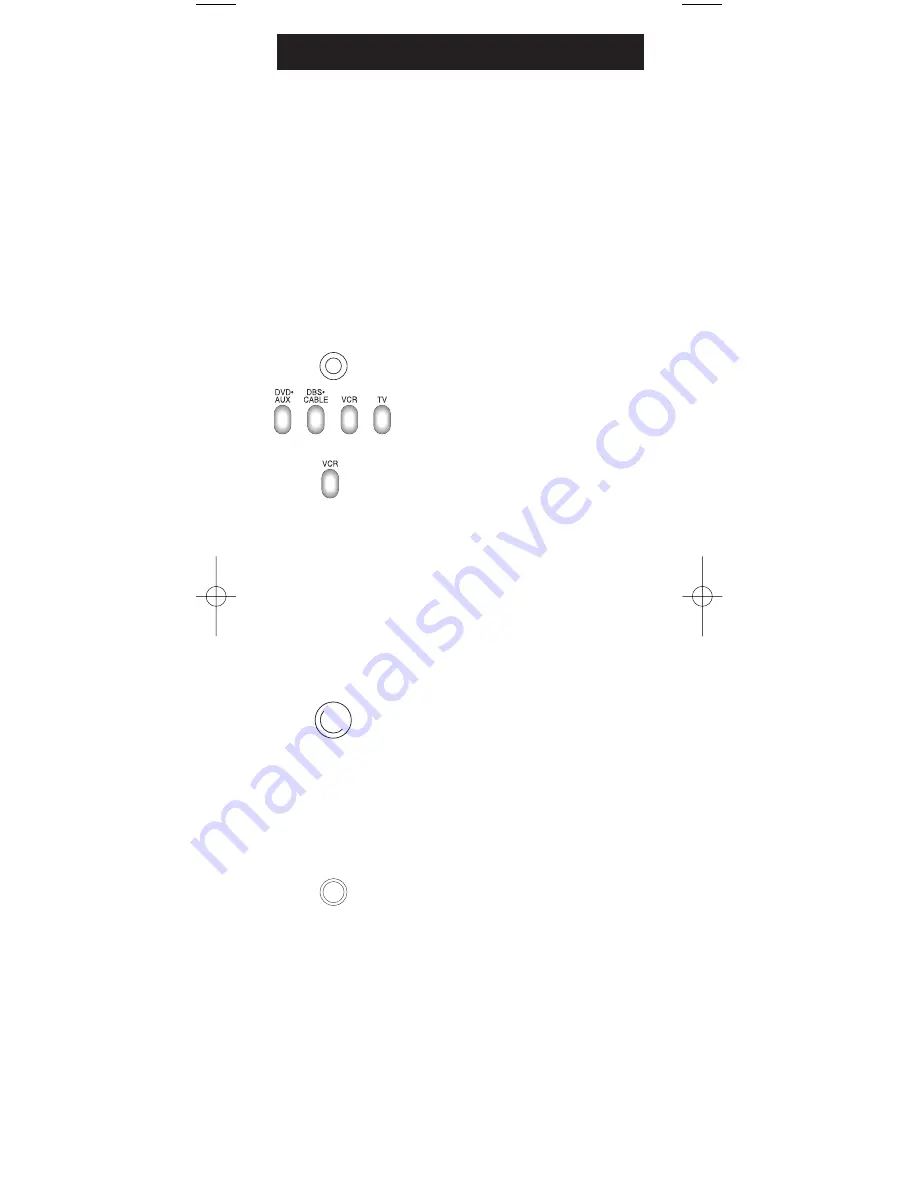
9
Code Search Methods
Manual Code Search
1. Manually turn on the component
you want the remote to operate.
2. Press and hold the
CODE SEARCH
key for approximately three seconds
until all four component keys light up.
Then release the
CODE SEARCH
key.
3. Press and release the component key
that corresponds to the component you
want the remote to operate (
TV
,
VCR
or
DBS•CABLE
). The chosen
component key remains lit.
Note:
For DVD or AUX, press
DVD•AUX
, then the component key
corresponding to the component to be
stored under the
AUX
key. For DVD,
press
DVD•AUX
, then the
VCR
key.
For an auxiliary component, press
DVD•AUX
, then the corresponding
component key (
TV
,
VCR
,
DBS
•
CABLE
).
4. Aim the remote at the component and
press the
ON•OFF
key continuously until
the component turns off. The component
key remains lit during this process,
blinking each time you press the
ON•OFF
key.
Important:
Because there are so many
codes, you may have to press the
ON•OFF
key many times—possibly
up to 200 times.
5. When the component turns off, press
the
ENTER
key immediately to store
the code. The lighted component key
then turns off.
6. Use Code Retrieval on the next
page to identify the code for your
component for future reference.
If your component’s brand isn’t listed in the Code List or
you have tried all of the codes for your brand and the remote
does not operate your component, use one of the Code Search
methods below—Manual Code Search or Auto Code Search.
Both Code Search methods search all of the codes because
your component’s code may be listed under another brand
in the code list.
Note:
The Code Search method may take a long time because
the remote searches all of the codes in its memory for the
code which operates your component. Therefore, if your
brand is listed in the Code List, use the Direct Entry method
described on pages 5-8.
ON•OFF
ENTER
CODE
SEARCH
RCU450_US_IB_REVA 10/22/03 9:02 Page 9




















