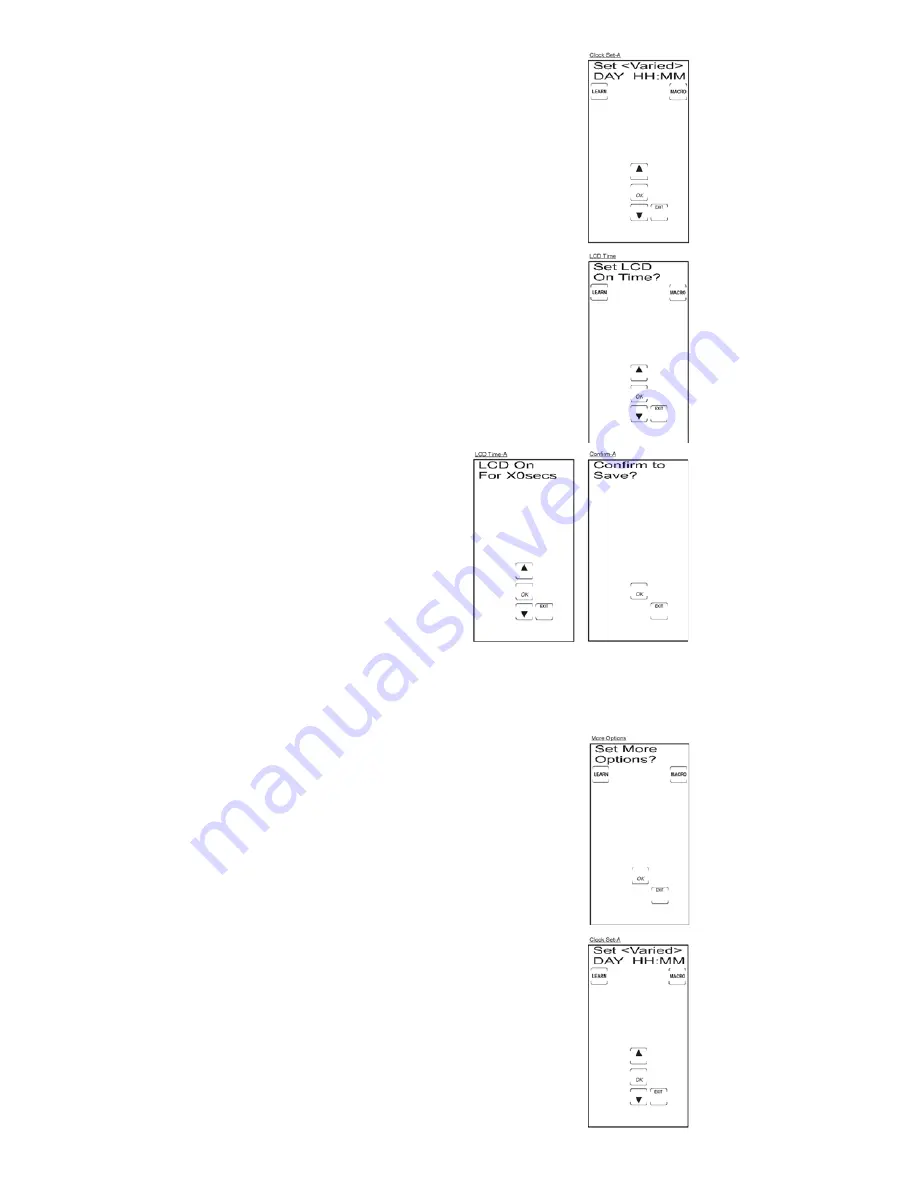
25
4. Press and release the
SETUP
key or the LCD
UP ARROW
key
repeatedly until the Set LCD On Time? Screen is displayed.
Press and release the LCD
OK
key.
5. The LCD displays the LCD On for 10 Secs Screen (or the
length of time previously programmed). Press and release
the LCD
UP
or
DOWN ARROW
keys to select the desired On
Time. You can only change the time in 10-second increments
from 10 to 90 seconds. Press and release the LCD
OK
key
twice to confirm and save your settings.
6. The Set More Options? Screen is displayed. The LCD
Touchscreen Display Time setting is now complete. To exit the
Setup Mode, press and release the LCD
EXIT
key, followed by
the LCD
OK
key on the Exit Setup Screen.
Set Day and Time for LCD Display
You can set the day and time the LCD displays. To set the day and time for the LCD display,
follow these steps:
1. Press and hold the
SETUP
key on the rubber keypad for
2-3 seconds until the LED indicator light remains on and the
touchscreen shows the Code Setup Mode? Screen.
2. Release the
SETUP
key.
3. Press and release the
SETUP
key repeatedly until the
Set More Options? Screen appears. Press and release the
LCD
OK
key.
4. The Set Time? Screen now appears with the current day
(DAY) and time (HH:MM) in the LCD. Press and release the
LCD
OK
key.
5. The Set Format 12 Hr<>24Hr Screen now appears in the LCD.
A solid arrow indicates the current setting. Press and release
the LCD
LEFT
or
RIGHT ARROW
keys to select 12Hr or 24Hr
time format. Press and release the LCD
OK
key.
6. The Set Day Screen now appears with DAY flashing.
7. Press and release or press and hold the LCD
UP
or
DOWN
ARROW
keys to select the DAY. Press and release the LCD
OK
key once you have reached the correct day.
Summary of Contents for RCU1010
Page 1: ...Limited 90 Day Warranty Universal Learning Remote with TOUCHSCREEN User s Guide ...
Page 39: ...39 ...
Page 40: ...40 ...






























