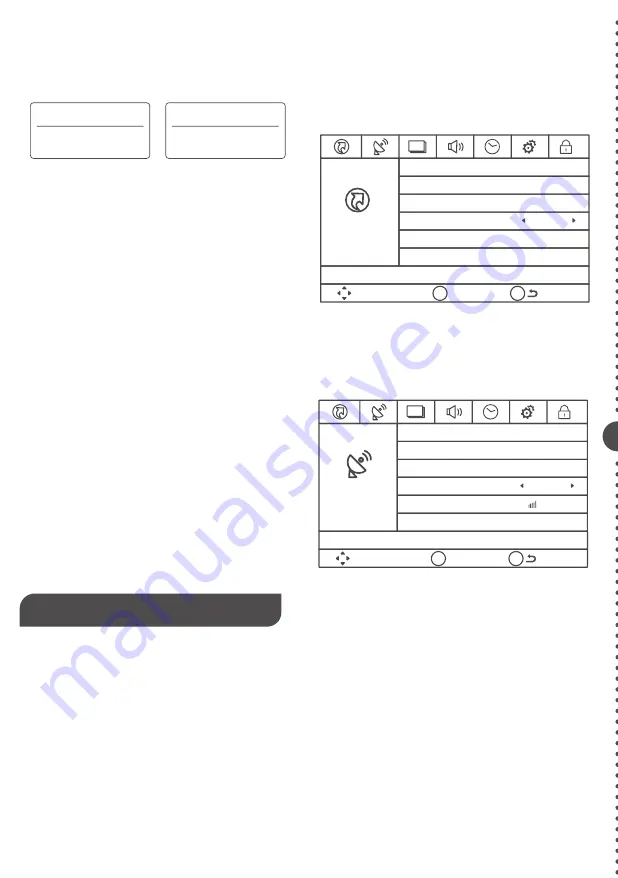
Channel Menu
The Channel Menu enables you to search, view and edit channels.
It is available in TV mode only. Press MENU and choose CHANNEL
from the Main menu. Press the OK/down button to proceed to
CHANNEL menu.
Quick Menu
The Quick Menu contains menus and provides you a quick way to
approach the main settings that may be most possibly and frequently
approached. Press MENU on the remote and then you will see the
Quick Menu showing on your screen. Press the down button to
proceed the Quick Menu. Use up/down to choose the function you
need, press OK to enter a sub-menu and press left/right arrow to
adjust a sub-menu.
Picture Menu
The Picture Menu contains menus and controls to configure the
way the picture appears. The Picture Menu options apply to the
video for the main TV and VIDEO INPUT selections. All picture
options can be applied to each input.
Press MENU on the remote. Select Picture from the Main menu.
Press the OK/down button to proceed to PICTURE menu.
Use up/down to choose the function you need, press OK or right
arrow to adjust or enter a sub-menu. The detailed explanation
are shown below.
Auto Scan
Execute an auto channel search.
Show / Hide
Enter sub-menu and press
OK
to show or hide the TV channel.
Channel List
Displays a channel list. It shows the current channels. Press OK to
go to TV channel directly in sub-menu.
Signal Type
Select your TV signal type: Air or Cable.
DTV Signal( In DTV Mode)
Display how strong your TV signal is.
8 9
Channel Bar
Press the OK button on the remote control, when OSD (on-screen
display)is not used, the channel bar will appear on the Bottom of the
screen. It displays the current channel’s information. The following list
describes the items on the channel bar.
Adjust the OSD Screen
The OSD (On Screen Display) menu enables you to approach to the
TV functions.
To use OSD menu system, press OK button on remote control, then
use left/right arrow to highlight an option from QUICK, CHANNEL,
PICTURE, AUDIO, TIME, SETUP or LOCK and press OK/down
button.
Press the up and down arrow to move to a different option within
each menu. If necessary, press OK or right arrow to display the
choices of the option you’ve highlighted. If available, use the text at
the bottom of each screen for help. To return to the previous menu,
press the MENU button.
To exit the OSD menu:
t1
ress the EXIT button. The menu will clear from the screen.
t1
ress the MENU button repeatedly until the menus disappear.
Adjusting Volume
Press the VOL+/VOL- button on the remote control to adjust the
volume. If you want to switch sound off, press MUTE. When OSD
(On Screen Display) is not used, the arrows left/right can also work
as VOL-/VOL+ buttons.
EPG (Electronic Program Guide)
Press EPG button on the remote control, the electronic program
guide will appear in the center of screen. The electronic program
guide gives the TV program playing project. You can use left/right
arrows to switch pages.
OSD Menu Operations
QUICK MENU
Picture Mode
Sound Mode
Closed Caption
Sleep Timer
Move
Select
OK
MENU
Return
Off
CHANNEL
Auto Scan
Show / Hide
Channel List
Channel List
Signal Type
DTV Signal
Move
Select
OK
MENU
Return
Air
Good
Jan-01 07:10 Sat
4:3/CC
480i/480i
English/Stereo
Displays current program date and time.
Displays the screen aspect ratio.
Display the CC status (on or off).
Displays the signal resolution.
Displays whether the current channel is
being broadcasted in stereo or mono. If
the current channel is digital, this space
will be SAP (Second Audio Program)
language.
ATSC-1
D14-1/A2
English
480i
Air
DTV
ATV
4:3
Jan-01 07:10 Sat
D14-1
ATSC-1
Stereo
480i
Air
CC
Jan-01 07:10 Sat
A2
If the channel is analog, A is displayed. If
it’s a digital channel, D is displayed. For
example, in the pictures above, A2 is an
analog channel, and D50-1 is a digital
channel ( -1 is a sub-channel number).
Display the current TV signal type.
















