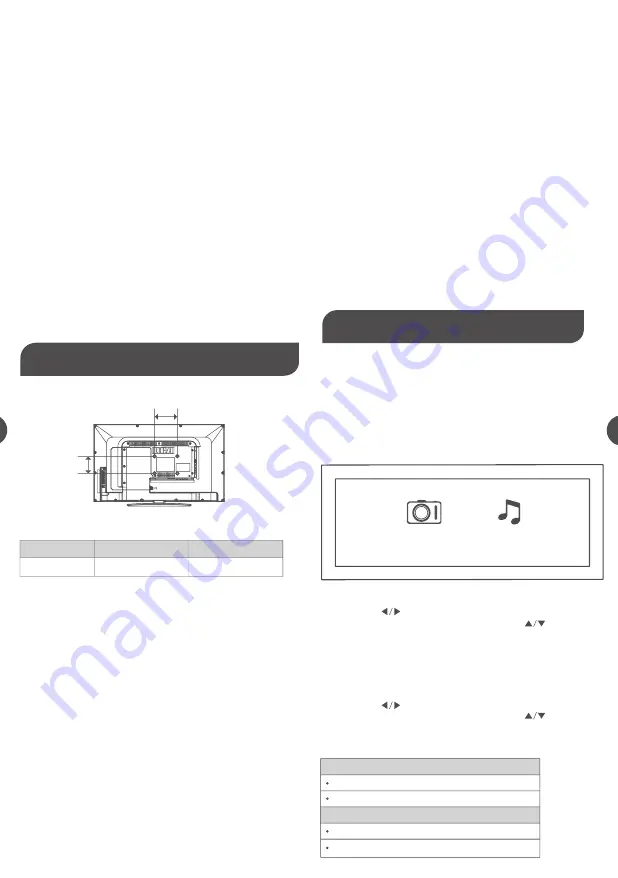
The Remote control doesn’t work.
- There may be an AC power failure or the power cord
unplugged in.
- Something might be blocking between the remote control and the
remote sensor on the front panel of the TV. Make sure there is a clear path.
- The remote may not be aimed directly at the TV.
- The batteries in the remote may be weak, dead, or installed
incorrectly. Put new batteries in the remote.
You are experiencing problems with V-Chip/Parental Controls.
- If the rating limits don’t work, you must lock the settings. Go to the
Main Menu (press MENU on your remote), select PARENTAL control to
check the settings.
What else can I do?
If you’ve been through the Troubleshooting section and nothing has
fixed your problem, try rebooting your TV.
Note that after a reboot, you may need to run your TV through the
setup process again. To reboot, unplug the power cord from the wall
outlet or power strip.
Keep your TV unplugged for about 5 minutes. Then plug in the TV and
turn it on. See if the problem is fixed.
If the problem remains, then please visit the Customer Support Menu at
www.rca.com or updated FAQs or contact RCA Customer Support at
the support number provided in your Warranty card.
Note
A. The wall mount is not contained in the accessories sold with television.
We only provide the installing specifications but not the wall mount itself.
If you need the mount, please consult with the local dealer for a VESA
wall mount.
B. We strongly suggest to set the wall mount with equipments of
specification we ordered. If not, inappropriate installing may cause
damage to device or people.
C. We suggest that you keep your TV at least 2.36 inches(60mm) from the
wall to prevent cable interference.
Warnings
1. Do not set up the wall mount by yourself. Please contact
qualified professionals for installation.
2. The TV should not be mounted on walls or surfaces which have
an angle more than 10 degrees with vertical direction. Otherwise
the TV set may fall.
3. The walls for mounting must have enough strength to hold the
whole weight of TV set. For example, concrete wall and brickwork
are eligible. Do not place the mount on soft walls such as earth
walls and plasterboard.
4. If spare parts of different specifications (such as screws) are
used during mounting, consult with qualified professionals to
make sure these parts are safe and effective.
5. Before attaching the base to wall, ensure the holes for anchors
are in keeping with the installing rules. Otherwise there may exist
some potential problems.
6. Do not place any heating source under your television. Or else,
it can cause fire.
7. Do not place the TV near anything dripping. Transducers and
high voltage wires should be kept far away from the apparatus
too. Or else, it may cause creepage, electric shock or bad
resonance.
8. Do not place TV in a location where collision or vibration is
liable to happen.
9. In order to avoid unexpected falling of the TV set, do not put
any strong force on TV or wall mount after installing.
10. Be sure to unplug the TV before installing. Keep anything hard
or sharp away from the screen panel to prevent the scuffing.
11. After installing, if there is any need to move the cabinet, please
contact the qualified professionals.
With USB Media Play, you can enjoy music and photo files stored
in a USB storage device on your RCA TV.
Connecting a USB storage device
- Connect a USB storage device to the USB port in the back of the TV.
- Press “INPUT” and select “USB”.
- “USB Media Play” menu will appear.
Model
Unit Dimension (unit:mm)
Screw
LED24G45RQ
VESA 100 x 75
M4 screws, length 12mm
13
1314
USB Media Play
Wall Mounting Unit Speci
fi
cation
100
mm
75
mm
Media Support Specification
Playing back Photo files
- Press arrow ( ) to select “Photo” and press “OK”.
- The file or folder list will show up. Press arrow( ) to select a file
or folder. Press “OK” , and you will be given several options to view
photo files.
- You can directly open and playback the file. View thumbnails for
photo preview, or play slideshow.
Playing back Music files
- Press arrow ( ) to select “Music” and press “OK”.
- The file or folder list will show up. Press arrow( ) to select a file
or folder. Press “OK” to playback the music file you selected.
Supported Files
Supported USB storage/file system format
Photo
USB Storage
USB flash drive
File System format
FAT32
Music
JPG/JPEG files
WAV files
USB 2.0
PHOTO
MUSIC
















