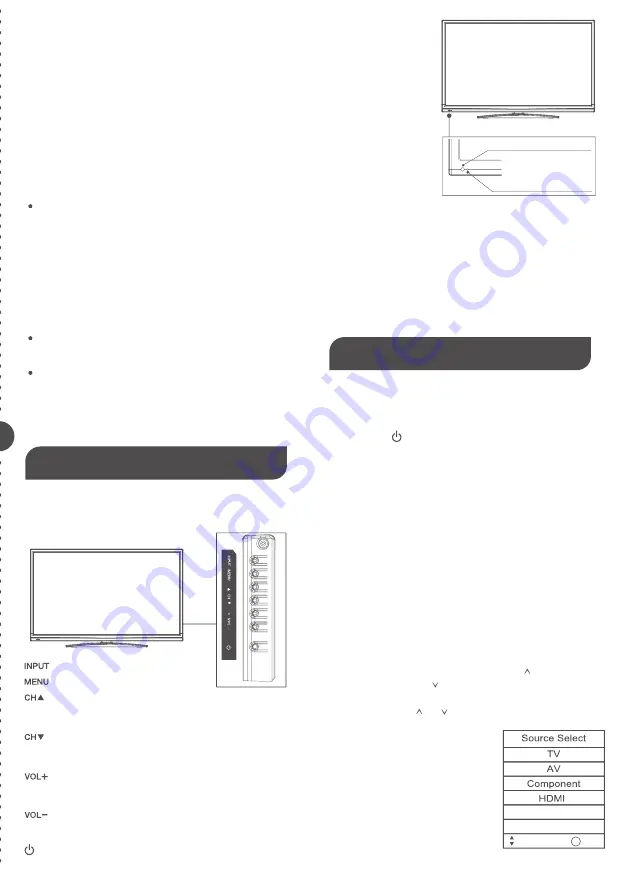
HEAD PHONE:
Connect a 3.5mm headphone for personal audio.
USB:
Connect your USB storage device to enjoy music/photo files
on your TV. (Also used for service purpose).
COMPONENT Y/Pb/Pr:
Connect a device that has component
video jacks, such as a DVD player. To access device connected
to the Y/Pb/Pr jack, press the INPUT button on your remote; then
press the up/down arrow to select Component. Press the OK
button at last to confirm.
Y/Pb/Pr (Component Video):
They provide good picture quality
because the video signal is separated into three components. Use
three video-grade or component video cables for the connection.
When using Y/Pb/Pr, make sure you connect left and right audio
cables to the AUDIO IN R/L jacks.
L-AUDIO-R, COMPOSITE:
Connect an AV device that has
composite video jacks, such as a VCR or a DVD player. To access
device connected to these jacks, press the INPUT button on your
remote; then press the up/down arrow to select AV. Press the
OK button at last to confirm.
AUDIO IN L:
Left audio channel connection. The left audio
connector is usually white. For mono audio sources, be sure to
use the left AUDIO INPUT.
AUDIO IN R:
Right audio channel connection. The right audio
connector is usually red.
ANT/CABLE:
Connect to receive the signal from your antenna or
cable via coaxial cable.
Digital Audio out:
Connect a coaxial cable for digital audio
output.
Front Panel
Power/Standby Indicator:
Light up in red when the TV is in
standby mode. Light out when the TV is on.
Remote Control Sensor:
Remote control IR sensor, which
receives infrared ray sent by remote control.
Codes for Cox Communications: 0178
Codes for Comcast: 10178
Codes for Dish Network: 627
Codes for Fios Verizon: 0205, 0057, 0493, 0775
Keypad Buttons
If you cannot locate your remote, you can use the keypad buttons
on your TV to operate many TV features.
6 7
Remote Control Sensor
Power/Standby Indicator
Turning On and Off
Connect the AC cord to power the LED LCD TV. At this time the
TV will enter standby mode and power indicator will turn red. Use
Power button ( ) on the top panel of TV or on the remote control
to turn on the TV. After switching off the TV for 5 seconds, you can
turn on TV again.
Choosing TV Channel
Tuning To Analog Channels
an analog channel has a channel number beginning with “A”.
Input the digital number with numeric buttons directly and press
OK button to confirm. For example, to watch analog channel “A51”,
press “5”, “1”, “OK” on remote control in sequence.
Note: Although there is no analog TV signal available in America,
we reserve ATV functions for some expansible use.
A digital channel has a channel number beginning with “D”. Input
the main digital number with numeric buttons directly, then press
Tuning To Digital Channels
“-” button on remote control, and input the sub number at last.
For example, to watch analog channel “D31-1”, press “3”, “1”, “-”,
“1”, “OK” on remote control in sequence.
Changing Channels Directly You can use CH button to increase
channel number and CH to decrease channel number.
When no OSD (On Screen Display) is used, the up/down arrows
can also work as CH /CH buttons.
Selecting Input Source
Press INPUT button on remote
control to display Source Select list.
Use up/down arrows to highlight the
source you need and press OK to
confirm.
About remote control
working distance and
angle, see the
start guide.
quick
Keypad and Front Panel
Basic Operations
Displays the Source Select List.
Displays the TV Main Menu.
Scans up through the channel list.
In the TV menu system, it acts like the up arrow on the
remote control and can be used to select menu options.
Scans down through the channel list. In the TV menu
system, it acts like the down arrow on the remote
control and can be used to select menu options.
Increases the volume. In the TV menu system, it acts
like the right arrow on the remote control and can be
used to select menu options.
Decreases the volume. In the TV menu system, it acts
like the left arrow on the remote control and can be used
to select menu options.
Turns the TV on and off.
HDMI MHL
HDMI : (High-Definition Multimedia Interface) It provides an
uncompressed digital connection that carries both video and audio
data by way of an integrated mini-plug cable.
MHL: (Mobile High-Definition Link) To standard HDMI input, transmit
the video/audio from portable electronic device (cellphone,digital
camera, digital-video camera) to TV set.
USB
PC
Move
Select
OK
VGA:
Connect your computer or other device with a VGA output to this
jack using a 15-pin, D-sub cable.
SOUND : Use 3.5mm stereo mini-pin cable to connect PC divece to TV.
VIDEO : Use video cable to connect video files to TV.


































