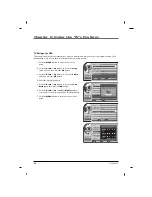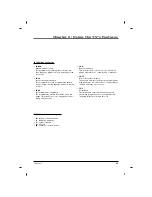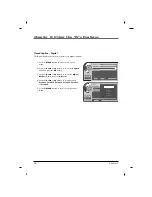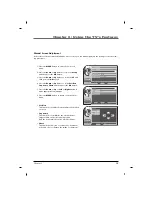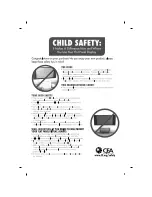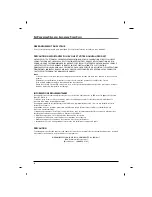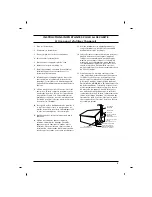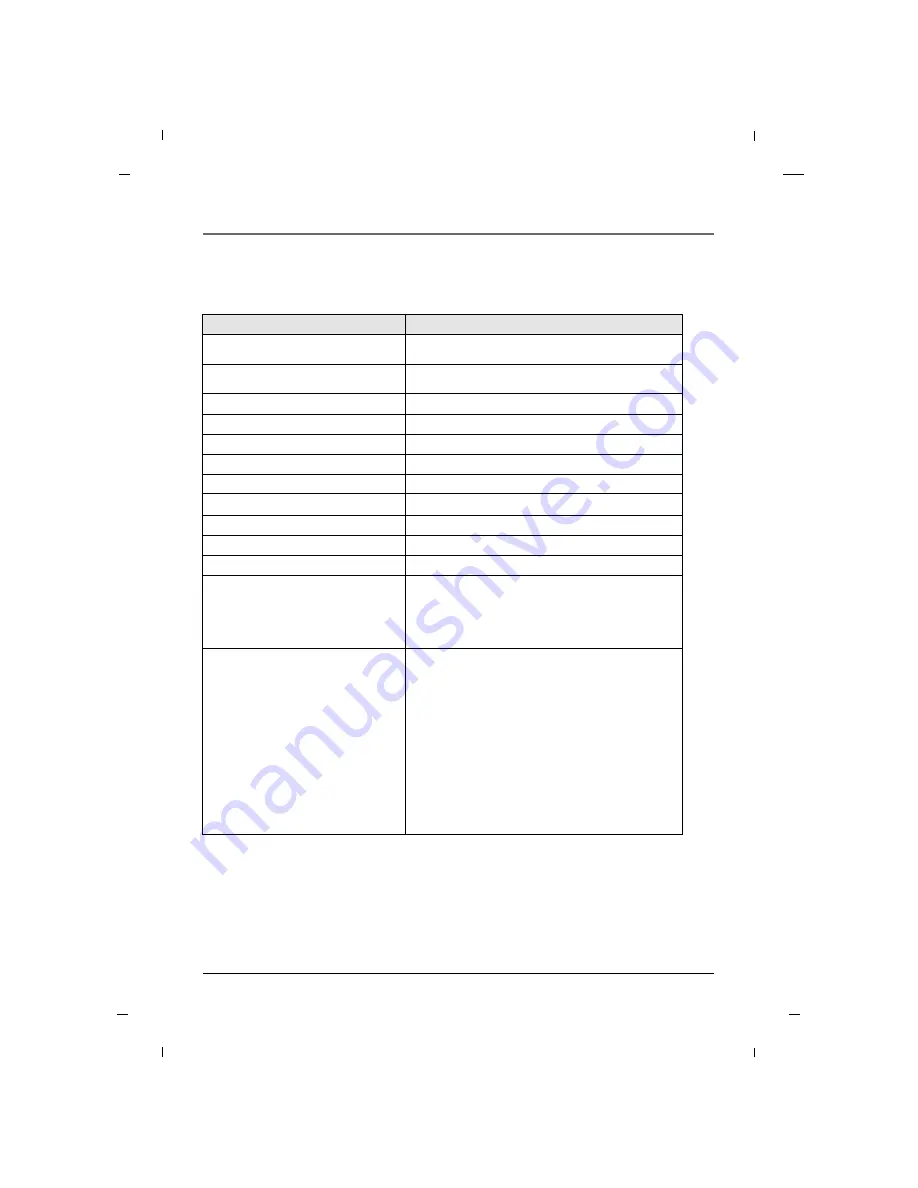
76
Chapter 6
Chapter 6: Using the TV's Features
Specifications
• The Specification shown above may be changed without notice.
Brightness
Panel Resolution
Power Rating
Consumption
Consumption (Standby)
Audio Output
Contrast Ratio
Encryption
MPEG Decoder
External Port
Accessories
Models
J22HE840
• AC IN
• HDMI/DVI IN1
• HDMI IN2
• AUDIO IN (RGB / DVI)
• RGB IN(PC)
• COMPONENT IN
• AV IN 1
• MTI
• AUDIO OUT
• SERVICE(RS232)
• ANTENNA / CABLE IN
• AV IN 2
• USB IN(SERVICE ONLY)
• HEADPHONE
• PILLOW JACK IN
• SELECTION SWITCH
(ZEN/PLS/OFF/RCA)
• Power Cord
• Owner’s Manual
• Master and Guest Remote
(Optional)
• Composite Gender Cable
• Component Gender Cable
Dimension
(Width x Height x Depth)
Weight
(kg / lbs)
534.8mm x 358.9mm x 47.5mm
21.06 x 14.13 x 1.87 inches
3.6 kg / 7.94 lbs
300 cd/m
2
1366 (H) x 768 (V)
AC115V~ 60Hz
30W
Under 0.5W
2.5W + 2.5W
10,000:1
Pro:Idiom
MPEG2, MPEG4
Summary of Contents for J22HE840
Page 1: ...LED Television User s Guide Hospital J22HE840 J26HE840 J32HE740 J42HE840 Made for Today ...
Page 83: ......
Page 167: ......