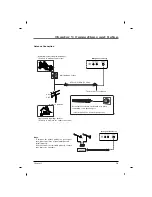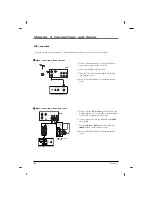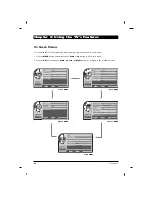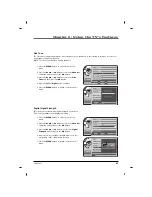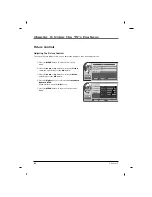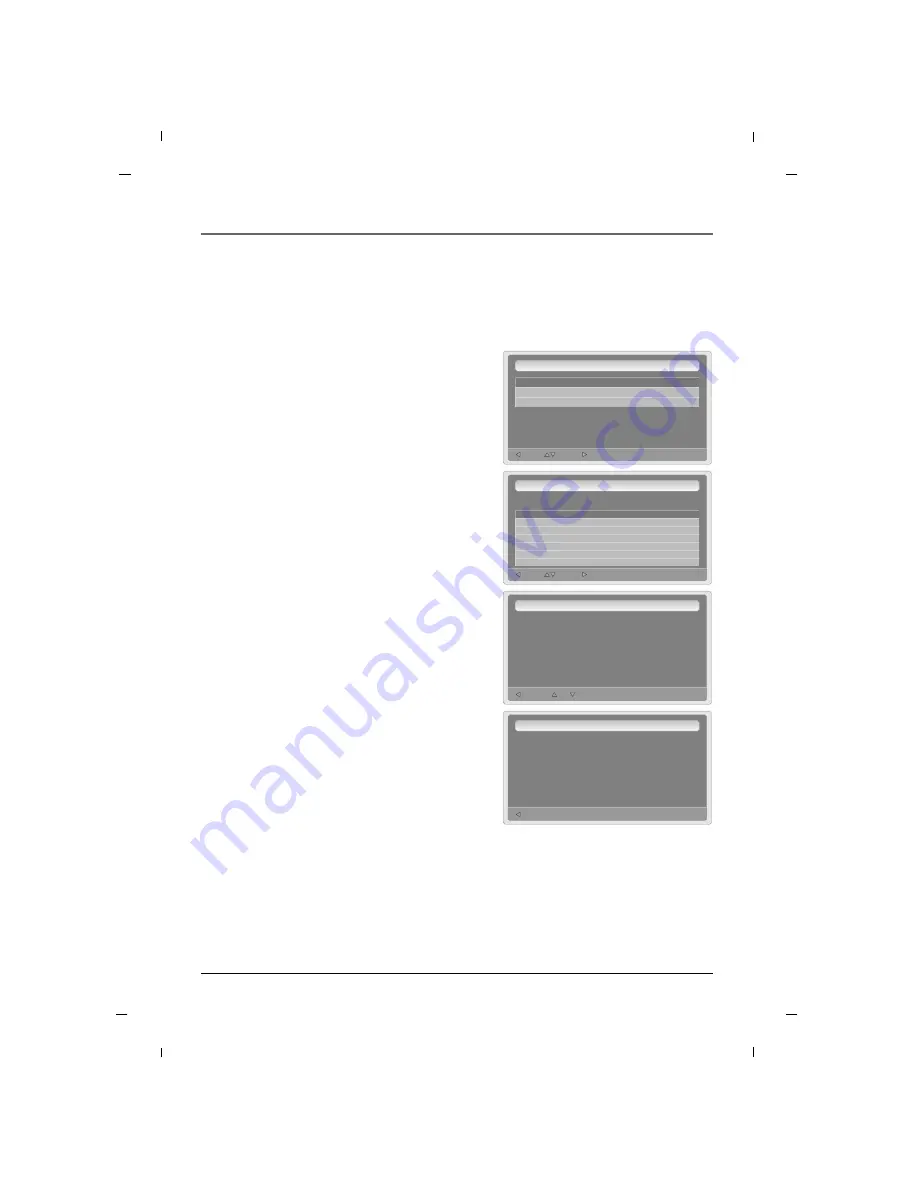
Chapter 3: How to clone TV
33
Chapter 3
Exit
Next
Move
Cloning Main Menu
Restore Settings to TV
Save Settings to USB
Upload Splash Image to TV
G
G
Back
Next
Move
Restore Settings To TV
Source Model : DM-931KA
File Name :
J32LED--.tdf
Back
No
Yes
Restore Settings To TV
Restore Settings
to TV from
J32LED--.tdf file in USB?
Back
Restore Settings To TV
Settings restoreed to TV
from J32LED--.tdf file in USB
G
G
1. Press the
MENU->9->6->3->2
button to enter the
Commercial
menu.
2. Press the
Down
or
Up
button to select the
Clone
Management
sub-menu and then press the
OK
button.
3. Press the
Down
or
Up
button to choose
Restore
Settings to TV
and then press the
Right
button.
4. Select the file to restore settings from the USB stick
and then press the
Right
button.
5. Press the
Up
button to restore settings from USB
stick.
Settings will be copied to USB drive.
Placing settings into television from USB stick:
This feature is for saving a logo image file(logo.jpg) to
the TV.
-> If splash screen is enabled, this image file will appear
for 5 seconds when TV is turned on.
-> The image file resolution should be set the native
resolution of the television for full screen
(example : for 1080P television, Image file should be
1920 x 1080.
for 720P television / Image file should be
1280 x 720.
If you lower this resolution, the image will display
smaller than full screen.
Upload Splash Image to TV :
Summary of Contents for J22HE840
Page 1: ...LED Television User s Guide Hospital J22HE840 J26HE840 J32HE740 J42HE840 Made for Today ...
Page 83: ......
Page 167: ......