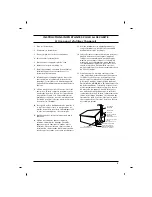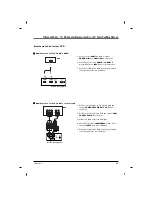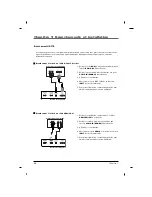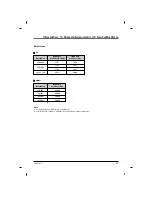19
Chapitre 1: Branchements et installation
Chapitre 1
Arrière de l’appareil
Branchement de l'antenne
Nota
- Pour améliorer la qualité de l'image dans un
secteur où le signal est faible, achetez et
installez un amplificateur de signal.
- Si l'antenne n'est pas installée adéquatement,
communiquez avec votre revendeur pour
obtenir de l'aide.
Arrière de l’appareil
Résidences/Appartements
(Connexion à la prise d’antenne murale)
Logements individuels/Maisons
(Connexion à la prise murale reliée à l’antenne extérieure)
Prise d’antenne murale
Antenne extérieure
Câble coaxial RF (75 ohm)
Tournez dans le sens des aiguilles d’une montre pour serrer.
Veillez à ne pas tordre la fiche en bronze en
branchant l’antenne.
* Câble coaxial RF vendu séparément
Amplificateur
de signaux
THF
UHF
THF
UHF
Summary of Contents for J22HE840
Page 1: ...LED Television User s Guide Hospital J22HE840 J26HE840 J32HE740 J42HE840 Made for Today ...
Page 83: ......
Page 167: ......