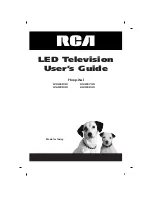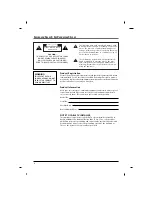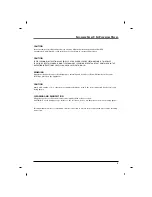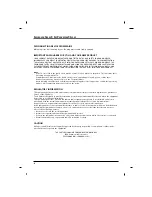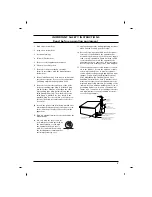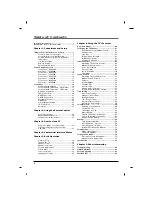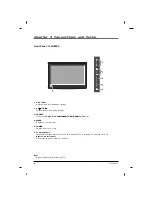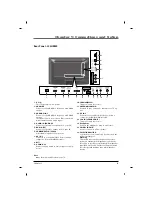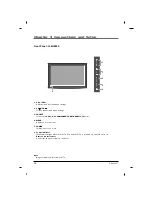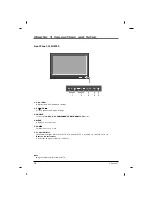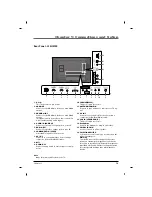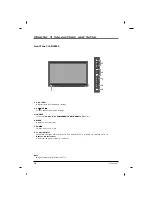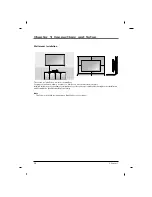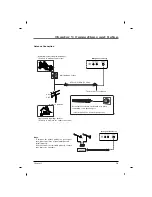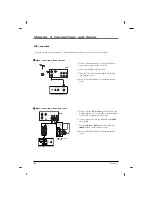15
Chapter 1
Chapter 1: Connections and Setup
Rear Panel - J42HE840
1. AC IN
This TV operates on AC power.
2. HDMI IN2
Connect to the HDMI jack for device with HDMI
output.
3. HDMI/DVI IN1
Connect to the HDMI jack for device with HDMI
output.
This input can also be used as a DVI connection
with separate analog audio inputs.
4. AUDIO IN (RGB/DVI)
Connect to the audio output jack on your PC.
5. RGB IN (PC)
Connect to the video output jack on your PC.
6. COMPONENT IN (YPbPr)
Video/Audio inputs for Component.
7. AV IN 1
Connects to your Audio/Video devices using a
composite (Yellow/Red/White) cable.
8. MTI
9. AUDIO OUT
Connect analog audio to various types of equip-
ment.
10.SERVICE(RS232)
This port is used for service.
11.ANTENNA/CABLE IN
Connect to your antenna or cable box for TV sig-
nal.
12.AV IN 2
Connects to your Audio/Video devices using a
composite (Yellow/Red/White) cable.
13.USB IN (SERVICE ONLY)
This port is used for service.
14.Headphone
Connect the headphone plug to this socket.
15.PILLOW JACK IN
Used to connect to pillow speaker.
16.SELECTION SWITCH
Selects the protocols and logic levels used on the
pillow-speaker port.
Warning
This switch controls the voltage levels used to
power an external pillow speaker. It allows the
television to interface to different pillow speaker
types(RCA, LG/Zenith, Philips). Setting this switch
incorrectly could damage your pillow speaker
device.
1
5
4
11
3
2
9
8
6
7
10
13
14
15
16
12
Note
- Image shown may differ from your TV.
Summary of Contents for J22HE840
Page 1: ...LED Television User s Guide Hospital J22HE840 J26HE840 J32HE740 J42HE840 Made for Today ...
Page 83: ......
Page 167: ......