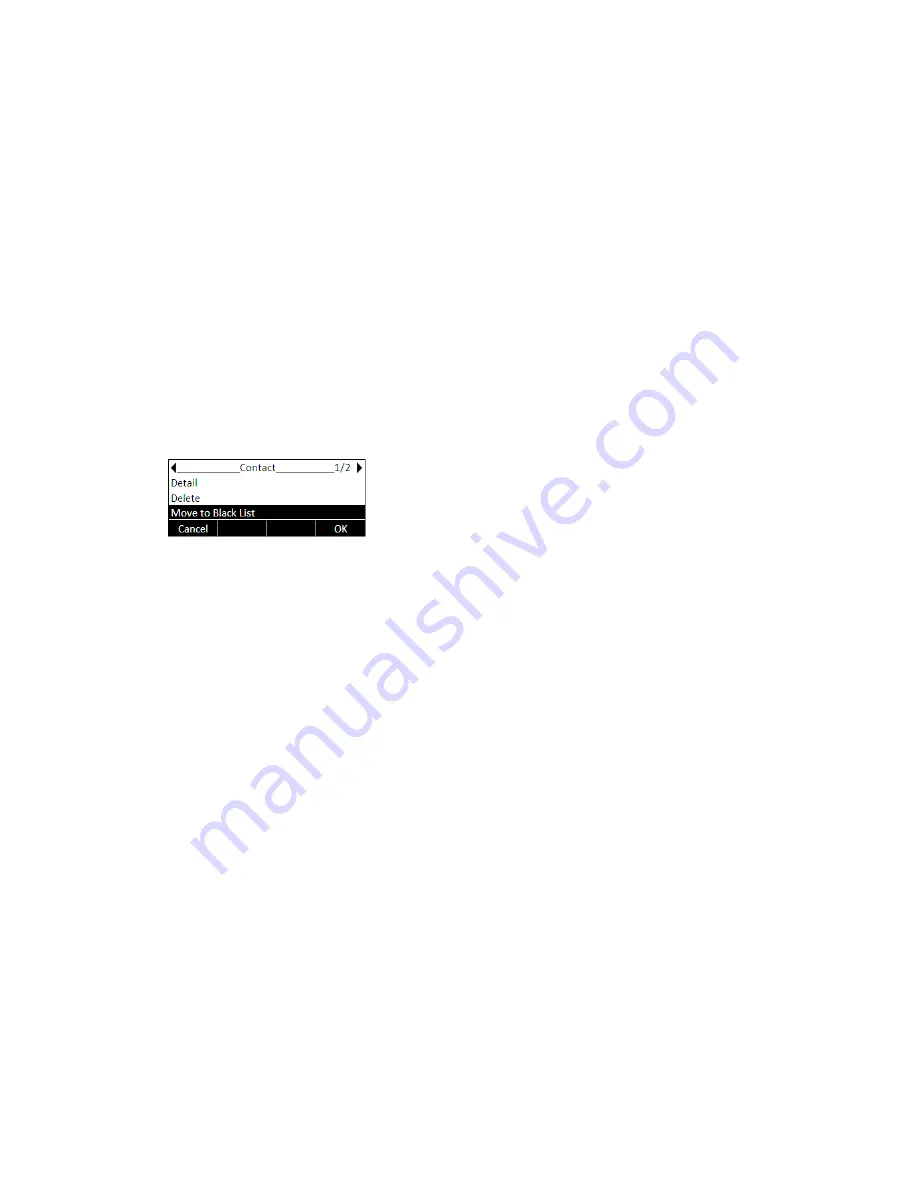
- 27 -
Make the desired changes, press Save soft key, or press Back soft key to return to
previous menu.
To move a contact to the Blacklist via Phone interface:
If you add a contact to the blacklist your phone will automatically reject all calls from
this contact.
Press Dir soft key -> 1.Directory or
Menu soft key ->6.Directory -> 1.Directory
Use the Up/Down navigation key to highlight the contact list (e.g. 1.Contacts) and
press ok button.
Use the Up/Down navigation key to highlight the contact you want to move to blacklist,
then press Option soft key and then select “Move to Black List”.
Press OK soft key, or press Cancel soft key to return to previous menu.
A warning message will ask for confirmation to move the contact.
Press OK soft key to confirm the operation, or press the Cancel soft key to return to the
directory
Manage Blacklist via Web interface:
Choose Contact -> Black List
To move a contact from Call Log to Contacts via Phone interface:
Press Menu soft key ->5.History -> 1. History
Use the navigation keys to highlight a record, then press the Option soft key. Select the
“Add to Contacts”.
To add/delete/edit the Contact list via Web interface:
Choose Contact -> Local Phone Book
To search a contact via Phone interface:
Summary of Contents for IP120
Page 1: ...1 ...
Page 15: ... 15 Overview Keypad ...
Page 53: ... 53 ...
Page 55: ... 55 ...
Page 57: ... 57 ...






























