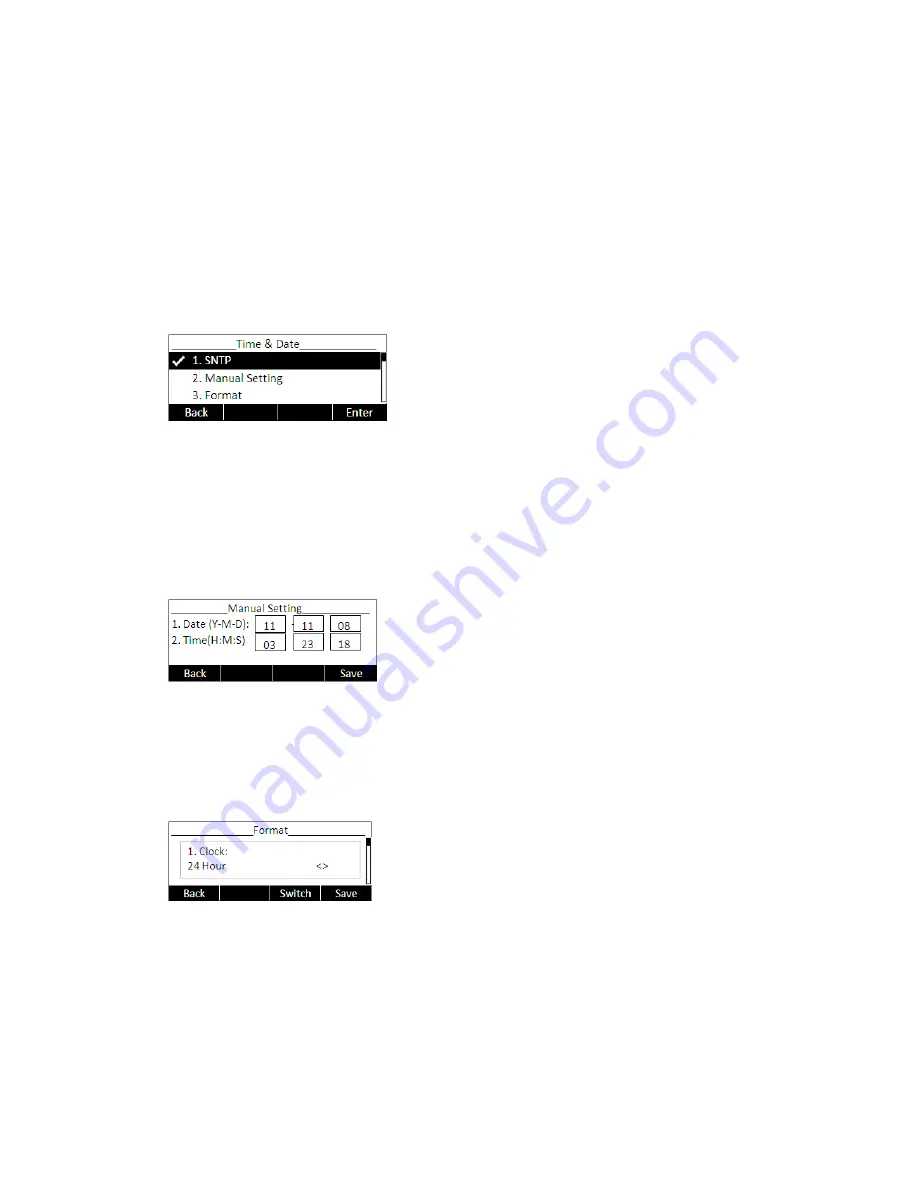
- 22 -
Time and Date
Time and date are displayed on IP120 idle screen. By default the date and time of the
phone are configured manually, but you can set to obtain them from a preconfigured
SNTP server, if needed. Please contact your system administrator if the time or date is
incorrect.
To change Time and Date via the Phone interface:
Press menu soft key ->3.
Settings
->1.
Basic
->2.
Time & Date
->OK.
If SNTP is chosen, the phone will automatically get the time from an NTP Server. Use
the up and down navigation keys to highlight the specific options and change
parameters to meet your needs. You can set Time Zone and NTP Server respectively. By
default GMT+0 is configured.
If Manual is chosen, the time can be set manually. Use the up and down navigation keys
to highlight the option and enter the specific date and time.
Press OK button to save your changes. Or press MENU key to return to the previous
screen.
To set time format via the Phone interface:
Press menu soft key->3.Settings->1.Basic->2.Time & Date->3.Time & Date->OK.
Use the Left/Right navigation keys to choose a preferred time format: 12 hour or 24
hour.
Press the OK button to save the changes and return to the previous screen.
Summary of Contents for IP120
Page 1: ...1 ...
Page 15: ... 15 Overview Keypad ...
Page 53: ... 53 ...
Page 55: ... 55 ...
Page 57: ... 57 ...






























