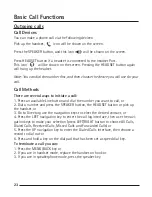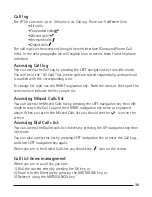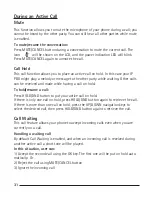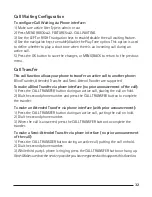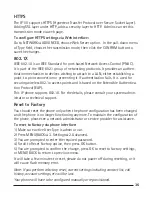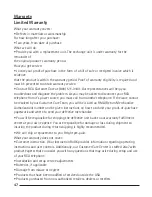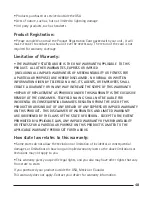32
33
33
3-way Conference
Your IP110 can establish a three-party conference by using both lines.
To establish a conference via the phone interface:
1) Once a call has been connected with the 1st caller, press the CONFERENCE
button, placing 1st caller on hold.
2) Dial 2nd party number.
3) Once connected with the 2nd party, press the CONFERENCE button to establish
the conference.
4) Hang up to disconnect all parties.
Voicemail
Your voicemail messages, stored in your local or hosted VoIP telephony system, can
be accessed from your phone.
New voice messages can be indicated both acoustically and visually as described
below:
The idle screen will indicate the new voice messages.
The VOICEMAIL button backlight will be on.
The LED of the phone will turn solid blue.
Voicemail settings
To configure the voicemail code via Phone interface:
1) If your user type is admin go to MENU/BACK
[
4. MESSAGEs
[
2. SET VOICE MAIL.
2) Use the navigation keys to select the Line you want to set, enter the number to
connect to your system voicemail. You can press DIR/TOGGLE to choose the proper
input method.
3) Press the OK button to save the changes, or press MENU/BACK to return to the
previous menu.
Note: Please contact your system administrator for the voicemail code. Different
systems have different codes.
To configure voicemail settings using the Web interface:
1) Go to ACCOUNT
[
ACCOUNT SETTINGS and set voicemail number.
Retrieving your voicemail messages
To check your voicemail status via the Phone interface:
1) Press MENU/BACK
[
4. MESSAGES
[
1. VIEW VOICE MAIL.
2) You can view your messages (new and old messages).
Summary of Contents for IP110
Page 1: ...IP110 IP Phone ...
Page 45: ...45 ...