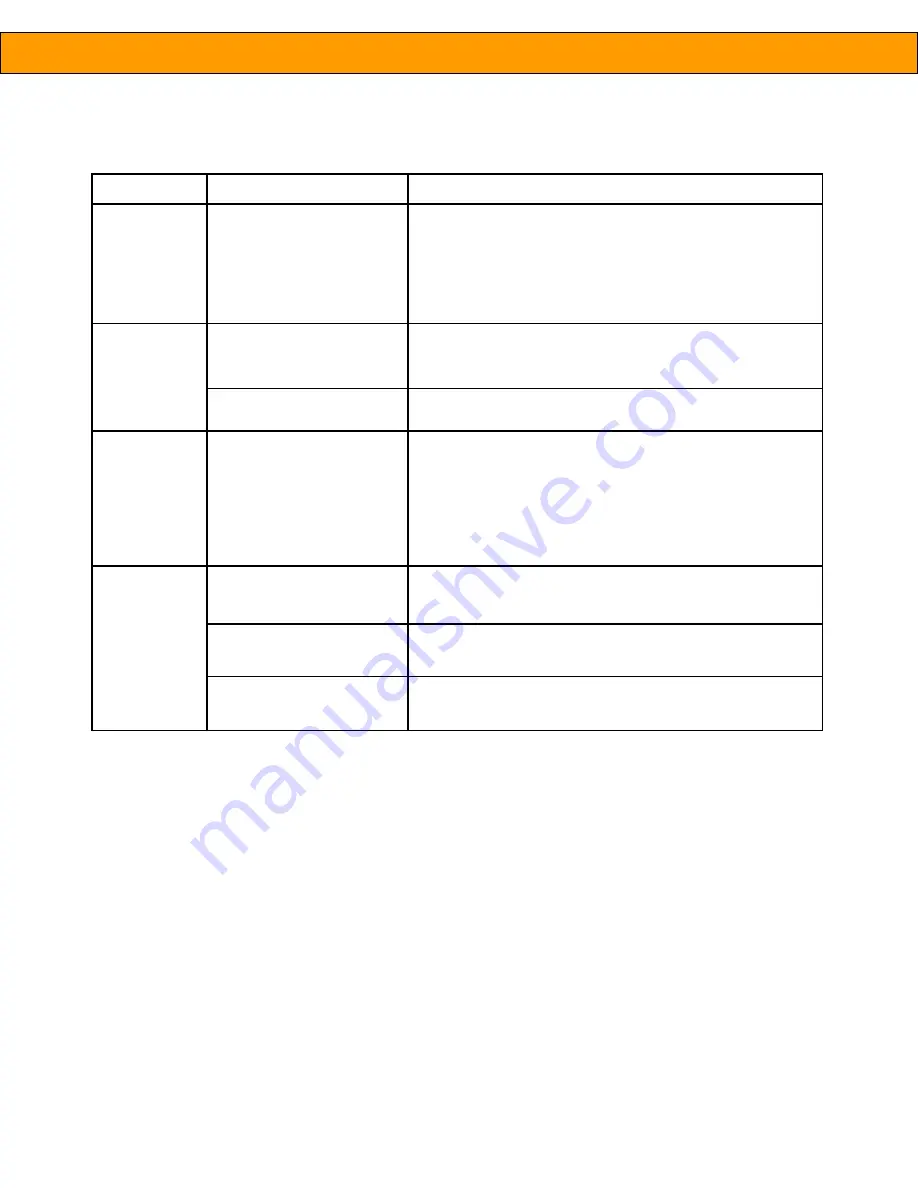
11
Product Manual –
INTUITION HT
TROUBLESHOOTING
Symptom
Problem
Solution
System error
On the touchscreen, touch the Reboot System button. If this
button is not available, turn the MCU power button off and then
back on.
Power strip is not plugged in
or the switch is turned off
Verify all power connections and verify that the switch on the
power strip is turned on.
No image on
the
touchscreen
MCU is turned off
Turn on the MCU.
VGA cable may not be
correctly connected or may be
damaged.
Refer to the Installation Guide and verify that the VGA cable is
attached to the MCU and that it is not damaged.
Touchscreen
does not
display User
Interface after
completion of
the boot
sequence
USB cable may be damaged or
attached incorrectly
Ensure that the USB cable is connected to the MCU and
touchscreen.
Touchscreen
does not
respond to
user
Touchscreen may be damaged
Check for damage to the touchscreen housing or cabling
connections.
Error message
appears on
the
touchscreen
during startup
Touchscreen may be dirty
Check touchscreen manual for instructions on cleaning the
touchscreen.
For additional support, please contact MTI Customer Service at 1.800.426.6844 (toll-free) or 503.648.6500
(international), from 8:00 – 5:00 PST, Monday through Friday. Please fax to 503.648.7500 or e-mail at
[email protected].
Summary of Contents for Intuition HT
Page 2: ......






























