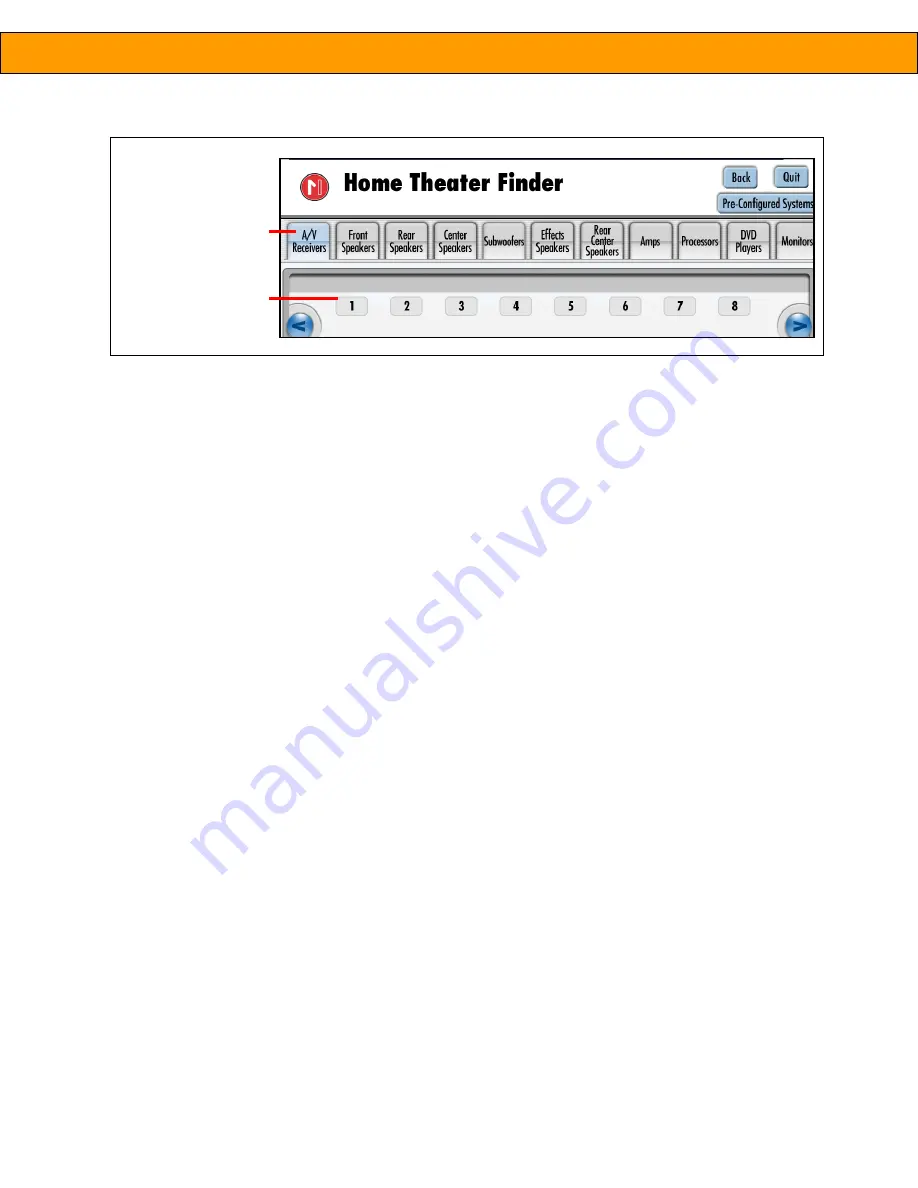
10
Product Manual –
INTUITION HT
SETTING SOURCES
The display system can be operated using several different audio/video sources (e.g., satellite, DVD, antenna,
digital cable, PVR). To function properly, these sources must be matched to a specific source position associated
with the display. To set the sources:
1. From the Manager Control Panel, touch
Set Sources
.
2. Assign each audio/visual source to the desired position.
fig. 13– Example of enabled chains and number of products in the chain
all enable chains
appear as tabs on the
system selector screen
number of products in
the chain
Summary of Contents for Intuition HT
Page 2: ......












