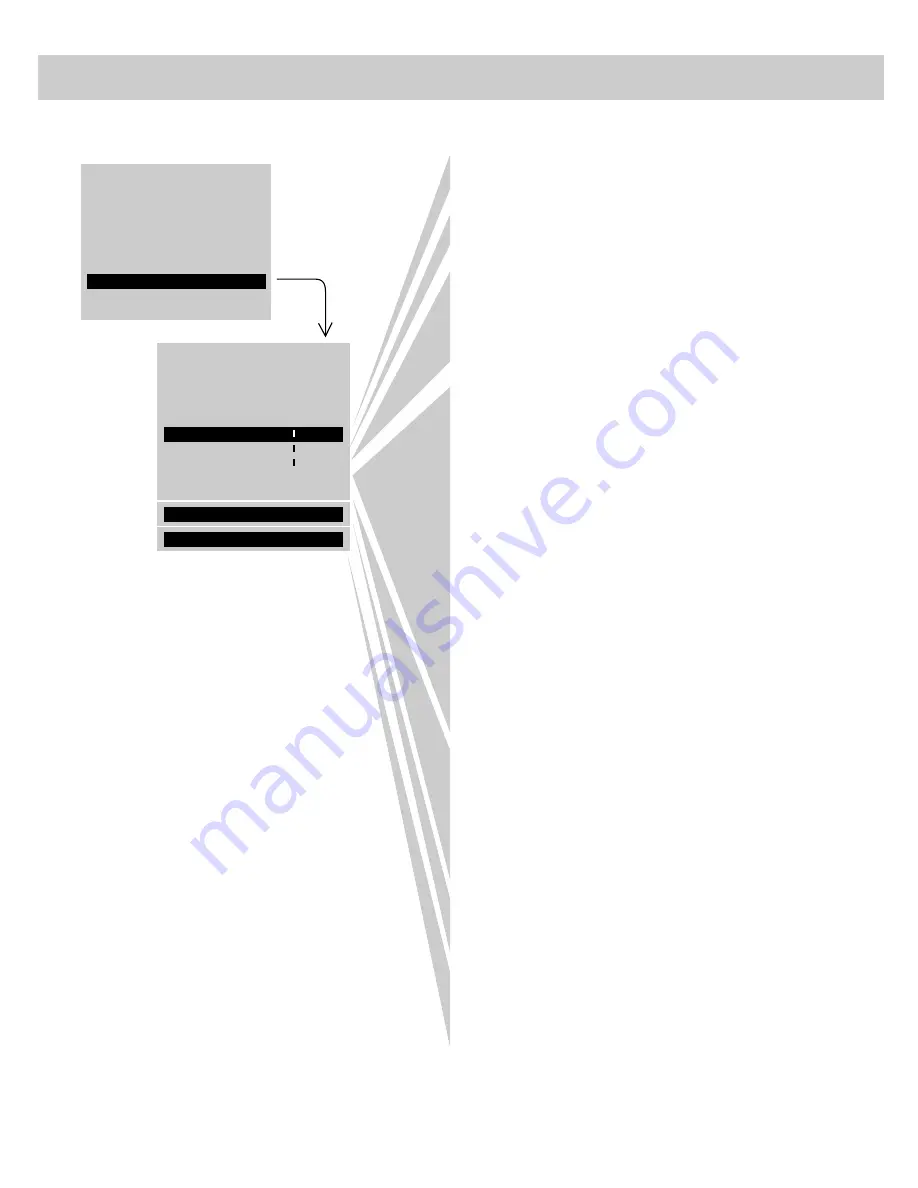
13
AUDIO MENU–General Instructions
Via remote control, your TV will “remember” which
function you displayed last–even after the menu has
disappeared from the screen. So, if you want to adjust
the same function again, simply press the + or – button
on the remote control. The last function you adjusted
will reappear on the TV screen.
The TREBLE function adjusts the high frequency audio. Press + to
increase treble or press – to decrease treble.
The BASS function adjusts the low frequency audio. Press + to increase
bass, or press – to decrease bass.
The BALANCE function adjusts the left/right balance of sound from the
speakers. When adjusting the BALANCE function, sit in your normal
viewing seat while pressing the + and – buttons until the sound seems to
originate from a point halfway between the speakers. Press + to increase
sound from the right speaker, or press press – to increase sound from the
left speaker.
The STEREO/SAP function lets you choose either MONO (monaural),
STEREO, or SAP audio (if available) by pr or –. When a station is
broadcasting stereo and the STEREO/SAP function is set to STEREO, the
stereo indicator (STEREO) will appear on the screen before the channel
number. Normally you can leave the STEREO/SAP function set to
STEREO and your TV will then automatically reproduce either monaural or
stereo audio–whichever is broadcast. Some TV stations that broadcast
stereo also broadcast another sound channel called SAP (Second Audio
Program) which is sometimes used to offer the program in another
language. Your TV lets you know when SAP audio is available by
displaying an asterisk (
*
) on the screen after the stereo indicator like this
(STEREO
*
). If you want to listen to the SAP channel when the asterisk
appears, change the STEREO/SAP function to its SAP setting. The SAP
setting will only appear in the function when SAP is available. Your TV
will then reproduce the SAP audio until you change channels or return the
STEREO/SAP function back to STEREO.
Note: Some TV stations transmit a “pilot” signal that makes your TV
think it’s receiving stereo, even though the broadcast signal is monaural.
The pilot signal will make the stereo indicator (STEREO) appear on the
screen next to the channel number, however, you will not be able to hear
stereo sound. If this happens, check with the TV station to inquire whether
the program being broadcast is in true stereo or monaural audio.
The SRS: ON/OFF function lets you add greater depth and dimension to
stereo broadcasts. You can turn this function on and off as desired by
pr or – to change the setting between ON and OFF. You may
prefer to leave this function set to ON. Your TV will then automatically
process the stereo signals whenever a stereo broadcast is received (or
whenever a stereo tape is played through a stereo VCR that is connected to
the TV’s audio/video jacks labeled INPUT.) Details are on page 14.
The SRS WIDTH function lets you enhance the perceived audio separation
that occurs when the above SRS function is ON. Pr or – changes
the setting between NORMAL and ENHANCE. Details are on page 14.
The SPEAKERS function lets you turn off the TV’s internal speakers by
pr or – to change the setting between ON and OFF. You will
probably want to leave the TV’s speakers turned on unless you connect an
amplifier (with its own set of speakers) to the appropriate jacks on the back
of the TV as described on page 40.
BASS - +
STEREO/SAP: STEREO
SRS: ON
......... .........
BAL - +
......... .........
TREBLE - +
......... .........
SRS WIDTH: ENHANCE
SPEAKERS: ON
1.
Repeatedly press MENU to select AUDIO MENU
and then press + or – to display the audio menu.
The audio menu will automatically disappear from the
screen if you do not press + or – within a few seconds.
2.
Repeatedly
press
MENU to
select
function,
then press
+ or – to
adjust it.
SETUP MENU
MUTE
VIDEO MENU
AUDIO MENU





























