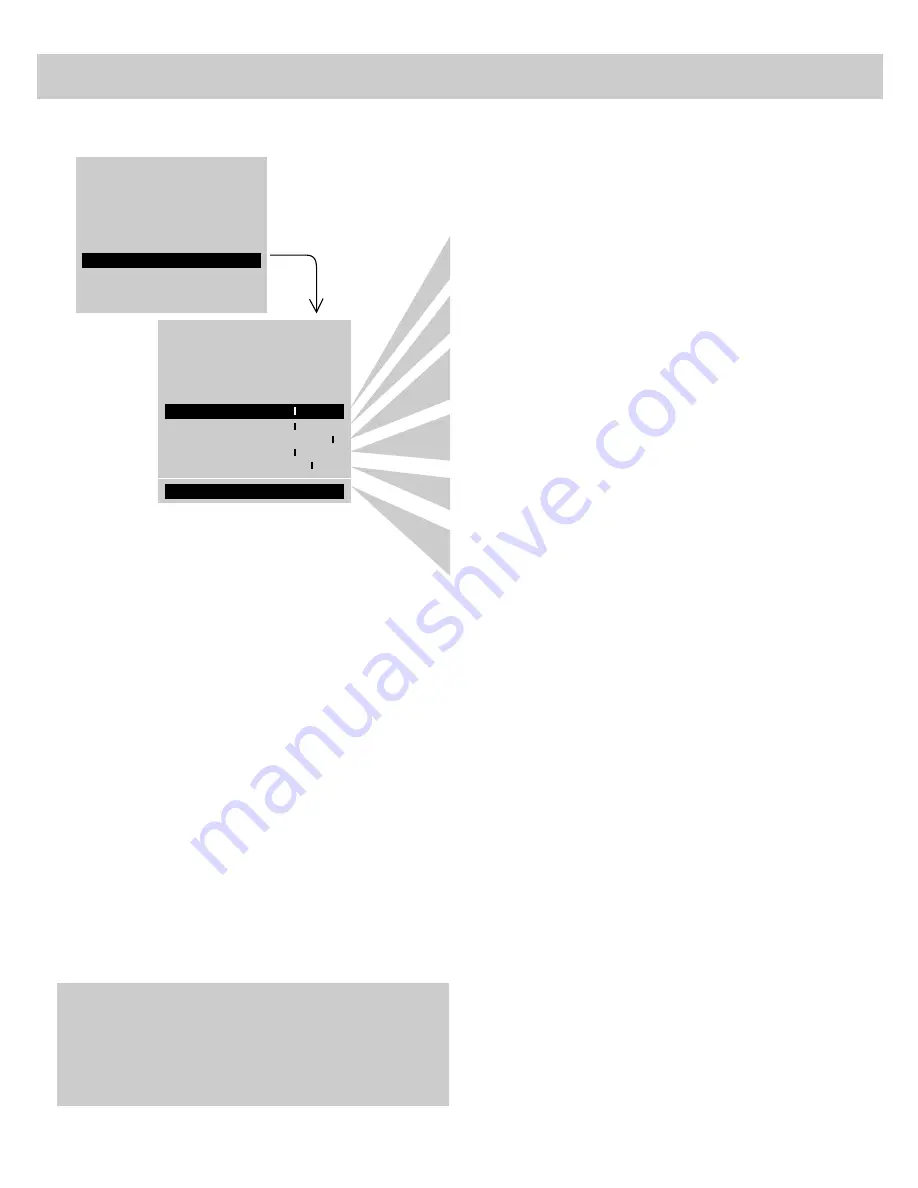
12
VIDEO MENU–General Instructions
The video menu will automatically disappear from the screen
if you do not press + or – within a few seconds.
Via remote control, your TV will “remember” which function
you displayed last–even after the menu has disappeared from
the screen. So, if you want to adjust the same function again,
simply press the + or – button on the remote control. The last
function you adjusted will reappear on the TV screen.
Caution: When using TV games, computers, and similar
products with your TV, keep the brightness and contrast functions
at low settings. If a fixed (non-moving) pattern is left on the
screen for long periods of time at a high brightness or contrast
setting, the image can be permanently imprinted onto the screen.
These types of imprints are not covered by your warranty because
they are the result of misuse.
Adjusting for a Color Picture that Pleases You
1. Decrease color to minimum. This will leave a black-and-white
image on the screen.
2. Adjust contrast until the picture pleases you.
3. Adjust brightness until the black parts of the picture appear
black. You may need to wait until the picture shows something
you’re sure is black to make this adjustment. Be careful not to
lose the details in darkly shaded areas.
4. Increase color until you reach a pleasing level of intensity.
5. Adjust tint until flesh tones or other color objects appear natural.
6. Adjust sharpness for a pleasing level of picture sharpness. (For
weak signals, the picture may be more pleasing with sharpness
decreased.)
Custom Picture Memory for Input Channels
The channel numbers you select to see signals from components
(like a VCR) that are connected to the INPUT jacks on the back of
the TV are called input channels. Selecting channel 90 lets you see
the signal coming from whatever component is attached to the
S-VIDEO connector, channel 91 lets you see the signal from the
INPUT 1 jacks, and channel 92 lets you see the signal from the
INPUT 2 jacks. Your TV is equipped with a custom picture
memory for these input channels. When the TV is tuned to one of
these channels (90, 91, 92), you can change the picture settings for
that component’s signal as desired without changing the settings of
any other channel. This is very useful because you’ll be able to
adjust for the best picture from each of your components and the
TV will remember those settings automatically the next time you
tune that input channel.
The COLOR function adjusts the amount of color in the picture.
Press + to increase color or press – to decrease color.
The TINT function adjusts the color of flesh tones. Press + to add
more red tint, or press – to add more green tint.
The CONTRAST function adjusts the overall brightness and contrast
of the picture. Press + to increase contrast, or press – to decrease
contrast.
The BRIGHTNESS function adjusts the brightness of the dark
portions of the picture. Press + to increase brightness, or press – to
decrease brightness.
The SHARPNESS function adjusts picture sharpness. Press + to
increase sharpness, or press – to decrease sharpness.
The PICTURE RESET function lets you quickly change all the
video functions (shown above) back to the factory settings. Press
or – to reset the video functions.
AUDIO MENU
SETUP MENU
MUTE
VIDEO MENU
2.
Repeatedly
press
MENU to
select
function,
then press +
or – to
adjust it.
1.
Repeatedly press MENU to select VIDEO MENU and then
press + or – to display the video menu.
PICTURE RESET
TINT - +
BRIGHT - +
SHARP - +
......... .........
CONTR - +
...................
COLOR - +
......... .........
......... .........
...................




























