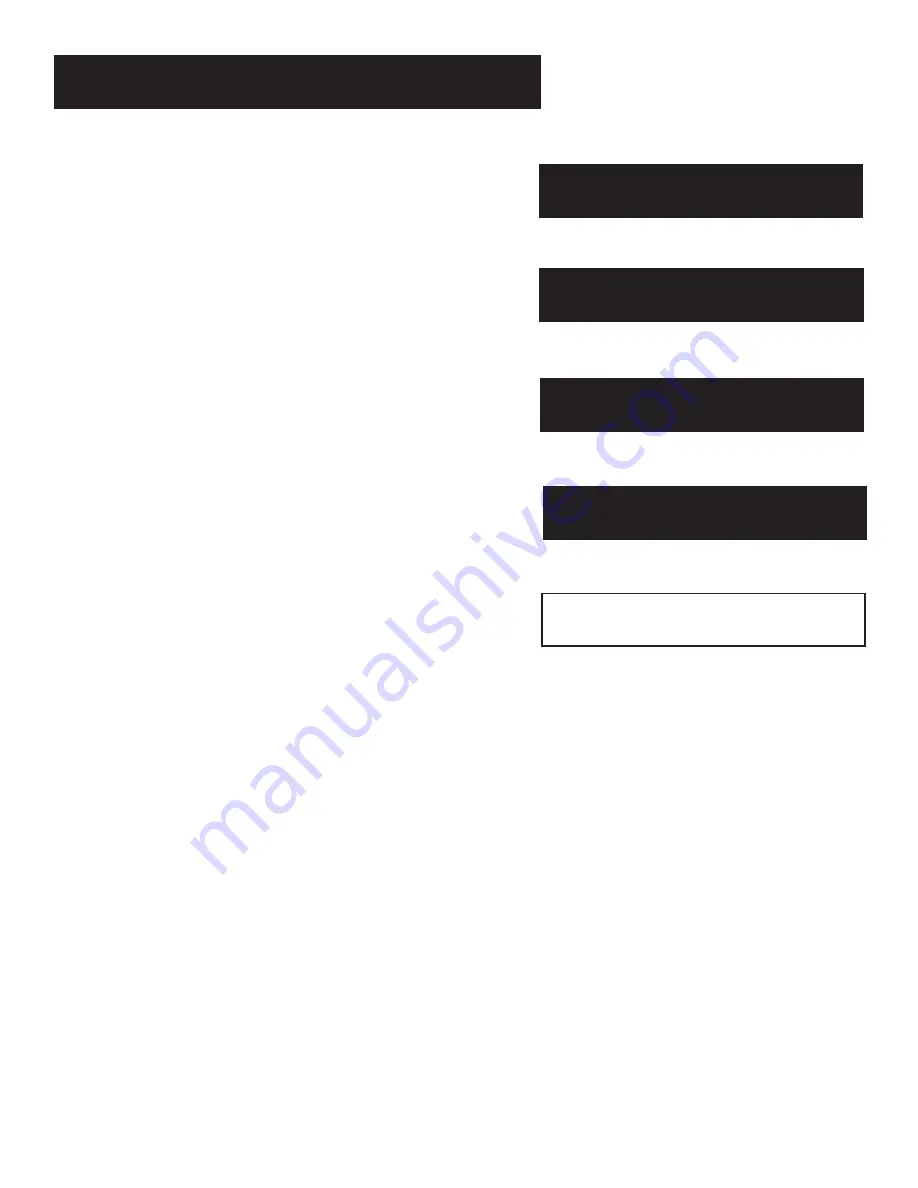
Tips & Troubleshooting
51
Tips for Solving Problems
You may have some questions about using your satellite
system that you are unsure how to answer. This section
provides the answers to such questions. You will find how
to run a system test, and how to diagnose and correct
problems.
➣
Setup and Connections
1
➣
Program Guides
Using the Remote
➣
3
2
➣
Tips & Troubleshooting
Tips & Troubleshooting
5
The Menu System
4












































