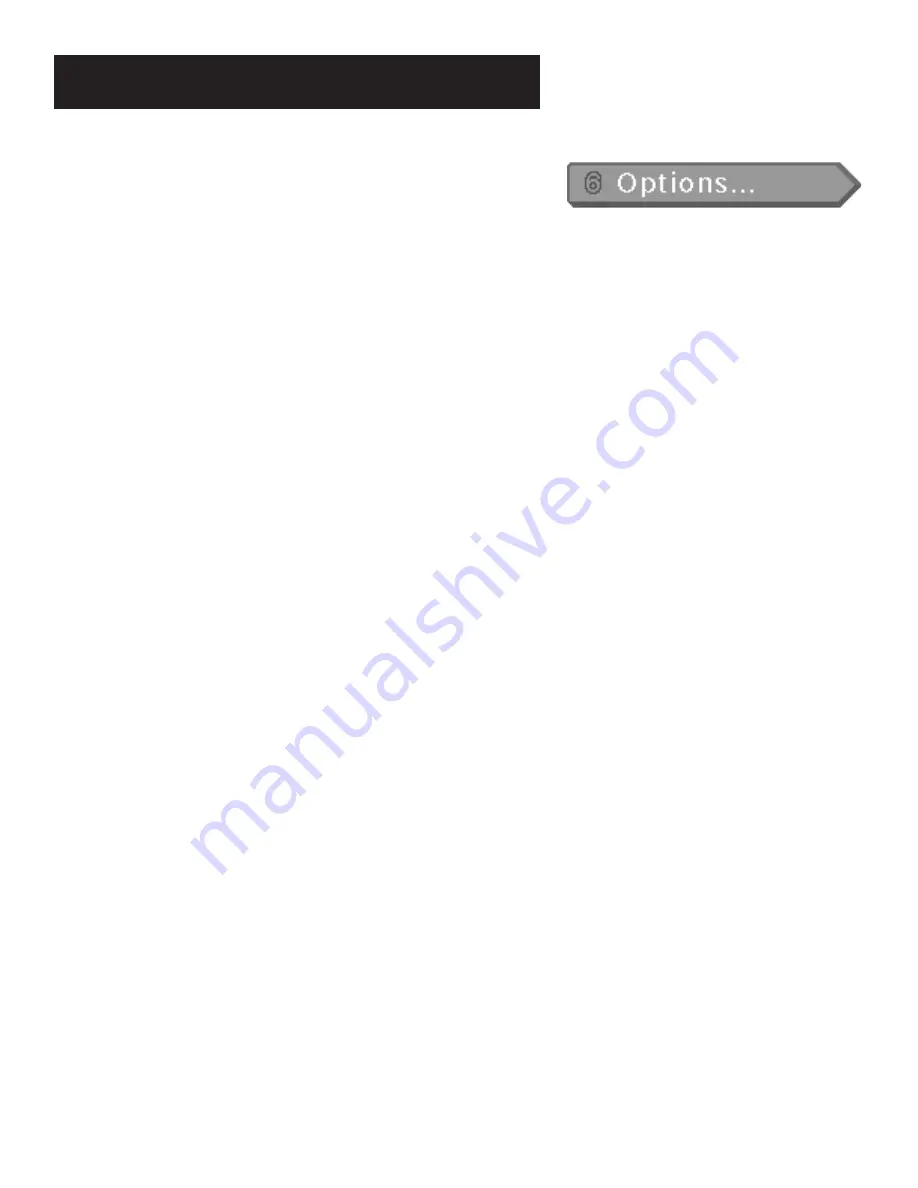
The Menu System
42
Interactive Setup
If you self-installed your satellite dish antenna, you may have already
used the interactive setup to find the dish pointing coordinates, acquire
and fine-tune the signal, and run a system test. If you just want to check
your dish pointing coordinates, or run the signal strength meter, select
Dish Pointing
from the Main menu.
System Info
Select
System Info
from the
Options
menu to choose from a list of on-
line Help topics. Point and select to find out about the specific parts of
the satellite system.
Program Guide
shows a screen-by-screen overview of the Program
Guide features.
Menu System
shows a screen-by-screen overview of the satellite
system menus.
Remote Control
shows a descriptive list of the remote control buttons.
Front Panel
shows a list of the receiver’s front panel features. Point to
an item to see a brief description.
Back Panel
shows a list of the receiver’s back panel features. Point to an
item to see a brief description.
Glossary
shows a list of common satellite system and TV terms. Point to
a glossary item to see a brief description.
Look and Feel
Default Guide
lets you choose which guide appears first when you
press the GUIDE button on the remote. The choices are Grid Guide,
Detail Guide and SurfGuide.
Color Scheme
lets you pick which color appears in the guides and
menu system.
Translucency
lets you choose the translucency of the menu displays.
Slide the indicator bar to make the screens more opaque or less opaque.
Animation
lets you select which graphics are displayed and also lets you
select the animation time-out.
Edit Fetch
lets you combine your favorite menu items onto one menu,
or assign one function to the Fetch button on the remote.






























