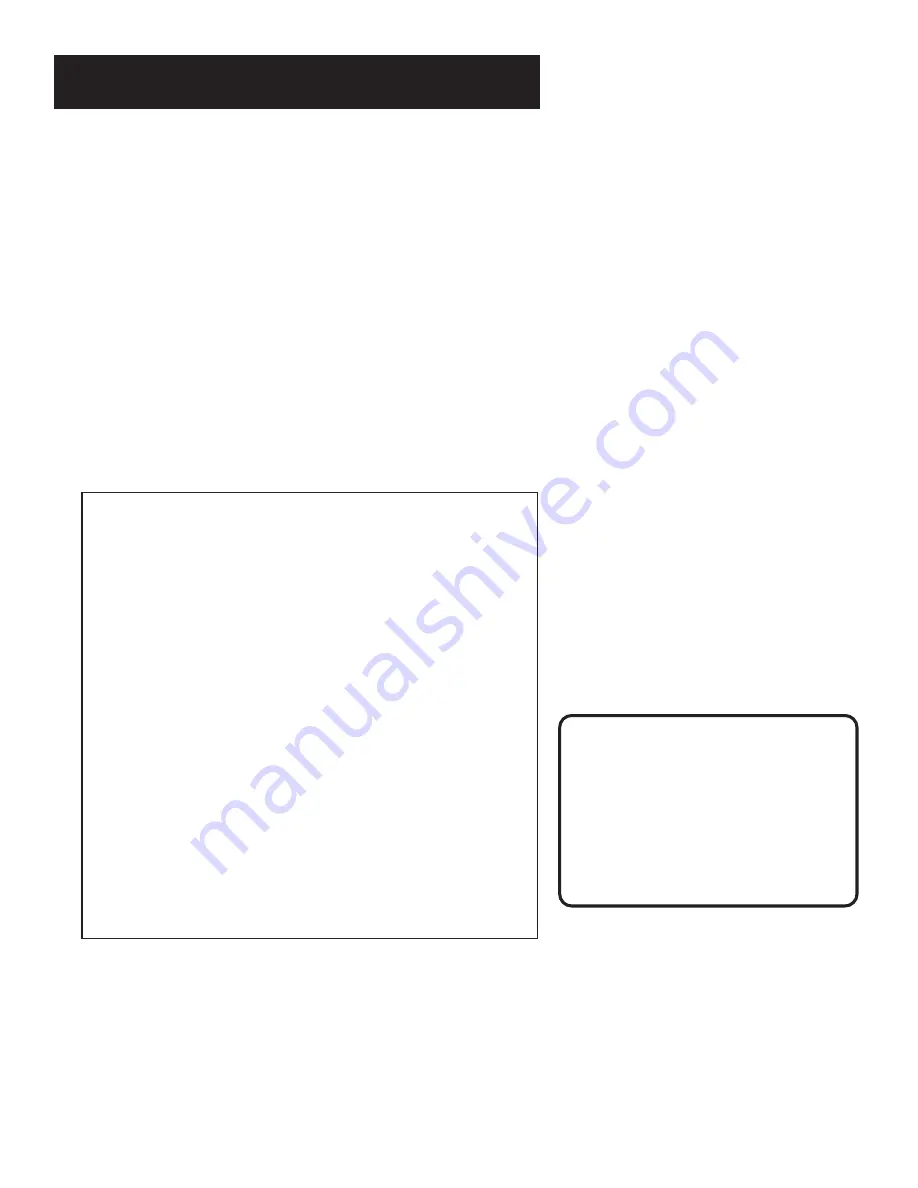
Setup and Connections
9
If you cannot find your TV Owner’s Manual, you will have to
investigate. You might access the TV’s video input channel by:
• pressing a button on the remote
• finding it through the TV’s menu system
• tuning directly to it by pressing a specific channel number
• going through all channels in the list by pressing the channel up
or down buttons on the TV
Below are lists of some of the different ways manufacturers label
the video input channel.
Video Channel Variations
Button/switch
on the TV
VIDEO
SIGNAL
VID 1
VID 2
S-VID
S-VIDEO
Button on the
TV Remote
VID 1
LINE
VID
VIDEO
S-VID
INPUT
SOURCE
AUX
Channel #
00
90
91
92
VID 1
VID 2
Signal Flow
The whole idea of choosing a video input
channel can be explained by the way the
signal flows through your components
and ends up as a picture on your TV
screen.
To learn more about how signal flow
works, see the example in the
“Troubleshooting” section.
Step 3: Find the Video Input
Channel on your TV
•
Note: You do not need to complete this step if you used the
basic connection.
If you used the advanced connection, you must tune your TV to the
video input channel to see the satellite screens. Since there are so
many brands and models of TVs, there are just as many ways to
access a TV’s video input channel. Below are some things you can
try.
• If your TV brand is RCA, GE, or P
RO
S
CAN
, press TV on the remote
that came with your receiver. Then press the WHO•INPUT
button on the remote.
• If your TV brand is not RCA, GE, or P
RO
S
CAN
, consult your TV
Owner’s Manual.



























