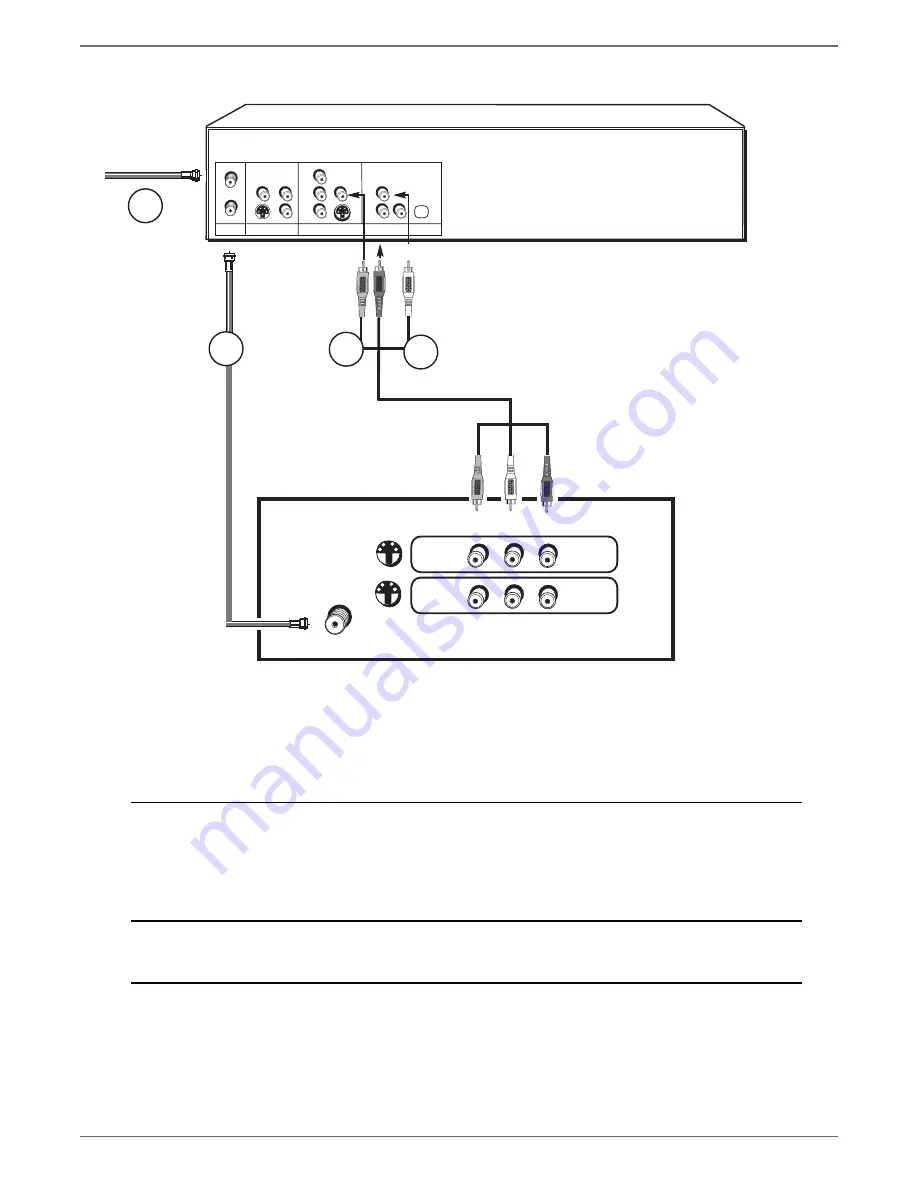
Graphics contained within this publication are for representation only.
10
Chapter 1: Connections and Setup
In from cable
or antenna
DVD/VCR
TV
The back of your TV might look different
than the one pictured here.
To watch one program while you
record another:
Tune the TV to its Input 1 channel or Vid 1 channel
Tune the DVD recorder to the channel you want to record, and press RECORD.
Use the buttons on the TV (or the TV’s remote control*) to tune the TV to the channel
you want to watch. For example, change the channel on the TV to channel 8 to watch a
program on channel 8.
To play a disc or tape:
Tune the TV to its Input 1 channel or Vid 1 channel.
If you need help fi nding your TV’s various Video Input Channels, go to page 22.
Details about the different kinds of cables used to connect your DVD recorder are on page 5.
DVD/VCR + TV
RF
INPUT
OUTPUT
VIDEO
AUDIO
VIDEO
AUDIO
OUT
S
S
IN
VIDEO L R
INPUT1
INPUT2
S-VIDEO
CABLE/ANTENNA
S-VIDEO
1
2a
2c
2b













































