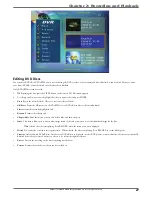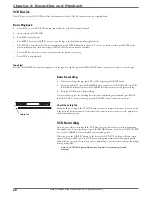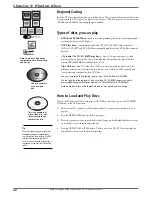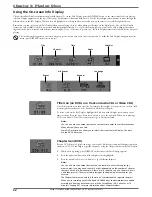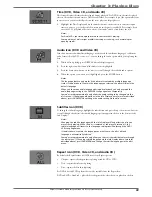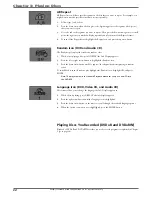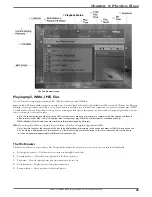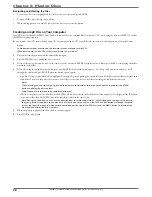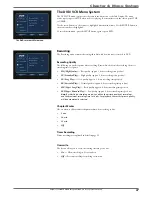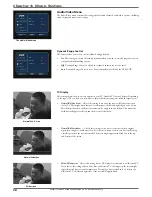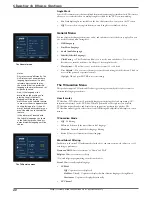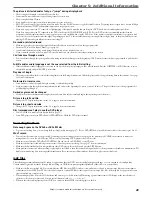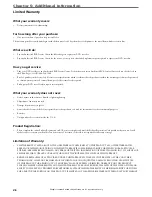Graphics contained within this publication are for representation only.
31
Chapter 3: Playing Discs
Using Different Menus
Each disc is programmed with different features. There are three separate types of menus that
you can use to access features:
•
The DVD’s Disc menu –
The Disc menu is part of each disc and is separate from the
DVD recorder’s menu. The contents of each Disc menu vary according to how the disc
was authored and what features are included.
To make the Disc menu appear, press the DVD MENU button while the disc is
playing.
•
The DVD recorder’s Info Display –
The Info Display appears as icons across the top of
the screen when a disc is playing. It can only be accessed while you are playing a disc.
It’s turned on and off with the DISPLAY button on the remote. The Info Display icons
change based on the type of disc you’re playing.
•
The DVD/VCR recorder menu –
If you’re playing a disc, press STOP and SETUP.
Remember: A feature will only work if the disc was programmed with that feature. For
example, if you choose subtitles, the subtitles will only appear if the disc was created
with subtitles.
Search Options
Picture Scan
To search a disc during playback, use the SKIP F. (forward) or SKIP R. (reverse) button. Each
time you press SKIP F. or SKIP R., your DVD recorder scans the disc faster until you reach
the fastest scan speed. To resume normal playback, press PLAY.
Note: Many DVD titles are programmed to prohibit skipping of warnings or
credits in the beginning so that you can’t fast forward through them.
Freeze Frame and Frame Advance
While a disc is playing, press PAUSE to freeze the picture. To advance one frame at a time,
press PAUSE again. Each time you press the PAUSE button, the picture goes to the next
frame. To resume normal playback, press PLAY.
Slow Motion (in Freeze Frame Mode) – DVD discs only
While a disc is playing, press PAUSE. Press SLOW up or down (each time you press SLOW
the slow motion will get a little faster until you reach the fastest slow motion speed). To
resume normal playback, press PLAY.
Playback options
Zoom
1.
While you’re playing a disc, press ZOOM (the player zooms in on the image). Each
time you press ZOOM, the picture is magnifi ed even more (until you get to the
maximum zoom level).
2.
To see other parts of the picture when you’ve zoomed in on the image, press the up,
down, left, and/or right arrow buttons to go in corresponding directions.
PAUSE/
STEP
button
ZOOM
button
SKIP R.
button
SKIP F.
button