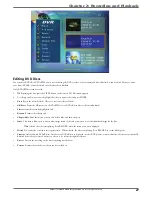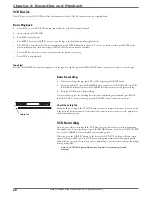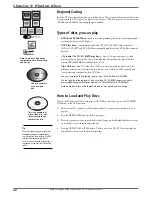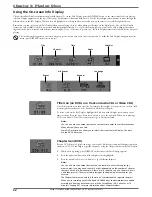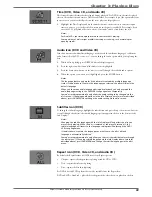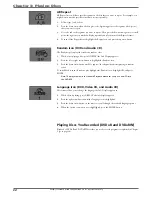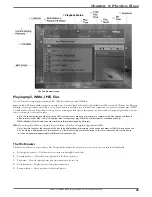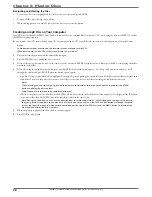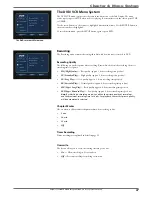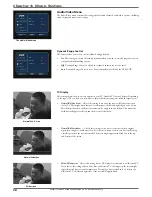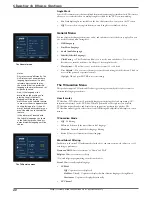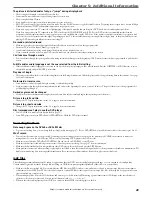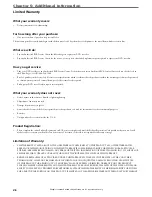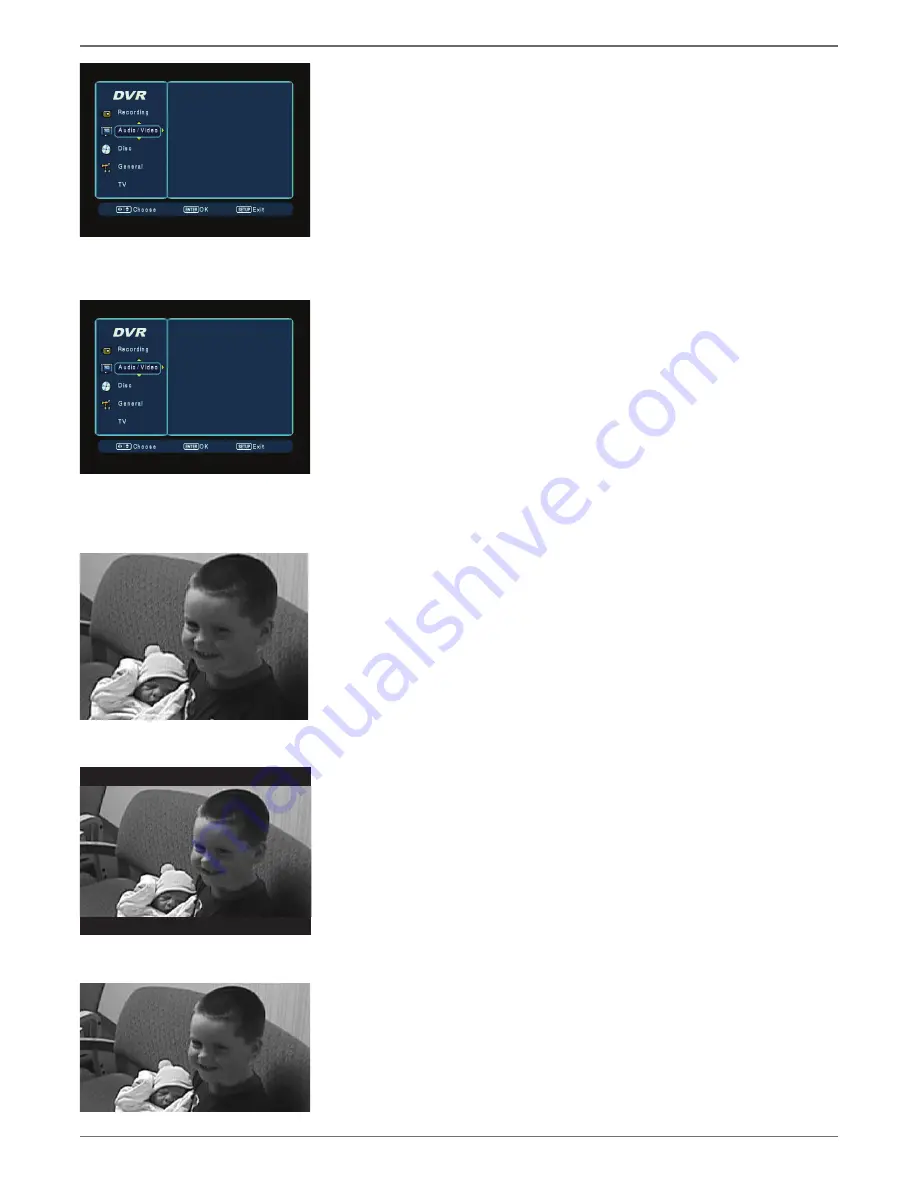
Graphics contained within this publication are for representation only.
38
Chapter 4: Menu System
Audio/Video Menu
The Audio/Video menu contains the settings that deal with advanced audio/video options, including
audio output and aspect ratio settings.
Dynamic Range Control
This feature allows you to even out the volume during playback.
• On
This setting cuts down the volume dynamics when you want to watch a program or movie
at night without disturbing anyone.
• Off
Dynamic Range Control is off and the volume dynamics are set to normal.
•
Auto
Dynamic Range Control is set to be automatically controlled by the DVD/VCR.
TV Display
This setting adjusts the way a movie appears on your TV. Standard TVs are 4x3 format. Depending
on the type of TV you have, you may want to adjust the screen setting (also called the aspect ratio).
•
Normal/PS (Pan Scan)
– Choose this setting if you want the movie to fi ll the entire screen
of your TV. This might mean that parts of the picture (the left and right edges) won’t be seen.
Most discs produced in a widescreen format can’t be cropped in this fashion. This means the
black bars will appear at the top and the bottom of the screen.
The Audio/Video menu.
DRC
Auto
TV Display
PS
Scan Mode
Interlace
Guardian
DRC
Auto
TV Display
PS
Scan Mode
Interlace
Guardian
Normal Letterbox
Normal Pan & Scan
Widescreen
• Normal/LB
(Letterbox)
— Choose this setting if you want to see movies in their original
aspect ratio (height-to-width ratio). You’ll see the entire frame of the movie, but it will take up
a smaller portion of the screen vertically. The movie might appear with black bars at the top
and bottom of the screen.
• Wide
(Widescreen)
– Choose this setting if your DVD player is connected to a widescreen TV.
If you choose this setting and you don’t have a widescreen TV, the images on the screen might
appear distorted due to vertical compression. If you play a disc recorded in 4 x 3 format on a
widescreen TV, the left and right sides of the screen will appear black.