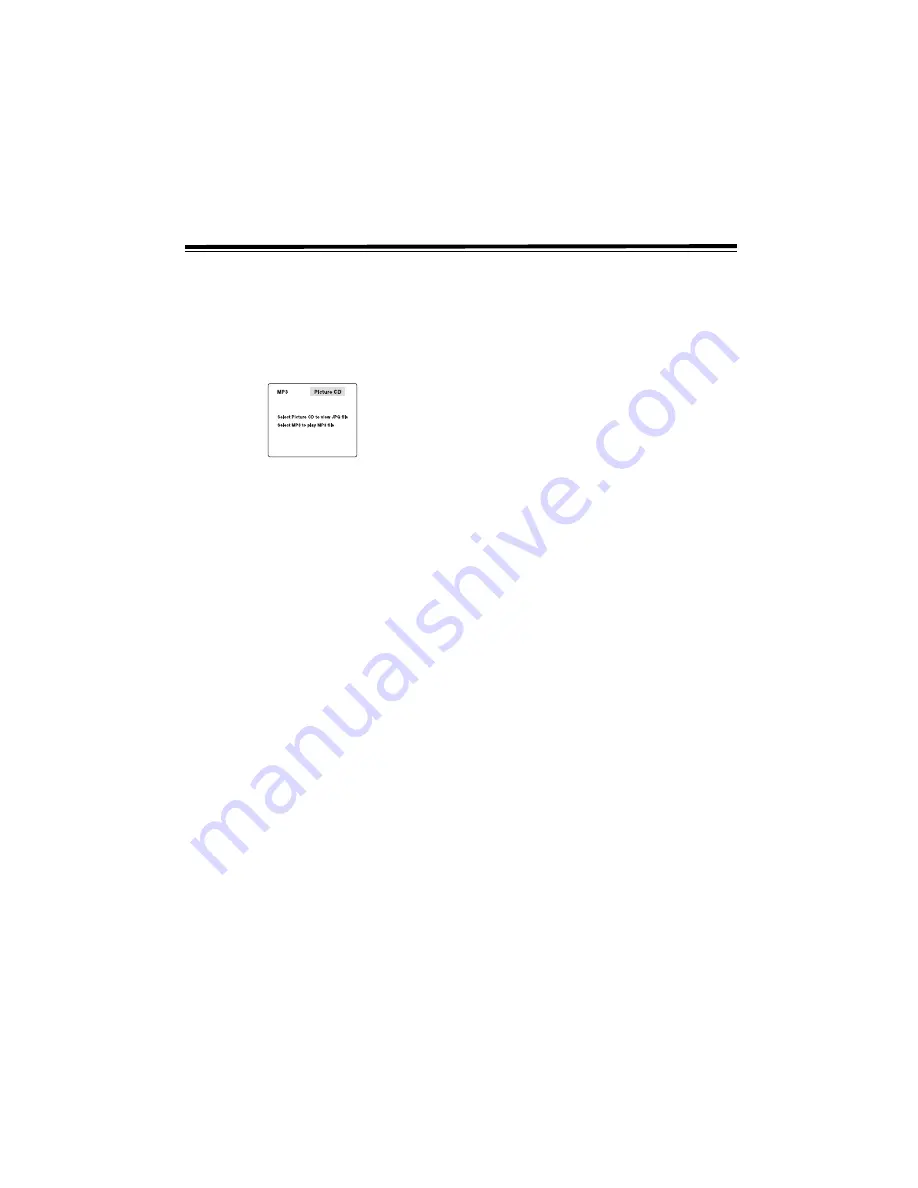
19
PLAYING MP3 AND PICTURE CD
The unit plays MP3 and Picture CDs on CD-R/CD-RW discs.
PLAYING AN MP3 DISC
1.
4
or
3
Press
OPEN/CLOSE
¬
¬
¬
¬
to open the disc tray.
2. Insert an MP3 file disc on the disc tray with the label side up.
3.
4
or
3
Press
OPEN/CLOSE
¬
¬
¬
¬
to close the disc tray.
The following screen appears.
ý
4.
3
Use
I
or
J
ý
to highlight
MP3
, then press
ENTER
.
5.
4
or
3
The unit loads the disc and playback
automatically starts. To pause playback, press
PAUSE
f
ff
f
. To
resume playback, press
PLAY
.
.
.
.
.
6.
3
Press the number keys to select the desired file. For
example, to enter 56, press
+
10
five times, then press 6.
7.
3
While playing, press
REPEAT DISC
to replay the
current file.
Rep 1
appears on the screen. Press
REPEAT DISC
again.
Rep All
appears and the unit replays all the files. To cancel
the repeat function, press
REPEAT DISC
until
Rep Off
appears.
8. To skip to the next or previous file:
•
4
or
3
While playing, press
NEXT
-
-
-
-
or
SKIP
-ý
-ý
-ý
-ý
to skip to the beginning of the next file. With each consecu-
tive press, the next file is located and played back.
•
4
or
3
While playing, press the
PREV
)
or
SKIP
)
to skip back to the previous file. With each consecutive
press, the previous file is located and played back.
•
3
Press
GOTO
to select the desired track number, then
press
ENTER
.
9.
4
or
3
To stop, press
STOP
'ý
'ý
'ý
'ý
or
STOP/BAND
''''
.
N
N
N
No
oo
otttteeeessss::::
• You cannot fast reverse or fast-forward during MP3 playback.
•
4
or
3
During MP3 playback, if you press
STOP
'ý
'ý
'ý
'ý
or
STOP/BAND
'ý
'ý
'ý
'ý
then press
PLAY/
.
.
.
.
, it starts to play from the
beginning of the file you stopped.
On-screen Display
1. Turn on your TV to view the on-screen display of MP3 files.
2.
3
Press
MENU
to view the folder directory.
3.
3
Press
G
,
H
,
I
, or
J
to select the desired folder, then
press
ENTER
.
4.
3
Press
G
,
H
,
I
, or
J
to select the file to listen to, then
press
ENTER
. The selected file is located and played back.
N
N
N
No
oo
otttteeeessss:::: The unit’s ability to read MP3 discs depends on the following:
• The bit rate must be between 64 - 256 kbps.
• The total number of files on the disc should not exceed 254.
• The maximum number of directories should not exceed 32.
• The maximum depth level of directories should not exceed 4.
• File names should be named using eight or fewer letters and/or
numbers, and must incorporate the “MP3” file extension. The
unit only reads files with the extension “.MP3”. If there is any
other file type inside, the unit fails to play the MP3 disc.
• Use only letters and/or numbers in file names. If you use special
characters, the file and/or folder names may not appear correctly.
• When recording on CD-R discs, use 74-minute (650Mb) discs.
• CD-R/CD-RW discs should be finalized by single session format.
• See your CD/MP3 creation software for details.
PLAYING A PICTURE CD
1.
4
or
3
Press
OPEN/CLOSE
¬
¬
¬
¬
to open the disc tray.
2. Insert a picture CD on the disc tray with the label side up.
3.
3
Use
I
or
J
ý
to highlight
Picture CD
, then press
ENTER
.
4.
4
or
3
Press
OPEN/CLOSE
¬
¬
¬
¬
to close the disc tray.
The unit takes a short while to load the disc.
5.
4
or
3
Press
PLAY
.
.
.
.
. The picture appears.
N
N
N
No
oo
otttteeeessss::::
•
3
Press
MENU
or
STOP
''''
to view thumbnail images.
•
3
Press
NEXT
-
-
-
-
or
PREV
)
)
)
)
to scroll and view all
images. To view one image full-screen, use
G
,
H
,
I
, or
J
to
highlight the image, then press
ENTER
. The selected image
appears on TV in full-screen. Press
NEXT
-
-
-
-
or
PREV
)
)
)
)
to
view other images in full-screen.
• The unit only reads files with the extension “.JPG”.
•
4
or
3
Press
PLAY
.
.
.
.
. The images automatically
appear one by one again for a few seconds each.
•
4
or
3
You can press
PAUSE
f
ff
fý
to interrupt
playback, and press
PLAY
.
.
.
.
to automatically resume playback.
•
3
Press
ANGLE
to rotate the picture orientation by 90°.
3
Press
AUDIO
to change picture presentation direction.
3
—
Use the remote for this step.
4
— Use the receiver for this step.
4
or
3
— Use either device for this step.
























