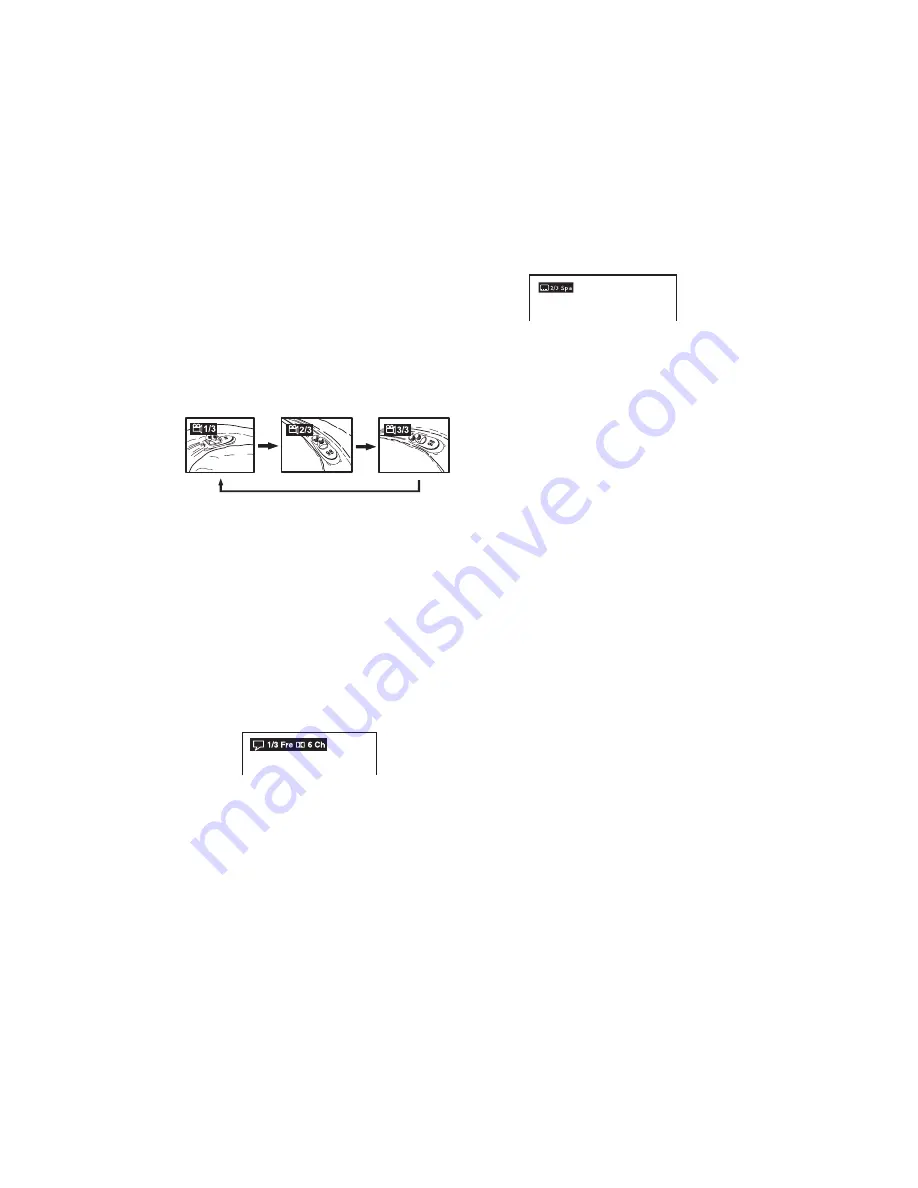
15
ANGLE SELECTION
Some DVDs contain scenes which have been shot from a number of
different angles. For these discs, the same scene can be viewed from
each of these different angles. The recorded angles differ depending
on the disc used. This function can only be used for discs on which
scenes shot from multiple angles have been recorded.
1.
3
Press
ANGLE
to view the number of the current angle
while you are playing a DVD. If only one angle is recorded,
1/1
appears.
2.
3
Press
ANGLE
repeatedly to change the scene to the next
angle. About two seconds after selecting an angle, playback
continues from the newly selected angle.
Sequence of angle shots (Example)
N
N
N
No
oo
otttteeeessss:
• If no button is pressed within 10 seconds, playback continues
without changing the current angle.
• You can also change the angle using the Display function. See
“Display Function” on Page 16.
• The unit automatically returns to the default angle when the
current scene with multiple angles has finished.
AUDIO SELECTION
On some discs, the sound is recorded in two or more formats of
multi-channel (5 ch or 5.1 ch). Use this procedure to select the type
of playback.
1.
3
While a disc is playing, press
AUDIO
to view the current
audio format number.
2.
3
Press
AUDIO
repeatedly to select the desired audio
format. About two seconds after selecting a new mode, playback
continues in the new audio format.
N
N
N
No
oo
otttteeeessss:
:
:
:
• If only one audio format is recorded, the number does not
change.
• You can also change the audio format using the Display
function. See “Display Function” on Page 16.
SUBTITLE SELECTION
1.
3
While a DVD is playing, press
SUBTITLE
to view the
current language setting, as shown in the example below.
2.
3
Repeatedly press
SUBTITLE
until
+
OFF
appears to
deactivate the subtitle function.
N
N
N
No
oo
otttteeeessss:
• If only one language is recorded, the language does not change.
• About two seconds later, playback continues with the new
subtitle you selected.
• The number of languages recorded differs depending on the
disc.
• If no button is pressed within a few seconds, playback continues
without changing the current subtitle.
• You can also change the subtitle using the Display function. See
“Display Function” on Page 16.
• This function can only be used for discs on which subtitles have
been recorded in multiple languages.
•
3
On some DVDs, subtitles are activated from the main
menu of the DVD. Press
MENU
to activate the main menu.
3
—
Use the remote for this step.
4
— Use the receiver for this step.
4
or
3
— Use either device for this step.




























