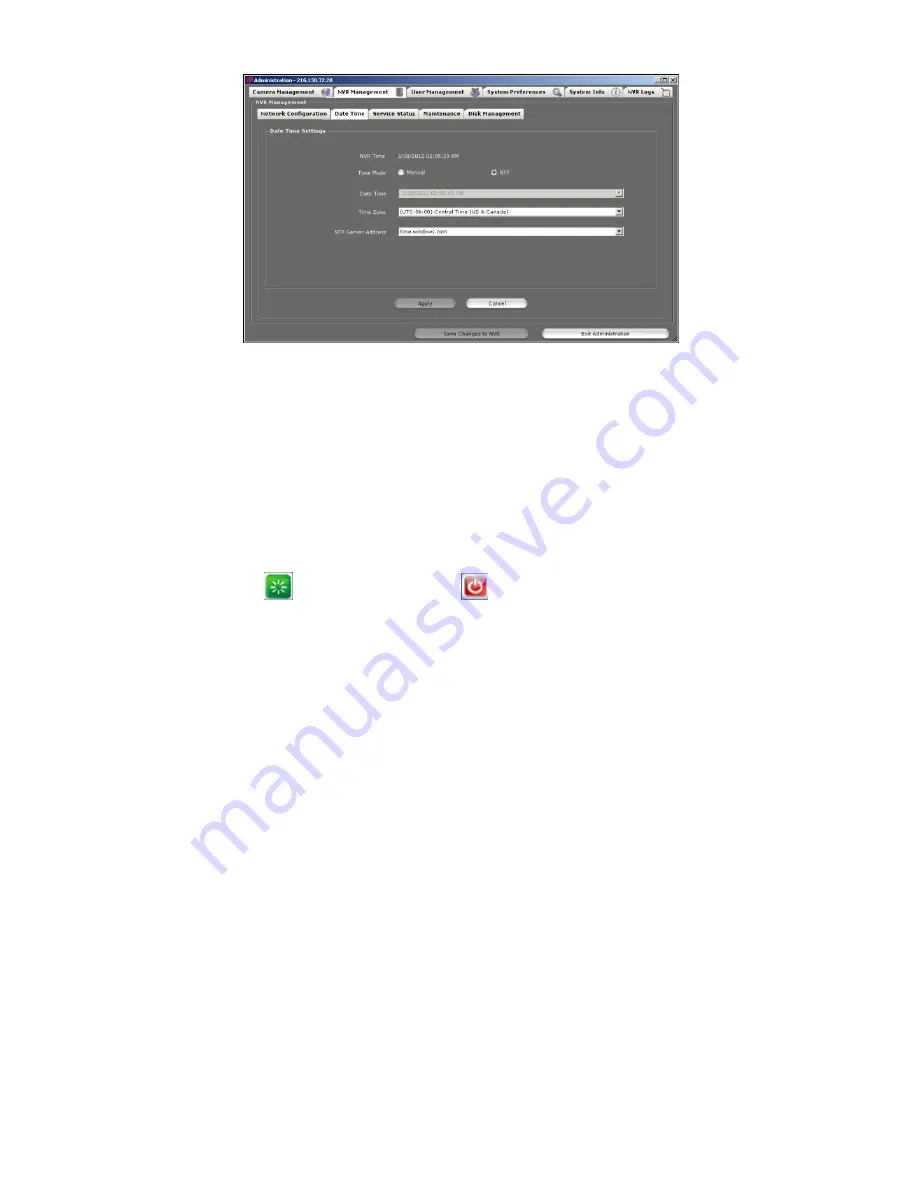
29
razberi™ Technologies
Figure 34
3.14.2.3
Service Status
Use the
Service Status
tab to view the statuses of the razberi's services. A green status icon means the service is
functioning properly. A red status icon means the service is not functioning properly.
To access the
Service Status
tab, open the
Administration
window, select the
NVR Management
tab and click the
Service
Status
tab.
3.14.2.4
Maintenance
Use this tab to refresh or restart the system and update software in the NVR. To update the software, click
Browse
, select
the update, and click
Upload
.
To restart the system, click
. To turn off the system, click
.
Note:
Use only recommended updates.
3.14.3
User
Management
Use the
User Management
tab to manage client’s users and permissions. To access the tab, open the
Administration
window and select the
User Management
tab.
The
User Management
tab consists of several sections for managing users and user permissions.
User List
- View a list of the application's users.
User Details
- Select a user in the User List section and view the corresponding user information in the User
Details section. User details include the user's Full Name, Username, Password, Email, and SMS Gateway.
Select the preferred method of contact by checking either Email or SMS.
User Permissions
- Use this section to manage the application's user permissions. Select either Administrator
or Limited to determine the type of user. Administrators can also manage the individual camera permissions
using the table.
The
User Management
tab allows administrators to manage user access to the application. Administrators can
Add Users
,
Edit Users
, and
Delete Users
. See below for more information.




















