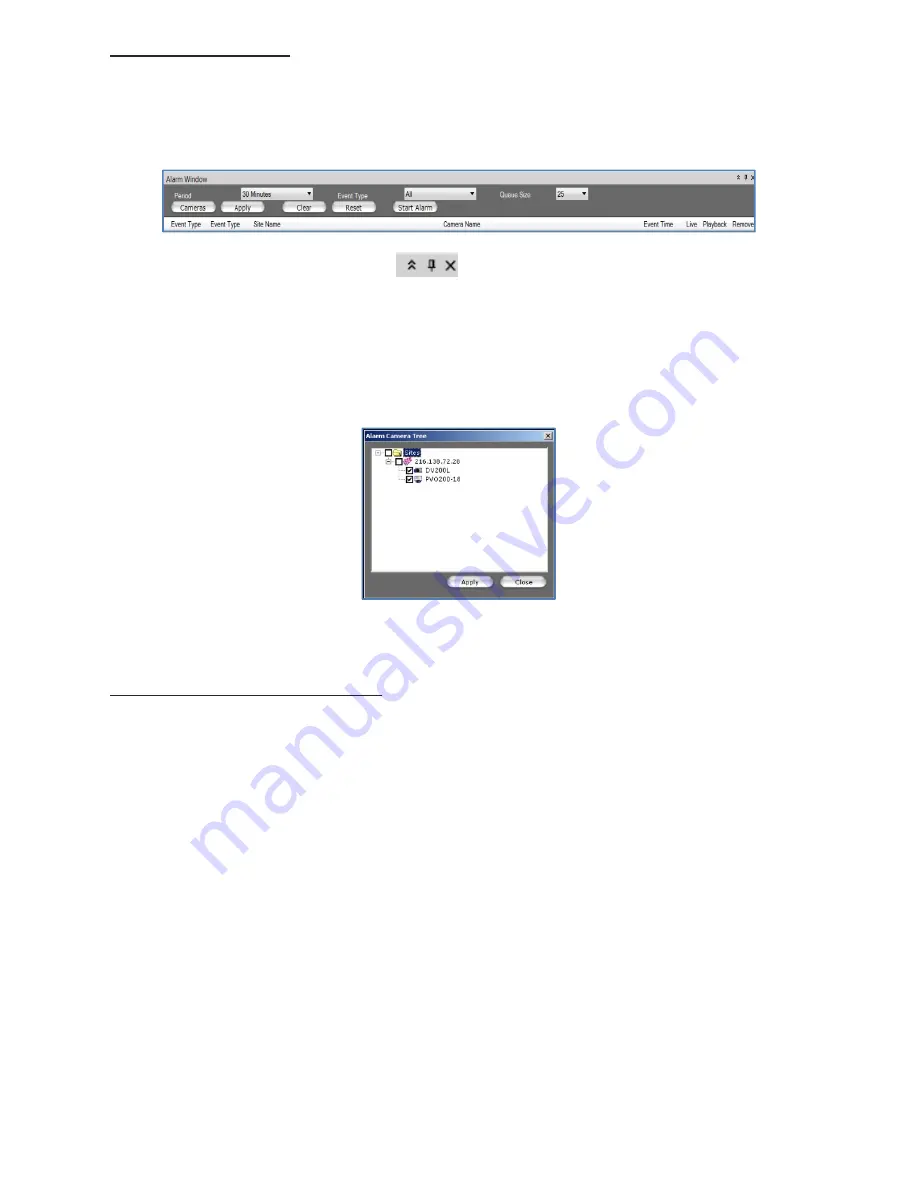
20
razberi™ Technologies
3.10 Alarm
Window
The
Alarm
window displays at the bottom of the
Live View
screen. This window can be used to monitor all the alarm
events being received by the razberi unit.
Figure 21
Use the
Alarm
window to monitor video. Use the
icons on the right side of the
Alarm
window to hide or close
it.
1.
To add cameras for monitoring, click the
Cameras
button and select the necessary cameras.
a.
All cameras that are checked will show events in the alarm window
2.
Click the
Start Alarm
button to begin monitoring with the selected cameras. Click the button again to stop
monitoring. (See figure 22)
Figure 22
3.11 Searching
Recorded
Video
The application stores recorded videos. To access the
Recorded Video
screen, click the
Search
icon in the
Tool Bar
. Use
the Search
feature to retrieve recorded videos from the application for corresponding cameras by date and time.
The
Recorded Video
screen appears by default with the
Tool Bar
on the top,
Search window
pinned on the left,
Recorded
Video Display
on the right, and the
Slider window
across the bottom of the screen. Use the
Zoom Controls
in the lower
left corner of the playback window to zoom in and out of recorded video.
3.11.1 Search
Main
Screen
The
Search
window offers the following features. (See figure 23)
Search four videos simultaneously in the recorded video display
Alternate from 1 x 1 layout to 2 x 2 layout
While in 2 x 2 layout, double-click to change the video control in a single mode
To search for recorded video:
1.
Click on the camera to search.
2.
Select the
Start Time
and
End Time
.
3.
Select additional search options.
4.
Click
Search
.





























