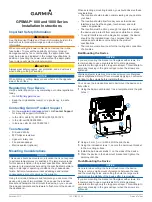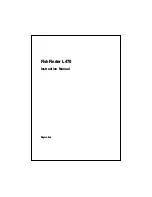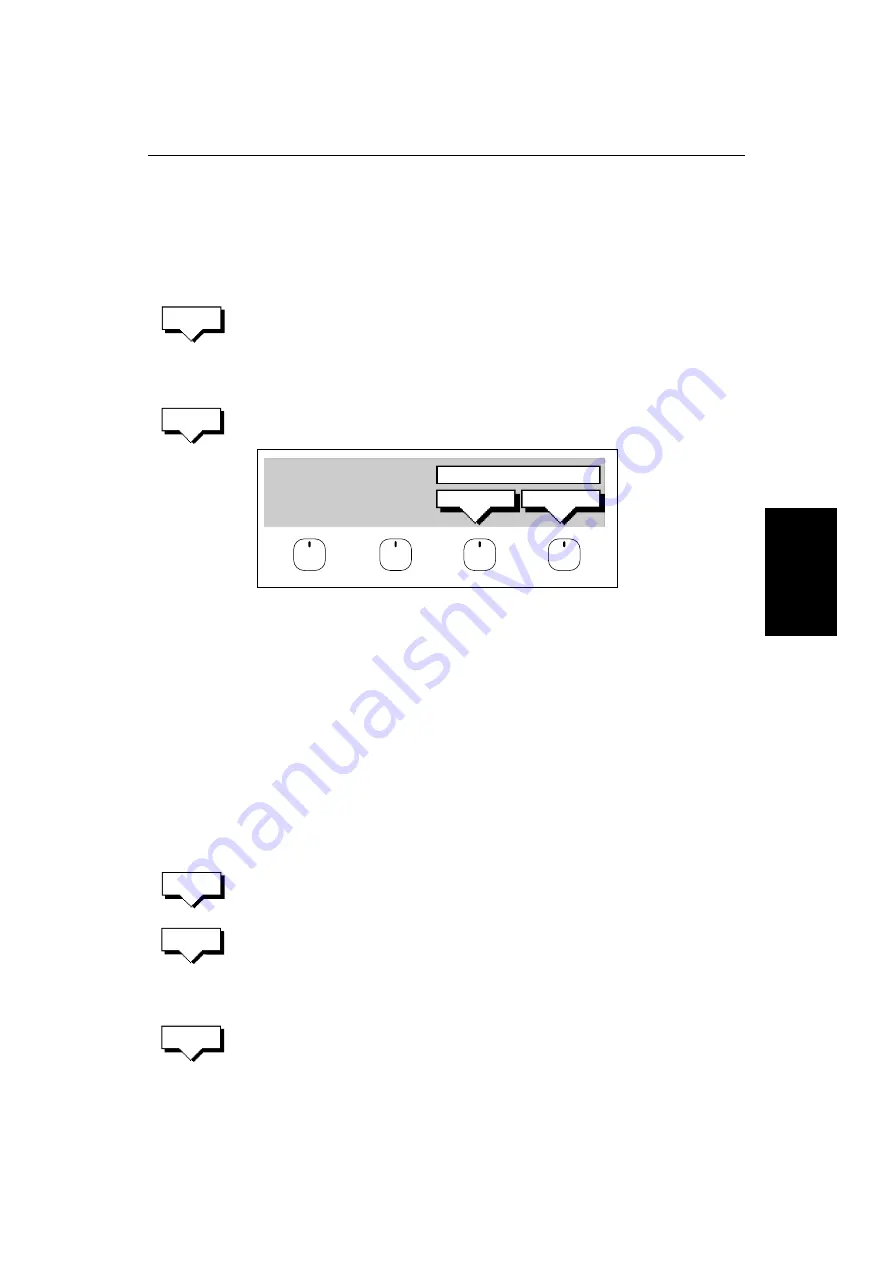
Chapter 5: Standard Chart Operations
5-33
Man
ag
in
g
T
rac
ks
Saving and Naming a Track
You can save up to 5 named tracks in the Track List. These tracks can be re-
displayed at a later date.
➤
To save and name the current track:
1. Press the
TRACK LIST
soft key. The track list pop-up and associated soft keys
are displayed.
2. The next available entry on the track list is highlighted.
(If required, you can use the trackpad to select another position in the list;
this can be a blank slot, or an existing track that you no longer require).
3. Press
SAVE TRACK
. The name track soft keys are displayed.
4. If you do not wish to name or rename the track, press the
NO
soft key (or
CLEAR
) to clear the list. The track is saved and is listed as Track Not
Named.
If you wish to name the route press the
YES
soft key. Use the trackpad to
move the cursor right or left to the character you wish to edit. Then use the
top or bottom of the trackpad to increase or decrease the letter or number.
5. Press
ENTER
to finish and clear the Track List, then to return to the default
soft key display, press
ENTER
again or
CLEAR
.
Naming, Erasing and Showing a Track
➤
To name an existing track, erase a track or show a track, you select the track
from the track list, then press the appropriate soft key as follows:
1. Press the
TRACK LIST
soft key. The Track List is displayed. The grey selec-
tion bar indicates the selected track.
Select the required track then press the appropriate soft key.
2. If you
NAME
a track, use the trackpad to move the cursor right or left to the
character you wish to edit. Then use the top or bottom of the trackpad to
edit the letter or number. Press
ENTER
finish the operation or
CLEAR
to
cancel the name, then
ENTER
to remove the track list.
3. If you
ERASE
a track you are prompted to confirm.
Press
NO
to cancel the operation, then
ENTER
if you wish to remove the
track list.
TRACK
LIST
SAVE
TRACK
YES
NO
NAME TRACK?
D4256-1
TRACK
LIST
NAME
TRACK
ERASE
TRACK
Summary of Contents for HSB L755
Page 2: ......
Page 30: ...1 18 HSB Series L755 and L760 Fishfinder Database Lists...
Page 76: ...2 46 HSB Series L755 and L760 Fishfinder Transmitted Data...
Page 114: ...3 38 HSB Series L755 and L760 Fishfinder Review Your Passage Plan...
Page 128: ...4 14 HSB Series L755 and L760 Fishfinder MOB...
Page 196: ...8 8 HSB Series L755 and L760 Fishfinder Worldwide Support...
Page 200: ...A 4 HSB Series L755 and L760 Fishfinder Appendix A Specifications...
Page 206: ...B 6 HSB Series L755 and L760 Fishfinder Appendix B Using the Auxiliary Junction Box...
Page 212: ...C 6 HSB Series LCD Color Display Appendix C C MAP Chart Card Features...