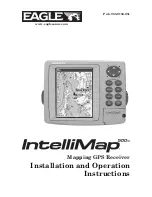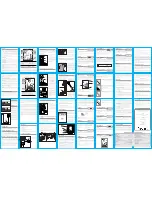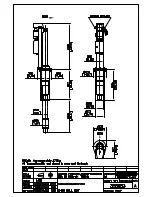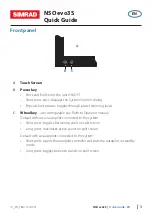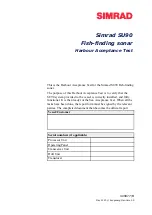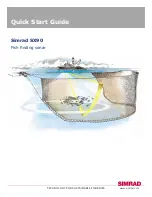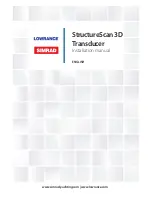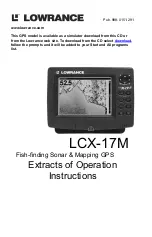5-8
HSB Series L755 and L760 Fishfinder
Wor
kin
g w
ith
Wa
yp
oin
ts
5.3 Working with Waypoints
Introduction
The HSB Series Chartplotter enables you to place up to 998 waypoints: a
waypoint is a position entered on a chart as a reference, or as a place to go to.
All waypoints placed on the chartplotter or fishfinder are stored in a waypoint
database list which includes symbol, position, bearing, range and additional
data. All waypoints in the database are displayed on the screen, unless you set
waypoint display off in the Chart Set Up menu, as described in Chapter 7. You
can select a waypoint, either on-screen or from the list, for editing.
The waypoint is usually placed at the cursor position, you can also place a
waypoint at the vessel’s current position (this is sometimes known as an event
mark); a waypoint at the vessel position includes additional information (if
available) on the depth and temperature when it was placed. Both types of
waypoint can be included in a route. You can place waypoints, using simulator
mode, before you install the chartplotter on your vessel.
Note: Radar marks may also be displayed on the screen if your chartplotter is
part of an integrated system; these are screen annotations - you cannot go to
marks, nor can they be included in routes.
When you place a new waypoint, it is displayed using the default symbol of a
cross. The waypoint is added to the waypoint list and tagged with the next
available number. You can use the edit functions to change the symbol and
name. When the cursor is positioned over a waypoint, the waypoint bearing
and range are displayed.
Waypoints in the current route are available on other SeaTalk instruments that
support current route transfer, for example, another HSB Series Chartplotter
or ST80 Masterview. You can also transfer waypoints between the chartplotter
and other NMEA or SeaTalk instruments using the Waypoint Transfer
functions.
This section explains how to perform the following tasks using the on-screen
cursor and the waypoint list:
•
Placing a Waypoint
•
Selecting a Waypoint
•
Displaying Waypoint data
•
Editing a Waypoint (symbol, name & position)
•
Erasing a Waypoint
•
Moving a Waypoint
Summary of Contents for HSB L755
Page 2: ......
Page 30: ...1 18 HSB Series L755 and L760 Fishfinder Database Lists...
Page 76: ...2 46 HSB Series L755 and L760 Fishfinder Transmitted Data...
Page 114: ...3 38 HSB Series L755 and L760 Fishfinder Review Your Passage Plan...
Page 128: ...4 14 HSB Series L755 and L760 Fishfinder MOB...
Page 196: ...8 8 HSB Series L755 and L760 Fishfinder Worldwide Support...
Page 200: ...A 4 HSB Series L755 and L760 Fishfinder Appendix A Specifications...
Page 206: ...B 6 HSB Series L755 and L760 Fishfinder Appendix B Using the Auxiliary Junction Box...
Page 212: ...C 6 HSB Series LCD Color Display Appendix C C MAP Chart Card Features...