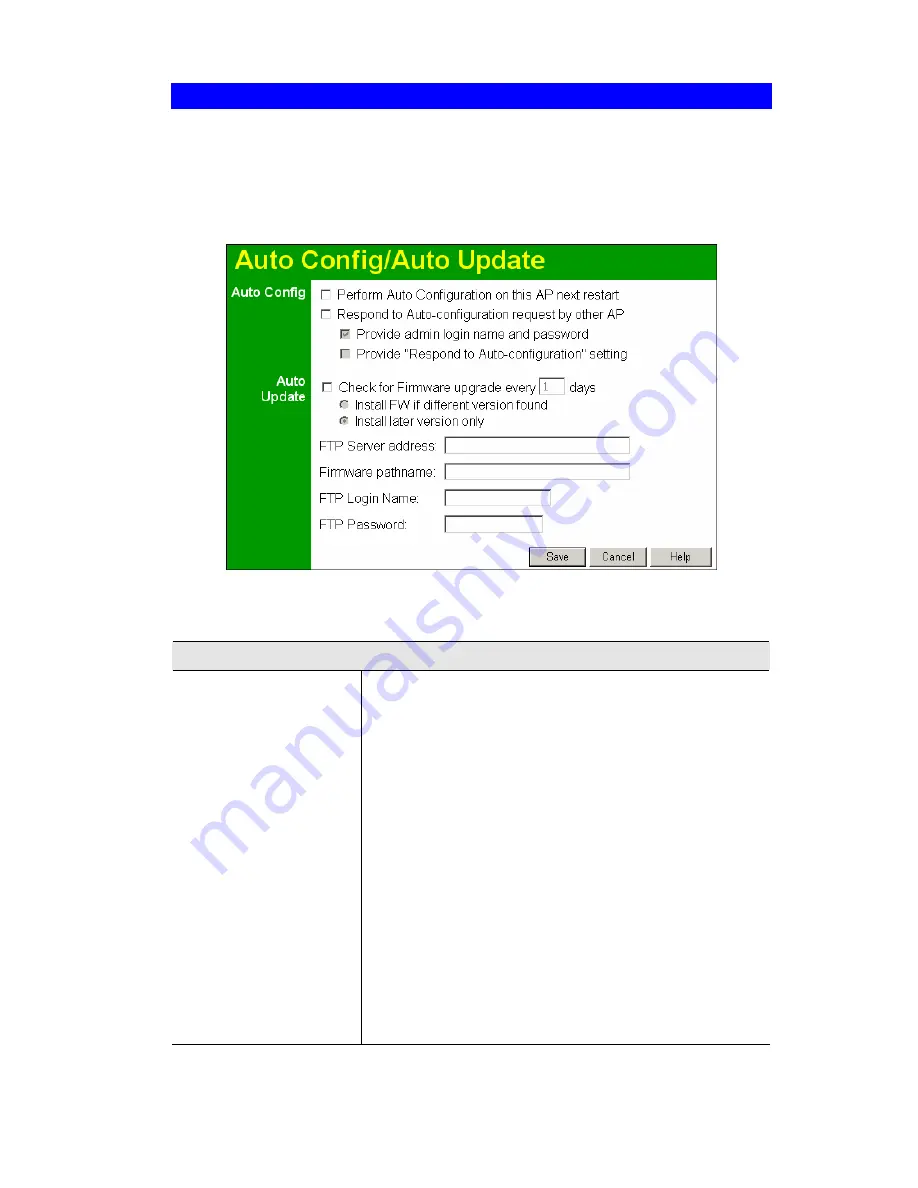
Wireless Access Point User Guide
Auto Config/Update
The Auto Config/Update screen provides two (2) features:
•
Auto Config
- The Access Point will configure itself by copying data from another
(compatible) Access Point.
•
Auto Update
- The Access Point will update it Firmware by downloading the Firmware
file from your FTP Server.
Figure 54: Auto Config/Update Screen
Data - Auto Config/Update Screen
Admin Connections
Perform Auto Configu-
ration on this AP next
restart
If checked, this AP will perform Auto Configuration the next
time it restarts.
•
The wired LAN (NOT the Wireless LAN) will be
searched for compatible APs.
•
If a compatible AP is found, its configuration is cop-
ied. If more than one compatible AP exists, the first
one found is used.
•
Some data cannot be copied:
o
The IP address is not copied, and will not
change.
o
The operating mode ( Repeater, Bridge, etc)
is not copied, and will not change.
Note: This checkbox is automatically disabled, so the Auto-
configuration is only performed once.
70
















































