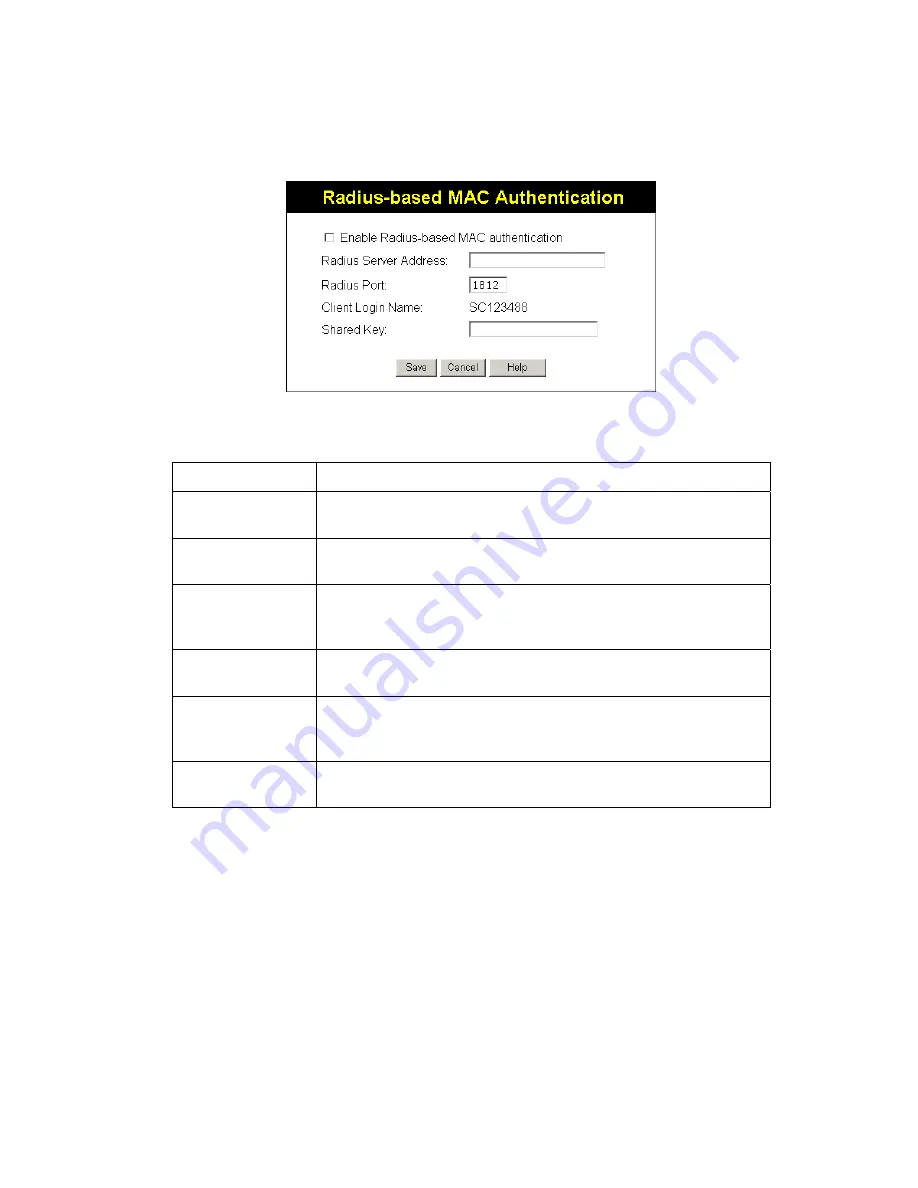
Setup
Radius-based MAC authentication Screen
This screen will look different depending on the current security setting. If you have already
provided the address of your Radius server, you won't be prompted for it again. Otherwise,
you must enter the details of your Radius Server on this screen.
Figure 13: Radius-based MAC Authentication Screen
Data - Radius-based MAC Authentication Screen
Enable ...
Enable this if you wish to Radius-based MAC authentication.
Radius Server
Address
If this field is visible, enter the name or IP address of the Radius
Server on your network.
Radius Port
If this field is visible, enter the port number used for connections to
the Radius Server.
Client Login Name
If this field is visible, it displays the name used for the Client Login
on the Radius Server. This Login name must be created on the
Radius Server.
Shared Key
If this field is visible, it is used for the Client Login on the Radius
Server. Enter the key value to match the value on the Radius Server.
WEP Key
If this field is visible, it is for the WEP key used to encrypt data
transmissions to the Radius Server. Enter the desired key value in
HEX, and ensure the Radius Server has the same value.
WEP Key Index
If this field is visible, select the desired key index. Any value can be
used, provided it matches the value on the Radius Server.
21
















































