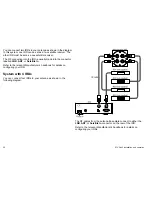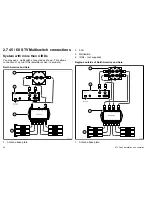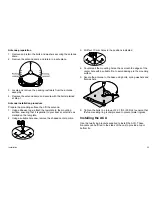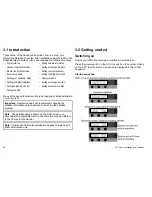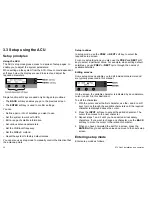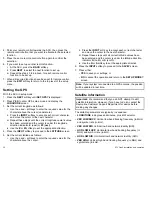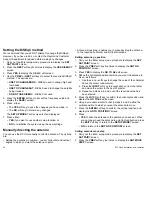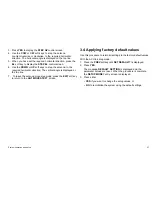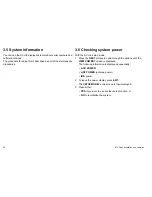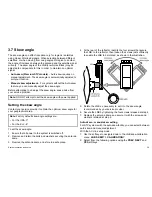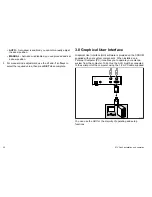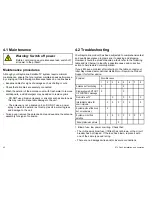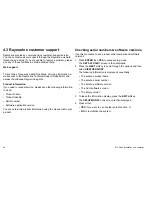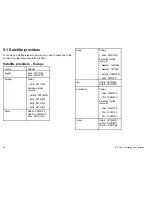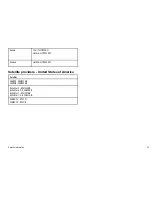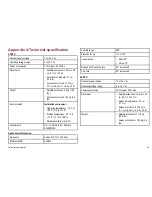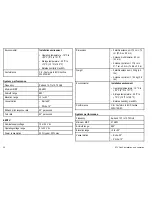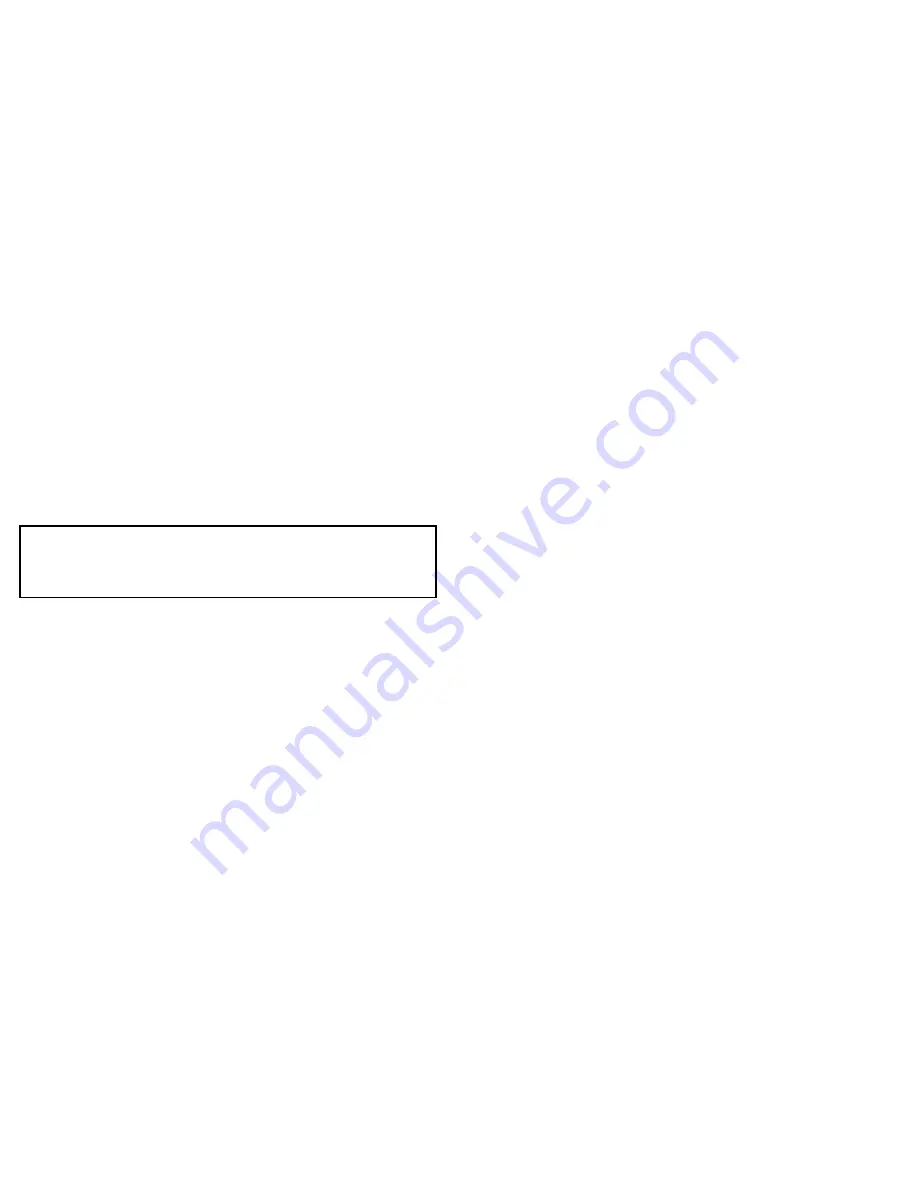
10. Press
ENTER
to accept the
DISEQC
method and display the
SAVE?
screen.
11. Press, either:
•
YES
to save the changes you have made, or
•
NO
to discard any changes.
The
SETUP MODE?
entry screen is then displayed.
12. Press either:
•
YES
if you want to use another setup function, or
•
NO
to re-initialize the system using the new settings.
Antenna parameters
Important:
We recommend that you do NOT attempt to change
the antenna parameters. However, if you have to do so, contact
the Raymarine Customer Support Department for advice before
making any changes.
The antenna parameters you can change are typically, in sequence:
•
SCAN OFFSET
. The angle between the marked point on the
sub-reflector and the datum.
•
TRACK SCALE
. To determine the speed at which the antenna
tracks a satellite. A high Track Scale value gives a high tracking
speed.
•
DETECT LEVEL
. The basic signal detection level.
•
WRS LEVEL
. The basic WRS detection level.
•
TRACK OFFSET
.
•
POWER LEVEL
.
•
DISEQC LEVEL
. The value that identifies a 22 kHz tone.
•
OFFSET RH - LH
. The difference value between RHCP/LHCP
and SCAN OFFSET.
•
EL OFFSET
.
•
USE WRS
. Applies WRS while antenna is searching for satellite.
•
OFFSET DIFF
. Applies Offset Difference.
Editing antenna parameters
1. Carry out the Enter setup mode procedure to display the
SET
SAT PAIR?
screen.
2. Press the
NEXT
soft key three times to display the
SET ANT
PARAMETER?
screen.
3. Press
YES
to enter parameter edit. The
PARAM: SCAN
OFFSET:
screen is displayed.
4. Use the
PREV
and
NEXT
soft keys as necessary, to display the
parameter you want to change.
5. To change the displayed parameter, press the
YES
soft key.
An edit screen is displayed.
6. Change the displayed parameter as follows:
i.
Use the
+
and
-
soft keys to change the value of the character
above the cursor (underscore).
ii. Press the
INPUT
soft key to accept each correct character
and move the cursor to the next character.
iii. Repeat sub-steps a, b and c until the correct name has been
entered.
7. Press the
ENTER
soft key, to display the
ANOTHER
PARAMETER?
screen.
8. To:
• Exit the setup procedure, press the
NO
soft key to display
the
SAVE?
screen.
• Set up another antenna parameter, press the
YES
soft key to
return to the parameter change routine, then repeat steps 4
to 8 as necessary.
9. When the
SAVE?
screen is displayed, press, either:
• The
YES
soft key to save the changes you have made, or
34
STV Gen2 installation and operation