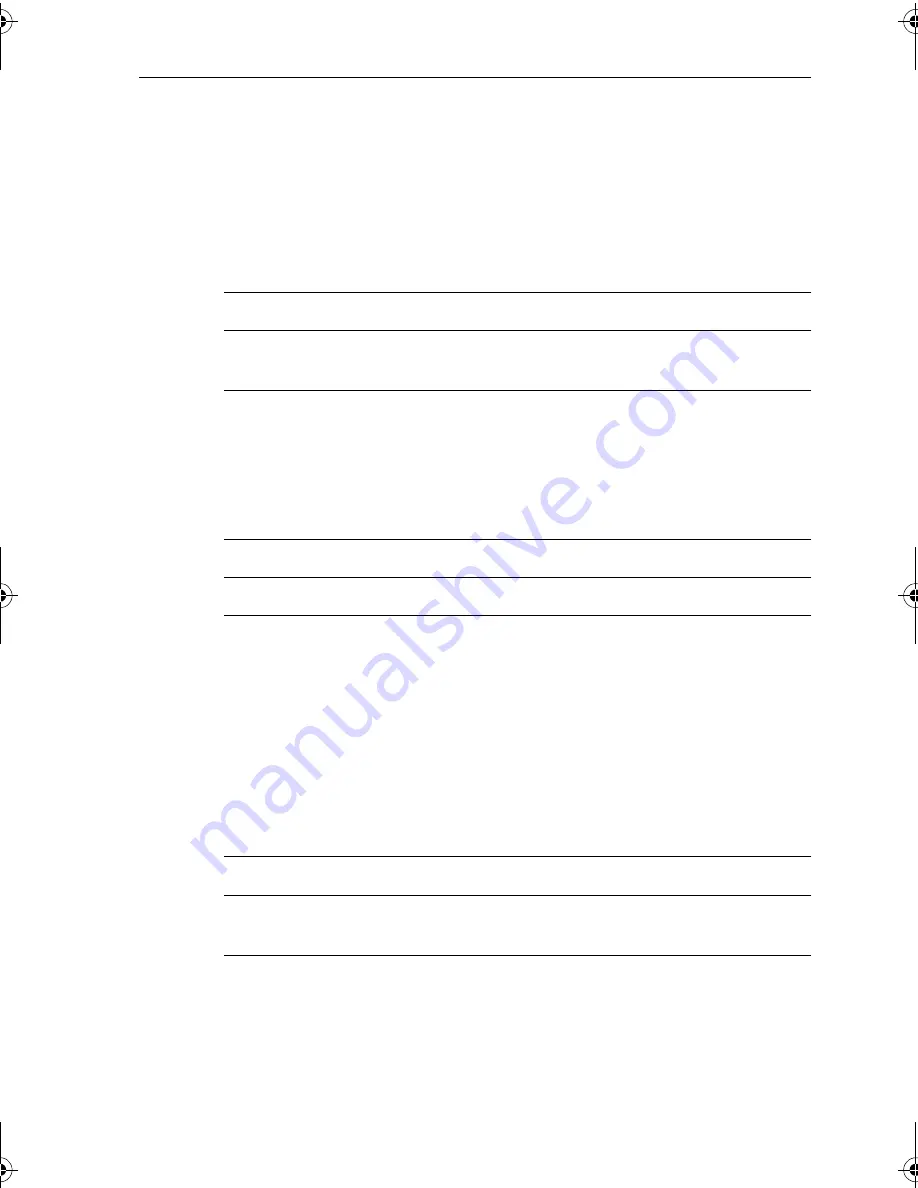
Chapter 3: Adjusting SmartPilot Settings
53
AutoRelease (I/O drives only)
Only available if vessel type =
STERNDRV
.
AutoRelease provides emergency manual over-ride in situations when you need
to avoid an obstacle at the last moment. If the vessel type is set to
STERN DRV
(I/O or stern drive), you will see the AutoRelease screen (
AUTO RELSE
) set to
ON
as a default.
AutoTack angle
Note:
Only available if vessel type =
SAIL BOAT
.
The AutoTack angle is the angle through which the boat will turn when you select
an automatic tack.
Gybe inhibit
Note:
Only available if vessel type =
SAIL BOAT
.
With gybe inhibit on:
• you will be able to perform an AutoTack into the wind
• to prevent accidental gybes, the SmartPilot will prevent the boat from per-
forming an AutoTack away from the wind
With gybe inhibit off, you can perform an AutoTack into or away from the wind.
Screen Text
Range
AUTO RELEASE
ON
= AutoRelease on (default)
OFF
= AutoRelease off
Screen Text
Options
AUTO TACK
40°
to
125°
in 1° steps
Screen Text
Options
GYBE STOP
On
(Default) = Gybe inhibit on (gybes prevented)
OFF
= Gybe inhibit off (gybes permitted)
81273_1.book Page 53 Thursday, November 10, 2005 8:25 AM
















































