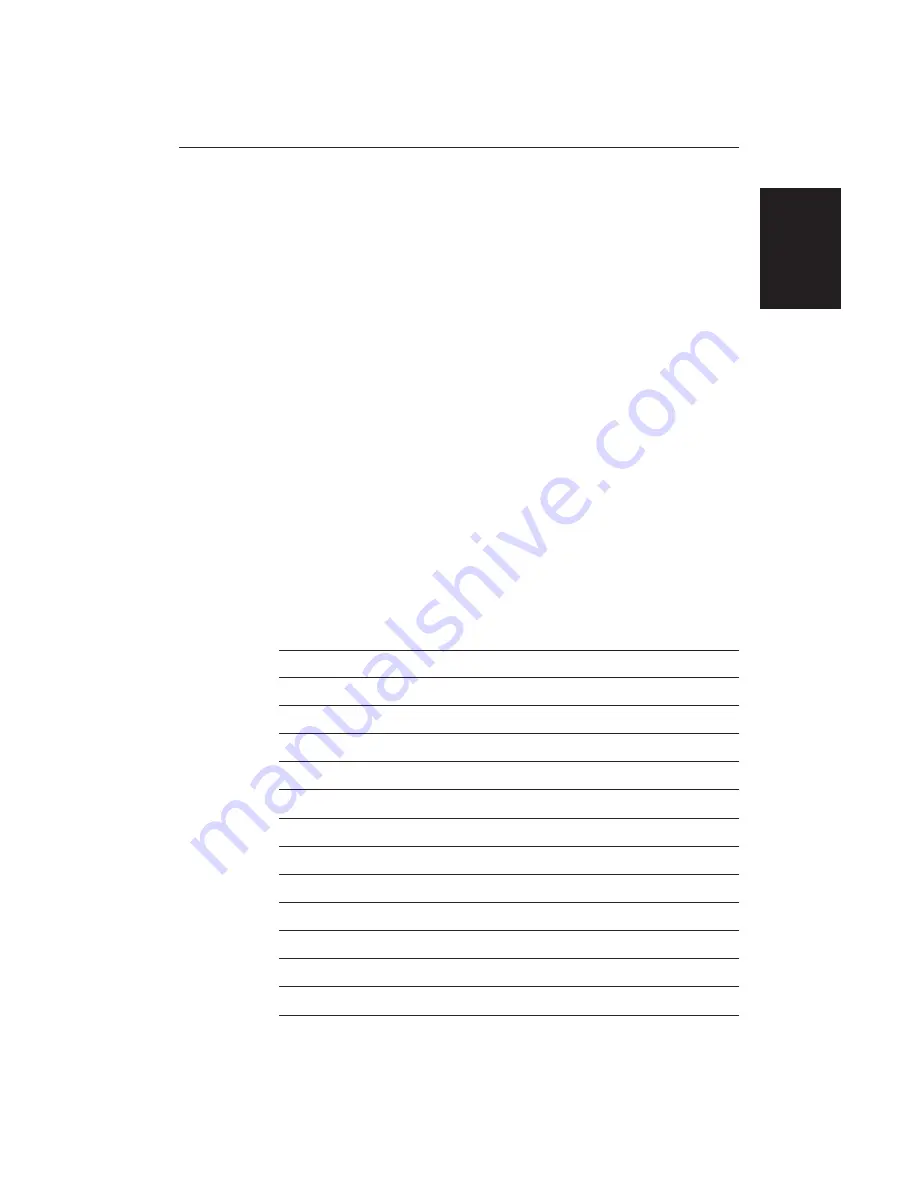
Chapter 1: Overview
15
The cursor is used to:
•
Select a position on the screen.
•
Select an item, e.g. guard zone on the radar, chart object on the chartplotter.
•
Select an area of the radar image to zoom into or pan the chart display.
Moving the Cursor
You can press on any of the four sections of the trackpad to move the cursor in
that direction (up, down, left or right), or press two sections at the same time to
move diagonally. The cursor moves faster as you continue to press the trackpad.
The current cursor position is shown in the cursor data box (if selected).
Note:
During many operations you cannot move the cursor around the screen;
if you cannot move the cursor using the trackpad, check the default soft keys are
displayed (unless they have been switched OFF in system set up). If not, press
ENTER
until they are displayed.
The cursor is normally displayed as a crosshair. However, if you have not
moved the cursor for more than five seconds, when you next move it the cursor
is outlined by a circle so it is easier to locate on the screen.
Context-Sensitive Cursor Control
The cursor is context-sensitive. When the cursor is positioned over special
features on the display a text label appears to identify the feature as follows:
Text Label
Feature
Radar/Chart
BOX
Data box (any type)
Both
MRK
Radar Mark
Both
MOB
Man Over Board marker
Both
WPT
Chart Waypoint
Both
CTR
Centre of radar
Radar
FLT
Floating EBL/VRM
Radar
GRD
Guard zone
Radar
SHM
Ships Heading Marker
Radar
VRM/EBL
VRM and EBL, 1 or 2
Radar
ZMB
Zoom box
Radar
A-B
Ruler line
Chart
COG
Course Over Ground vector
Chart
Operating Controls
Summary of Contents for RL70C
Page 2: ...HSB Series LCD Display Owner s Handbook Document number 81163_1 Date 1st September 1999...
Page 64: ...50 HSBSeriesLCDDisplay...
Page 154: ...140 HSBSeriesLCDDisplay...
Page 184: ...170 HSBSeriesLCDDisplay...
Page 190: ...176 HSBSeriesLCDDisplay...
Page 200: ...186 HSBSeriesLCDDisplay...






























